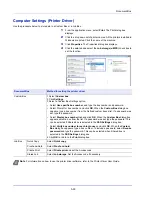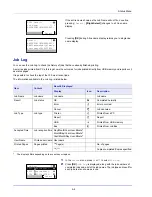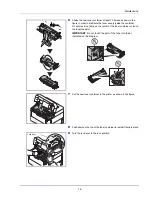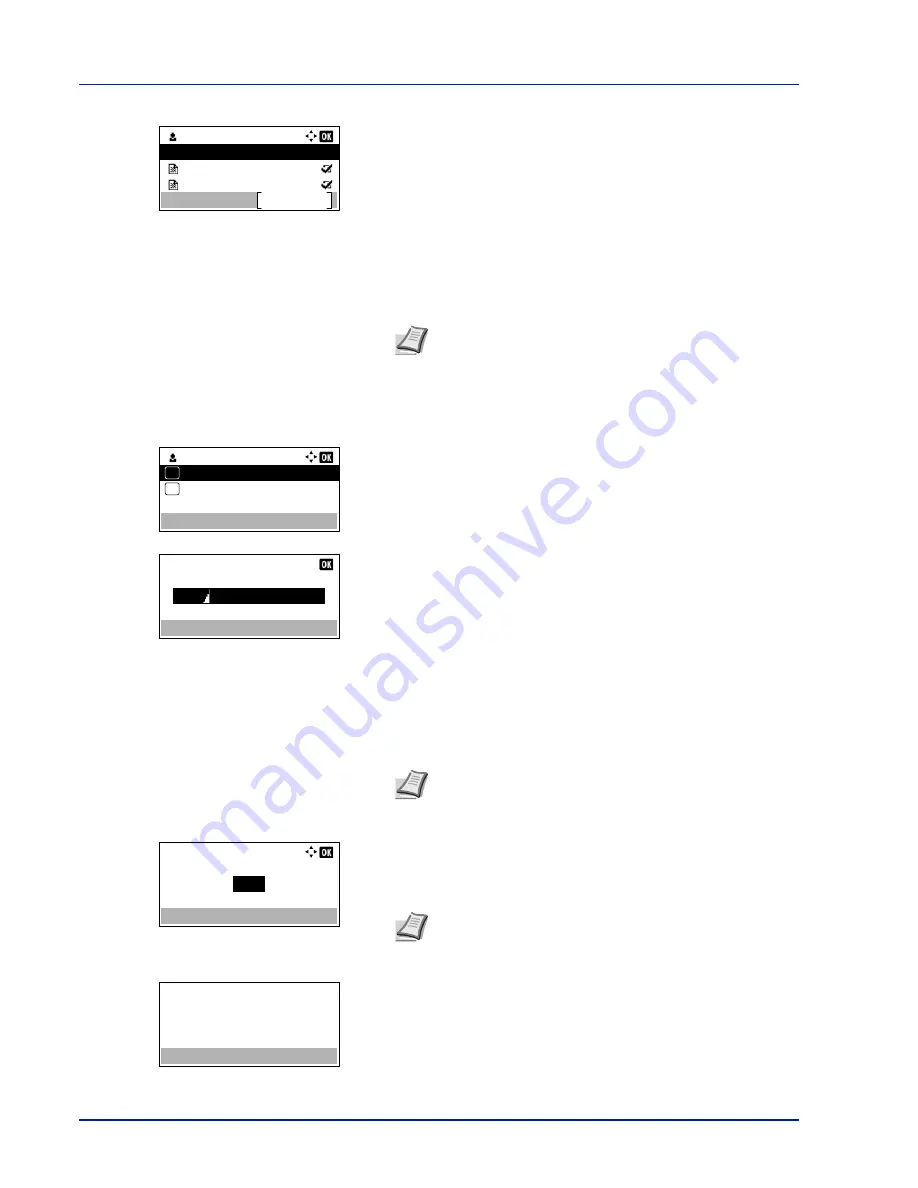
Document Box
5-26
4
Press
[OK]
. The printer displays a list of the jobs stored under the
selected user name.
5
Press
U
or
V
to select the name of the job to be printed.
When
[Select]
(
[Right Select]
) is pressed, the file is selected. A
checkmark will be placed on the right of the selected file.
Select the checkmarked file and press
[Select]
(
[Right Select]
)
again to cancel the selection.
Print a File
Print the file(s) selected in the Job Box.
1
In the file list screen, select the item and press
[OK]
. The
/
Delete
menu screen appears.
2
Press
U
or
V
to select
and press
[OK]
. If the selected job was
saved as a Private Print job, its
ID
is displayed. If the job was saved
in stored job mode, the number of direct copies is displayed.
3
Use the numeric keys to enter the access code entered in the printer
driver.
Press
[OK]
. If the entered access code is correct, the
Copies
menu
screen appears.
If the entered access code is incorrect, the
ID
menu screen
reappears.
4
To print 2 or more copies, use the numeric keys or press
U
or
V
to
set the number of copies to be printed.
After selecting the multiple copies in the printer driver, you can also
restore to "1" from the operation panel using the same method.
5
Press
[OK]
. The message
Accepted.
appears and the printer prints
the selected job.
User 01
Select
Data 01
All Files
Data 02
Note
To select all files, follow the steps of
Select/Deselect
All Files on page 5-23
User 01
Delete
01
02
ID:
0001
Note
When the access code is set to the document
selected in the check box,
Incorrect ID
is displayed for
the disagreement.
Copies:
(1 - 999,---)
copies
---
Note
---
is displayed first, and it means it according to the
set number of copies when the data of each file is preserved.
In this setting, each set number of copies is printed.
Accepted.
Содержание ECOSYS P4040dn
Страница 1: ...ECOSYS P4040dn PRINT OPERATION GUIDE ...
Страница 16: ...xii ...
Страница 22: ...Machine Parts 1 6 ...
Страница 58: ...Preparation before Use 2 36 ...
Страница 66: ...Printing 3 8 ...
Страница 202: ...Operation Panel 4 136 ...
Страница 250: ...Maintenance 7 12 ...
Страница 273: ...8 23 Troubleshooting 3 Close the rear cover 4 Open and close the top cover to clear the error ...
Страница 274: ...Troubleshooting 8 24 ...
Страница 306: ...Appendix A 32 ...
Страница 314: ...Index 4 W Waste Toner Box 1 2 Replacing 7 7 Wide A4 4 55 Wireless Network Interface Kit A 11 X XPS Fit to Page 4 55 ...
Страница 315: ......
Страница 318: ...Rev 1 2014 12 2P7KDEN001 ...