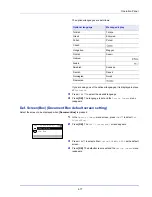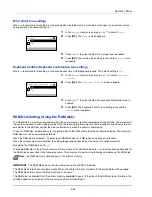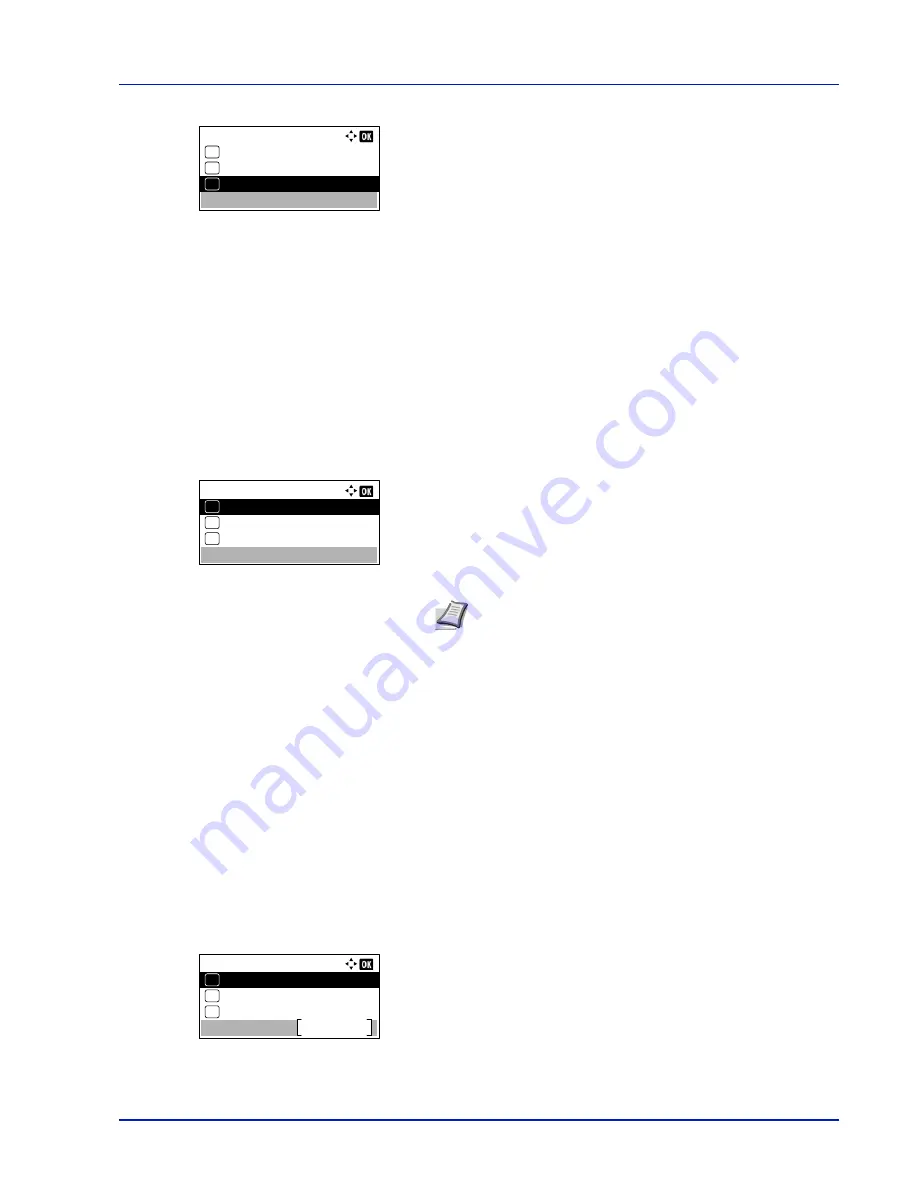
4-85
Operation Panel
2
Press
[OK]
. The
Display Bright.
screen appears showing the
available brightness settings.
The list shows the following brightness settings:
Darker -2
Darker -1
Normal 0
L1
L2
3
Press
U
or
V
to select the desired brightness.
4
Press
[OK]
. The brightness is set and the
Device Common
menu
reappears.
Disp. Backlight (Display backlight setting)
Set the backlight for the message display.
1
In the
Device Common
menu, press
U
or
V
to select
Disp.
Backlight
.
2
Press
[OK]
. The
Disp. Backlight
screen appears.
The list shows the following display backlight settings:
On
(Standard)
Off
(No backlight)
Touched
(Backlight lights up when the key on the operation panel is
pressed)
3
Press
U
or
V
to select the desired backlight setting.
4
Press
[OK]
. The backlight setting is set and the
Device Common
menu reappears.
Error Handling (Error detection setting)
This specifies the settings for the detection methods used for duplex printing errors and for paper size and paper type errors
when the paper source is fixed.
The options available in Error Handling are as follows:
• DuplexPaperError (Duplex printing error detection setting)...4-86
• Paper Mismatch (Detection settings for paper size/type errors when the paper source is fixed)...4-86
• MP Tray Empty (Warning when the MP tray is empty)...4-86
1
In the
Device Common
menu, press
U
or
V
to select
Error
Handling
.
2
Press
[OK]
. The
Error Handling
menu screen appears.
Display Bright.:
Darker -2
01
Darker -1
02
*Normal 0
03
Disp. Backlight:
On
01
Off
02
*
Touched
03
Note
If
Touched
is selected, the backlight turns off again
when the panel is reset after the setting time of Auto Panel
Reset has passed or when
[Logout]
is pressed.
Error Handling:
MP Tray Empty
Exit
03
Paper Mismatch
02
01
DuplexPaperError
Содержание ECOSYS P4040dn
Страница 1: ...ECOSYS P4040dn PRINT OPERATION GUIDE ...
Страница 16: ...xii ...
Страница 22: ...Machine Parts 1 6 ...
Страница 58: ...Preparation before Use 2 36 ...
Страница 66: ...Printing 3 8 ...
Страница 202: ...Operation Panel 4 136 ...
Страница 250: ...Maintenance 7 12 ...
Страница 273: ...8 23 Troubleshooting 3 Close the rear cover 4 Open and close the top cover to clear the error ...
Страница 274: ...Troubleshooting 8 24 ...
Страница 306: ...Appendix A 32 ...
Страница 314: ...Index 4 W Waste Toner Box 1 2 Replacing 7 7 Wide A4 4 55 Wireless Network Interface Kit A 11 X XPS Fit to Page 4 55 ...
Страница 315: ......
Страница 318: ...Rev 1 2014 12 2P7KDEN001 ...