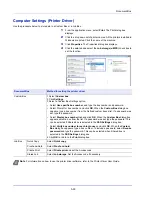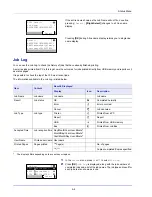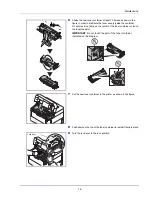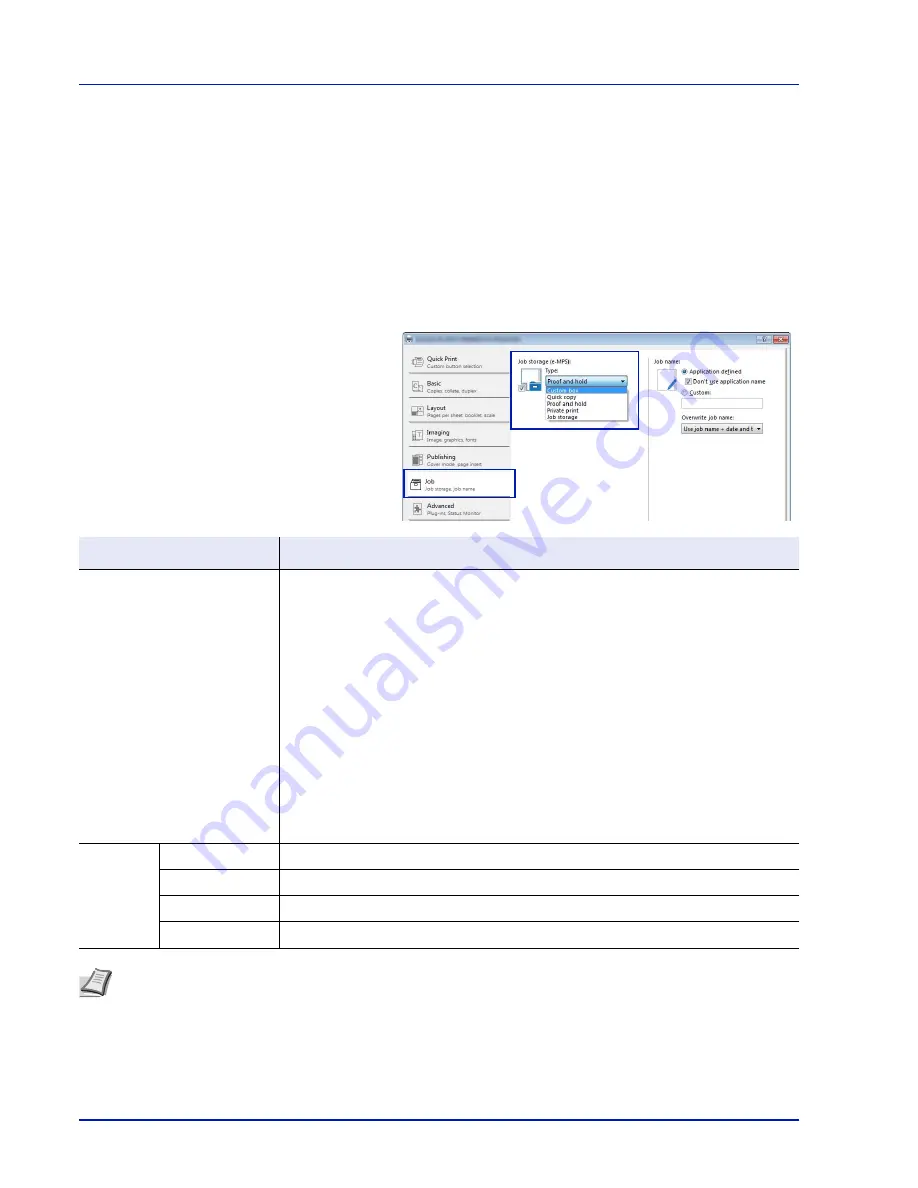
Document Box
5-30
Computer Settings (Printer Driver)
Use the procedure below to store data in a Custom Box or a Job Box.
1
From the application menu, select
. The Print dialog box
displays.
2
Click the drop down list of printer names. All the printers installed in
Windows are listed. Click the name of the machine.
3
Click
Properties
. The Properties dialog box displays.
4
Click the
Job
tab and select the
Job storage (e-MPS)
check box to
set the function.
Document Box
Method for setting the printer driver
Custom Box
1 Select
Custom box
.
2 Click
Settings
.
3 Select a Custom Box Settings option:
• Select
Use specific box number
, and type the box number and password.
• Select Prompt for box number, and click
OK
. When the
Custom Box
dialog box
appears, type a box number from the Defined custom boxes list. If a password was
set, type the password.
• Select
Display box number list
, and click
OK
. When the
Custom Box
dialog box
appears, select a box from the list. If a password was set, type the password. This
can be selected if Shared box is selected in the
SSD Settings
dialog box.
• Select
Verify box number for each login user
, and click
OK
. When the
Custom
Box
dialog box appears, type a box number. To include a password, select
Require
password
and type the password. This can be selected when Shared box is
selected in the
SSD Settings
dialog box.
4 Click
OK
to return to the
dialog box.
Job Box
Quick Copy
Select
Quick copy
.
Proof-and-Hold
Select
Proof and hold
.
Private Print
Select
Private print
and set the Access code.
Stored Job
Select
Job storage
. Set the Access code if necessary.
Note
For information on how to use the printer driver software, refer to the
Printer Driver User Guide.
Содержание ECOSYS P4040dn
Страница 1: ...ECOSYS P4040dn PRINT OPERATION GUIDE ...
Страница 16: ...xii ...
Страница 22: ...Machine Parts 1 6 ...
Страница 58: ...Preparation before Use 2 36 ...
Страница 66: ...Printing 3 8 ...
Страница 202: ...Operation Panel 4 136 ...
Страница 250: ...Maintenance 7 12 ...
Страница 273: ...8 23 Troubleshooting 3 Close the rear cover 4 Open and close the top cover to clear the error ...
Страница 274: ...Troubleshooting 8 24 ...
Страница 306: ...Appendix A 32 ...
Страница 314: ...Index 4 W Waste Toner Box 1 2 Replacing 7 7 Wide A4 4 55 Wireless Network Interface Kit A 11 X XPS Fit to Page 4 55 ...
Страница 315: ......
Страница 318: ...Rev 1 2014 12 2P7KDEN001 ...