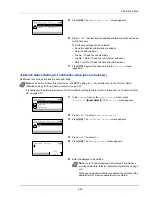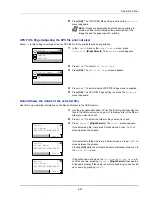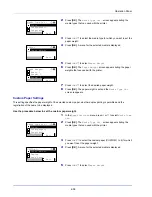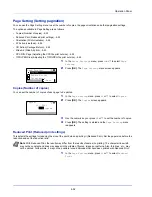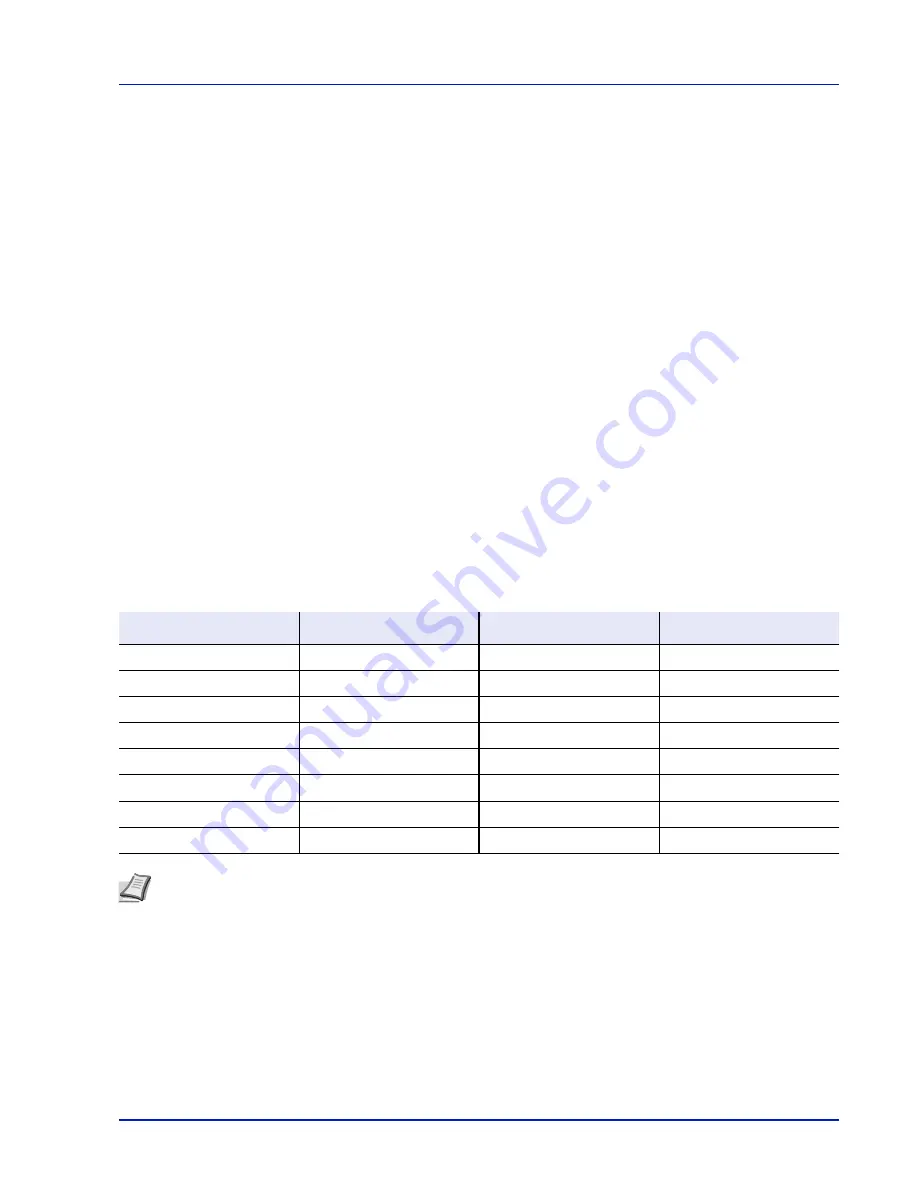
4-37
Operation Panel
Media Type Set. (Paper type settings)
You can set the paper thickness by selecting a paper weight. This allows you to set the paper thickness for each of the media
types that can be used on the printer. And for custom paper registered in the printer (up to 8), you can specify paper
thickness and whether duplex printing is permitted. (For the procedure for registering custom paper sizes, refer to
Custom
PaperSize (Setting a Custom Paper Size) on page 4-35
.)
For normal settings, refer to
Setting the Paper Thickness on page 4-37
. For custom paper settings, refer to
Custom Paper
Settings on page 4-38
.
The options available in Media Type Set. menu are as follows:
• Setting the Paper Thickness...4-37
• Custom Paper Settings...4-38
Setting the Paper Thickness
You can set the paper thickness by selecting a paper weight.
The available paper weights are as follows:
• Extra Heavy
• Heavy 3
• Heavy 2
• Heavy 1
• Normal 3
• Normal 2
• Normal 1
• Light
Each media type's default weight is indicated.
Use the procedure below to set the paper weight.
(For the procedure for setting weights for custom paper (CUSTOM 1 to 8), refer to
Custom Paper Settings on page 4-38
.)
1
In the
Paper Settings
menu, press
U
or
V
to select
Media Type
Set.
.
Media Type
Paper Weight
Media Type
Paper Weight
Plain
Normal 2
Letterhead
Normal 3
Transparency
Extra Heavy
Color
Normal 3
Preprinted
Normal 2
Prepunched
Normal 2
Labels
Heavy 1
Envelope
Heavy 3
Bond
Normal 3
Cardstock
Heavy 3
Recycled
Normal 2
Thick
Heavy 3
Vellum
Light
HighQuality
Normal 2
Rough
Normal 3
CUSTOM 1 to 8
Normal 2
Note
Depending on the type of paper, the toner may not adhere to the paper properly. To solve this problem, select
the half speed mode from the printer driver. For more information, refer to
Half Speed Mode (Printer Driver
Settings) on page 3-6
.
Содержание ECOSYS P4040dn
Страница 1: ...ECOSYS P4040dn PRINT OPERATION GUIDE ...
Страница 16: ...xii ...
Страница 22: ...Machine Parts 1 6 ...
Страница 58: ...Preparation before Use 2 36 ...
Страница 66: ...Printing 3 8 ...
Страница 202: ...Operation Panel 4 136 ...
Страница 250: ...Maintenance 7 12 ...
Страница 273: ...8 23 Troubleshooting 3 Close the rear cover 4 Open and close the top cover to clear the error ...
Страница 274: ...Troubleshooting 8 24 ...
Страница 306: ...Appendix A 32 ...
Страница 314: ...Index 4 W Waste Toner Box 1 2 Replacing 7 7 Wide A4 4 55 Wireless Network Interface Kit A 11 X XPS Fit to Page 4 55 ...
Страница 315: ......
Страница 318: ...Rev 1 2014 12 2P7KDEN001 ...