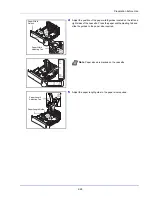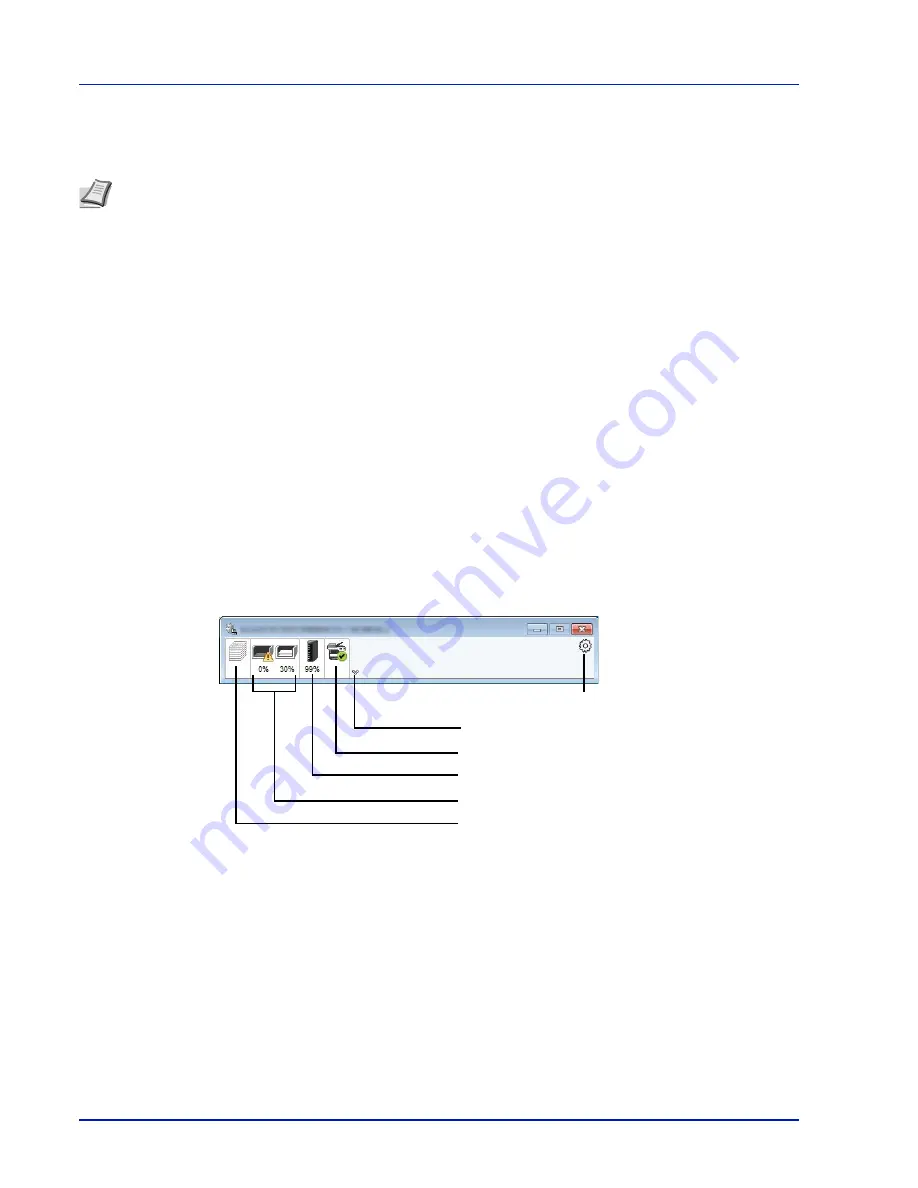
Preparation before Use
2-14
Status Monitor
The Status Monitor monitors the printer status and provides an ongoing reporting function.
Accessing the Status Monitor
The Status Monitor also starts up when printing is started.
Exiting the Status Monitor
Use either of the methods listed below to exit the Status Monitor.
• Exit manually:
Click the settings icon and select
Exit
in the menu to exit the Status Monitor.
• Exit automatically:
The Status Monitor automatically shuts down after 7 minutes if it is not being used.
Status Monitor Display
The display of the Status Monitor is as follows.
Quick View State
The status of the printer is displayed using icons. Detailed information is displayed when the Expand button is clicked.
Detailed information is displayed by clicking on each icon tab.
Note
When you activate Status Monitor, check the status below.
• KX Driver is Installed.
• Either
Enhanced WSD
or
EnhancedWSD(SSL)
are set to
On
in
Security (Security function setting) on page 4-
98
.
Expand button
Alert Tab
Toner Status Tab
Paper Tray Status Tab
Printing Progress Tab
Settings icon
Содержание ECOSYS P4040dn
Страница 1: ...ECOSYS P4040dn PRINT OPERATION GUIDE ...
Страница 16: ...xii ...
Страница 22: ...Machine Parts 1 6 ...
Страница 58: ...Preparation before Use 2 36 ...
Страница 66: ...Printing 3 8 ...
Страница 202: ...Operation Panel 4 136 ...
Страница 250: ...Maintenance 7 12 ...
Страница 273: ...8 23 Troubleshooting 3 Close the rear cover 4 Open and close the top cover to clear the error ...
Страница 274: ...Troubleshooting 8 24 ...
Страница 306: ...Appendix A 32 ...
Страница 314: ...Index 4 W Waste Toner Box 1 2 Replacing 7 7 Wide A4 4 55 Wireless Network Interface Kit A 11 X XPS Fit to Page 4 55 ...
Страница 315: ......
Страница 318: ...Rev 1 2014 12 2P7KDEN001 ...