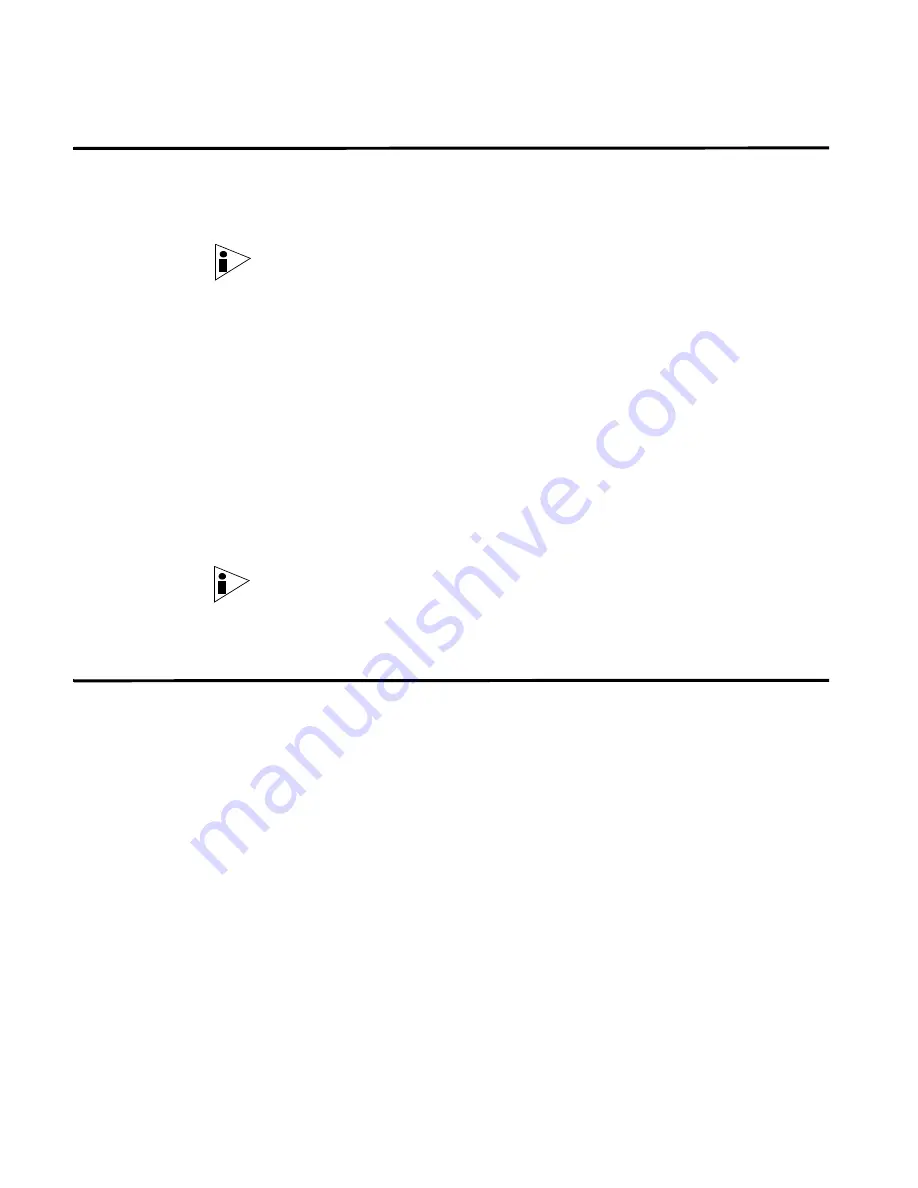
STRM Users Guide
218
M
ANAGING
R
EPORTS
Sharing a Report
You can share report templates with other users. This allows you to provide a copy
of the selected templates for another user to edit or schedule, as necessary. Once
shared, any updates that the user makes to your shared template does not affect
your version of the template.
Note:
You must have administrative privileges to share templates. Also, for a new
user to view and access report templates, an administrative user must share all the
necessary reports with the new user.
To share a template:
Step 1
Click the
Reports
tab.
The main Reports interface appears.
Step 2
Click the
Report Templates
menu option.
A list of templates appears.
Step 3
Select the report(s) you wish to share.
Step 4
Click
Share
.
The Share Templates window appears.
Step 5
From the list of users, select the user(s) you wish to share this report template
with.
Note:
If no users with appropriate access are available, a message appears.
Step 6
Click
Share
.
The report template is now shared.
Branding Your
Report
You can import logos and specific images to brand your reports. Report branding
is beneficial for your enterprise if you support more than one logo. When uploading
your images to STRM, the image is automatically saved as a Portable Network
Graphic (PNG). We recommend that you use graphics 144 x 50 pixels with a white
background.
To brand your report:
Step 1
Click the
Reports
tab.
The main Reports interface appears.
Step 2
Click
Branding
.
The Branding window appears:
Содержание SECURITY THREAT RESPONSE MANAGER 2008.2 R2 - LOG MANAGEMENT ADMINISTRATION GUIDE REV 1
Страница 13: ...STRM Users Guide Assets 7 Note For more information see Chapter 8 Managing Assets...
Страница 100: ...STRM Users Guide 94 INVESTIGATING OFFENSES...
Страница 138: ......
Страница 226: ......
















































