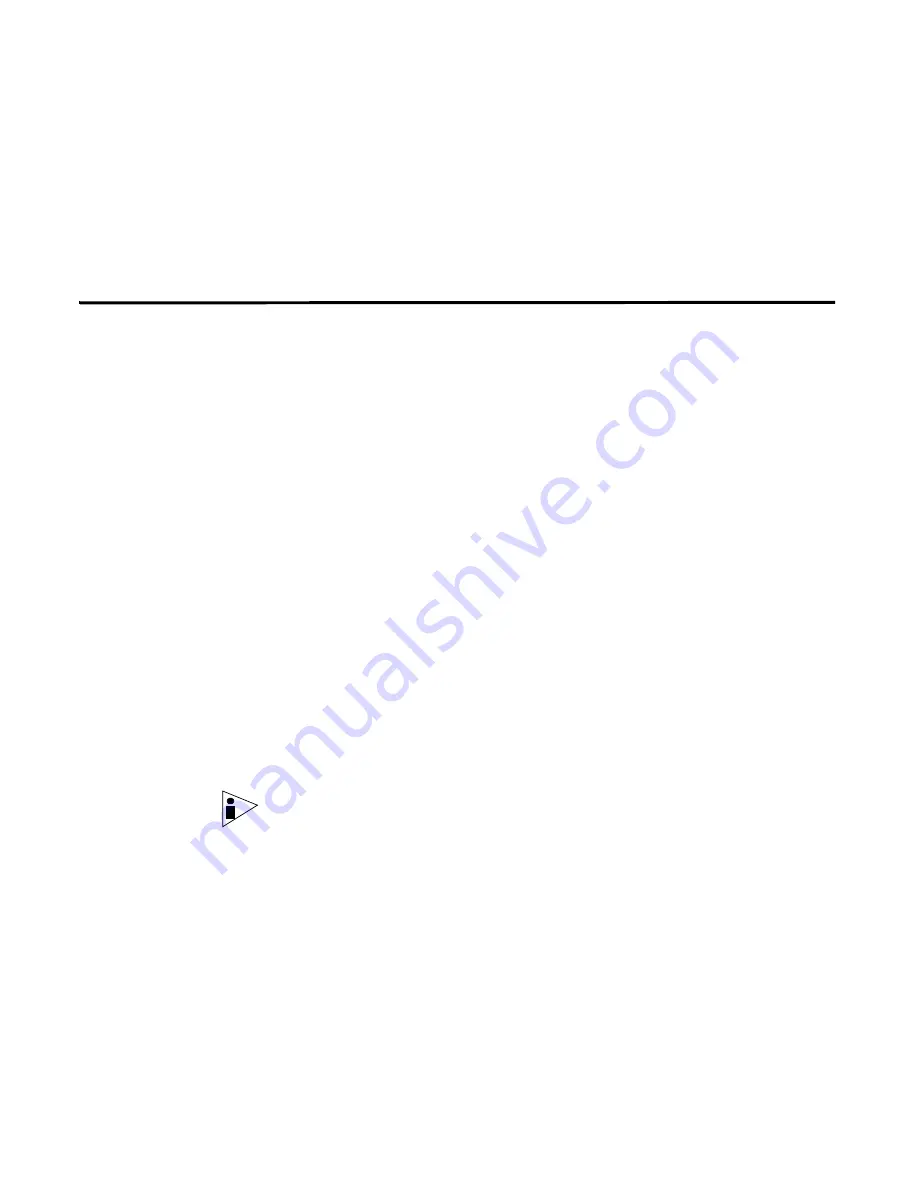
STRM Users Guide
Importing Asset Profiles
179
Step 3
Search for asset profiles.
For more information on searching asset profiles, see
Searching Asset Profiles
Step 4
From the Actions drop-down list box, select
Delete Listed
.
A confirmation window appears.
Step 5
Click
Ok
.
Importing Asset
Profiles
You can import asset profile information into STRM. The imported file must be a
CSV file in the following format:
ip,name,weight,description
Where:
•
IP
- Specifies any valid IP address in the dotted decimal format. For example:
192.168.5.34
•
Name
- Specifies the name of this asset up to 255 characters in length.
Commas are not valid in this field and would invalidate the import process. For
example: WebServer01
•
Weight
- Specifies a number from 0 to 10, which indicates the importance of
this asset on your network. A value of 0 denotes low importance and 10 is very
high.
•
Description
- Specify a textual description for this asset up to 255 characters in
length. This value is optional.
For example, the following entries may be included in a CSV file:
192.168.5.34,WebServer01,5,Main Production Web Server
192.168.5.35,MailServ01,0,
The import process merges any asset profile information you have currently stored
in the system.
Note:
If an error occurs during the import process, no assets are imported.
To import asset profiles:
Step 1
Click the
Assets
tab.
The Asset window appears.
Step 2
In the navigation menu, click
Asset Profiles
.
The Assets panel appears.
Step 3
From the Actions drop-down list box, select
Import Assets.
The Asset Import window appears.
Содержание SECURITY THREAT RESPONSE MANAGER 2008.2 R2 - LOG MANAGEMENT ADMINISTRATION GUIDE REV 1
Страница 13: ...STRM Users Guide Assets 7 Note For more information see Chapter 8 Managing Assets...
Страница 100: ...STRM Users Guide 94 INVESTIGATING OFFENSES...
Страница 138: ......
Страница 226: ......






























