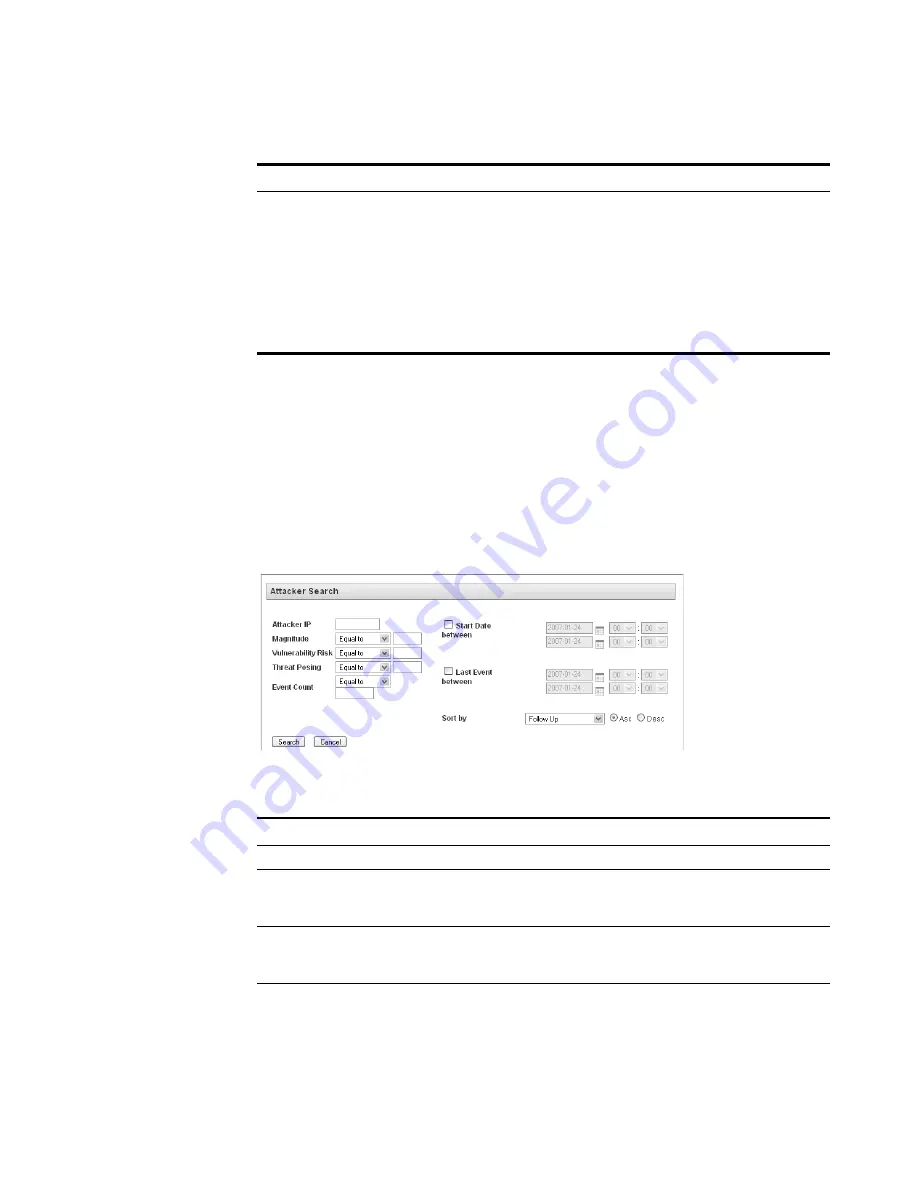
STRM Users Guide
104
I
NVESTIGATING
O
FFENSES
Searching Attackers
To search attackers:
Step 1
Click the
Offense Manager
tab.
The Offense Manager window appears.
Step 2
Click
By Attacker.
The By Attacker summary window appears.
Step 3
Click
Search
.
The Attacker Search window appears.
Step 4
Enter values for the parameters:
Actions
Using the Actions drop-down list box, you can choose one of the
following actions:
•
Hide
- Allows you to hide this offense. For more information on
hiding offenses, see
Hiding Offenses
.
•
Show
- Allows you to show all hidden offenses. For more
information on hiding and showing offenses, see
Hiding Offenses
.
•
Close
- Allows you to close an offenses. For more information on
closing offenses, see
Closing an Offense
.
Table 5-14
Offense Panel Toolbar (continued)
Icon
Function
Table 5-15
Attacker Search Parameters
Item
Description
Attacker IP
Specify the IP address of the attacker.
Magnitude
Using the drop-down list box, select if you wish to search magnitude
equal to, less than, or greater than the configured value. The range is
0 to 10.
Vulnerability
Risk
Using the drop-down list box, select if you wish to search vulnerability
risk equal to, less than, or greater than the configured value. The
range is 0 to 10.
Threat Posing Using the drop-down list box, select if you wish to search the threat
posed equal to, less than, or greater than the configured value. The
range is 0 to 10.
Содержание SECURITY THREAT RESPONSE MANAGER 2008.2 R2 - LOG MANAGEMENT ADMINISTRATION GUIDE REV 1
Страница 13: ...STRM Users Guide Assets 7 Note For more information see Chapter 8 Managing Assets...
Страница 100: ...STRM Users Guide 94 INVESTIGATING OFFENSES...
Страница 138: ......
Страница 226: ......






























