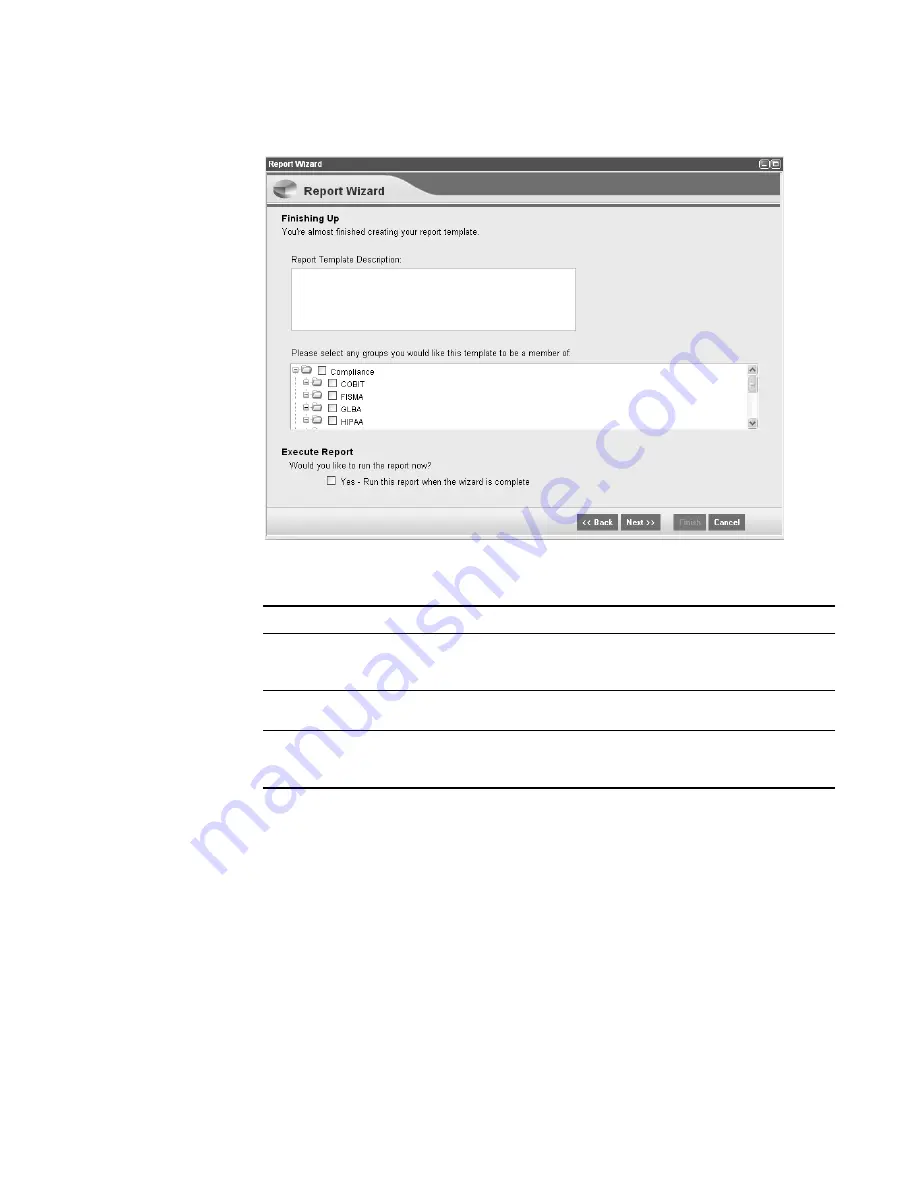
STRM Users Guide
Creating a Report
195
Step 12
Enter values for the following parameters. Click
Next
.
The Report Summary window appears displaying details for your report. You can
select the tabs available in the summary window to preview your report selections.
Step 13
Click
Finish
.
If you have selected the Execute Report option from the Finishing Up window, the
report immediately generates. If you have not selected this option, the report
template is saved and generates as scheduled.
Table 9-5
Finishing Up
Parameter
Description
Report Template
Description
Specify a description for this template. This description appears
on the Report Summary page and is included in the report
distribution e-mail.
Groups
Specify the group(s) to which you wish to assign this report. For
more information on groups, see
Grouping Reports
.
Would you like to
run the report
now?
Select the check box if you wish to generate the report when the
wizard is complete. By default, the check box is clear.
Содержание SECURITY THREAT RESPONSE MANAGER 2008.2 R2 - LOG MANAGEMENT ADMINISTRATION GUIDE REV 1
Страница 13: ...STRM Users Guide Assets 7 Note For more information see Chapter 8 Managing Assets...
Страница 100: ...STRM Users Guide 94 INVESTIGATING OFFENSES...
Страница 138: ......
Страница 226: ......






























