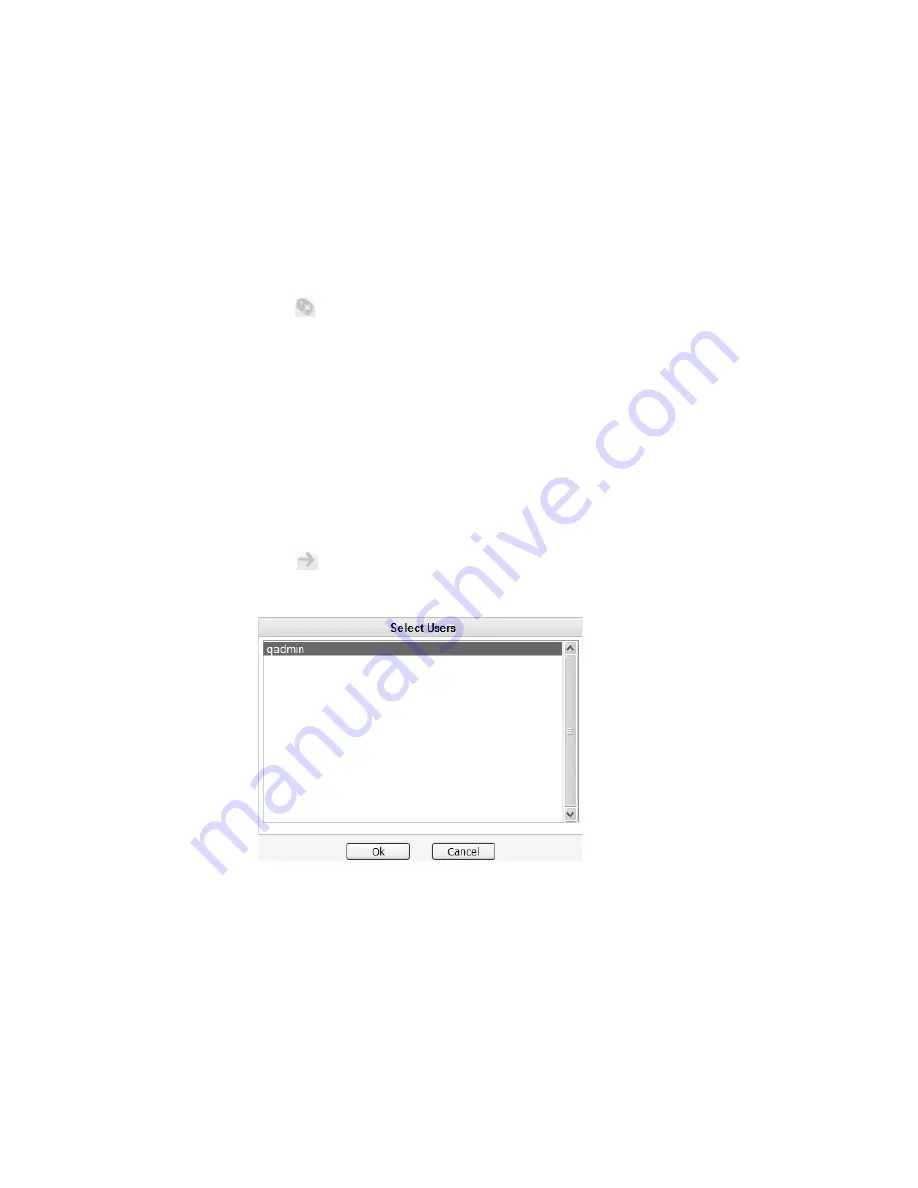
STRM Users Guide
130
I
NVESTIGATING
O
FFENSES
Closing All Offenses
To close all offenses:
Step 1
Click the
Offense Manager
tab.
The Offense Manager appears.
Step 2
In the navigation menu, click
Network Anomalies
.
The Network Anomalies panel appears.
Step 3
Click
Close All
.
Forwarding Network
Anomaly Offenses
A non-administrative user can create sentries, however, only administrative users
can configure advanced sentries on a system-wide basis. You can enable other
users to view network anomaly offenses that have generated as a result of a
sentry you created. To forward an offense to a user:
Step 1
Click the
Offense Manager
tab.
The Offense Manager appears.
Step 2
In the navigation menu, click
Network Anomalies
.
The Network Anomalies panel appears.
Step 3
Select the offense you wish to forward.
Step 4
Click
Forward.
The Select Users window appears.
Step 5
Select the users you wish to forward the offense.
Step 6
Click
Ok
.
Содержание SECURITY THREAT RESPONSE MANAGER 2008.2 R2 - LOG MANAGEMENT ADMINISTRATION GUIDE REV 1
Страница 13: ...STRM Users Guide Assets 7 Note For more information see Chapter 8 Managing Assets...
Страница 100: ...STRM Users Guide 94 INVESTIGATING OFFENSES...
Страница 138: ......
Страница 226: ......






























