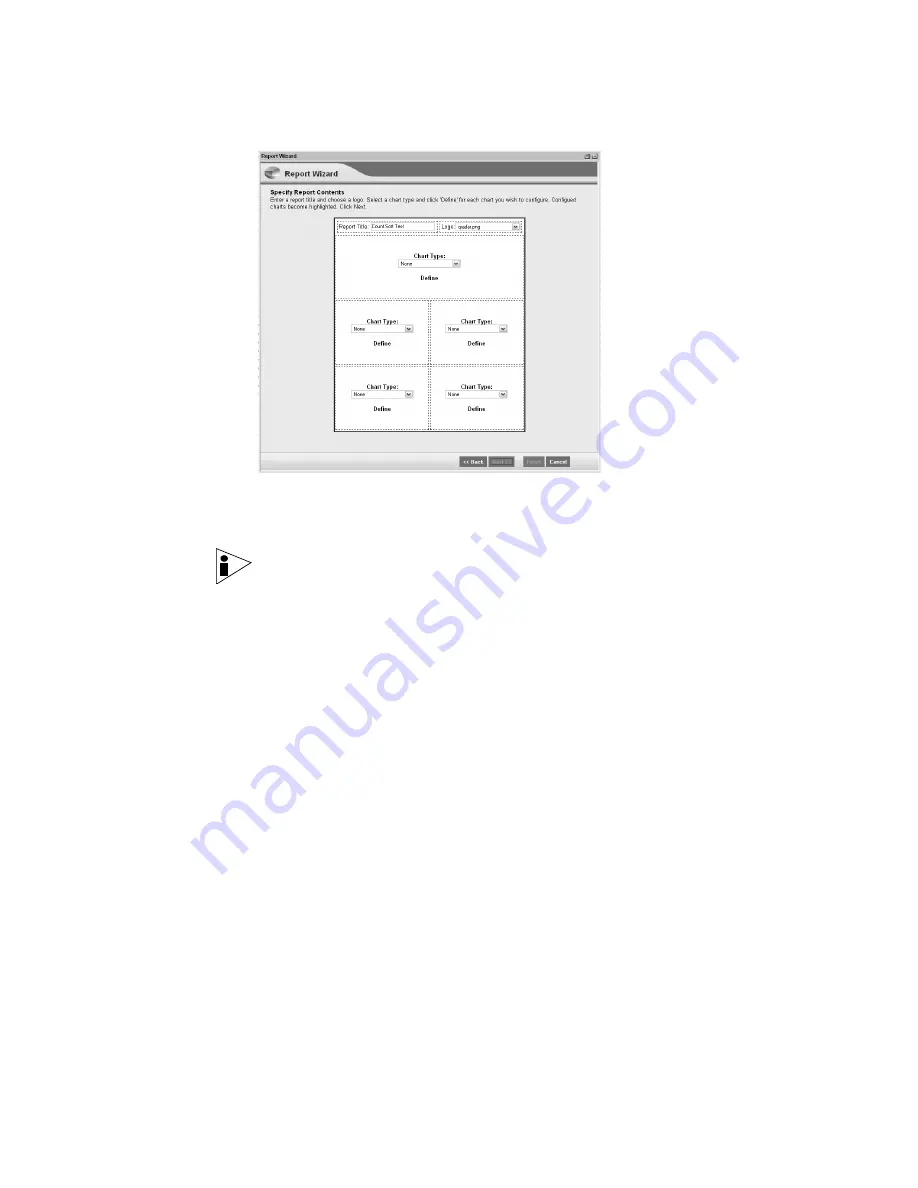
STRM Users Guide
192
M
ANAGING
R
EPORTS
Step 5
Select values for the following parameters:
•
Report Title
- Specify a title for your report. The title can be up to 100
characters in length - do not use special characters.
Note:
Your report is saved by the title name you enter in this field.
•
Logo
- Using the drop-down list box, select a logo. By default, the STRM logo is
displayed. Other logos may be uploaded and used, see
Branding Your Report
.
•
Chart Type
- Using the drop-down list box, select a chart for your container
including:
- Event/Logs
- Flows
- Time Series
- Top Attackers
- Top Offenses
- Top Targeted Assets
- TopN Time Series
The Container Details window appears.
Step 6
Configure your chart.
For detailed information on configuring your chart, see
Configuring Charts
.
Step 7
Click
Save Container Details
for each container in a report.
The Specify Report Contents window appears. The configured container is
highlighted.
Step 8
Repeat the configuration process for each container you wish to define and click
Next
.
Содержание SECURITY THREAT RESPONSE MANAGER 2008.2 R2 - LOG MANAGEMENT ADMINISTRATION GUIDE REV 1
Страница 13: ...STRM Users Guide Assets 7 Note For more information see Chapter 8 Managing Assets...
Страница 100: ...STRM Users Guide 94 INVESTIGATING OFFENSES...
Страница 138: ......
Страница 226: ......






























