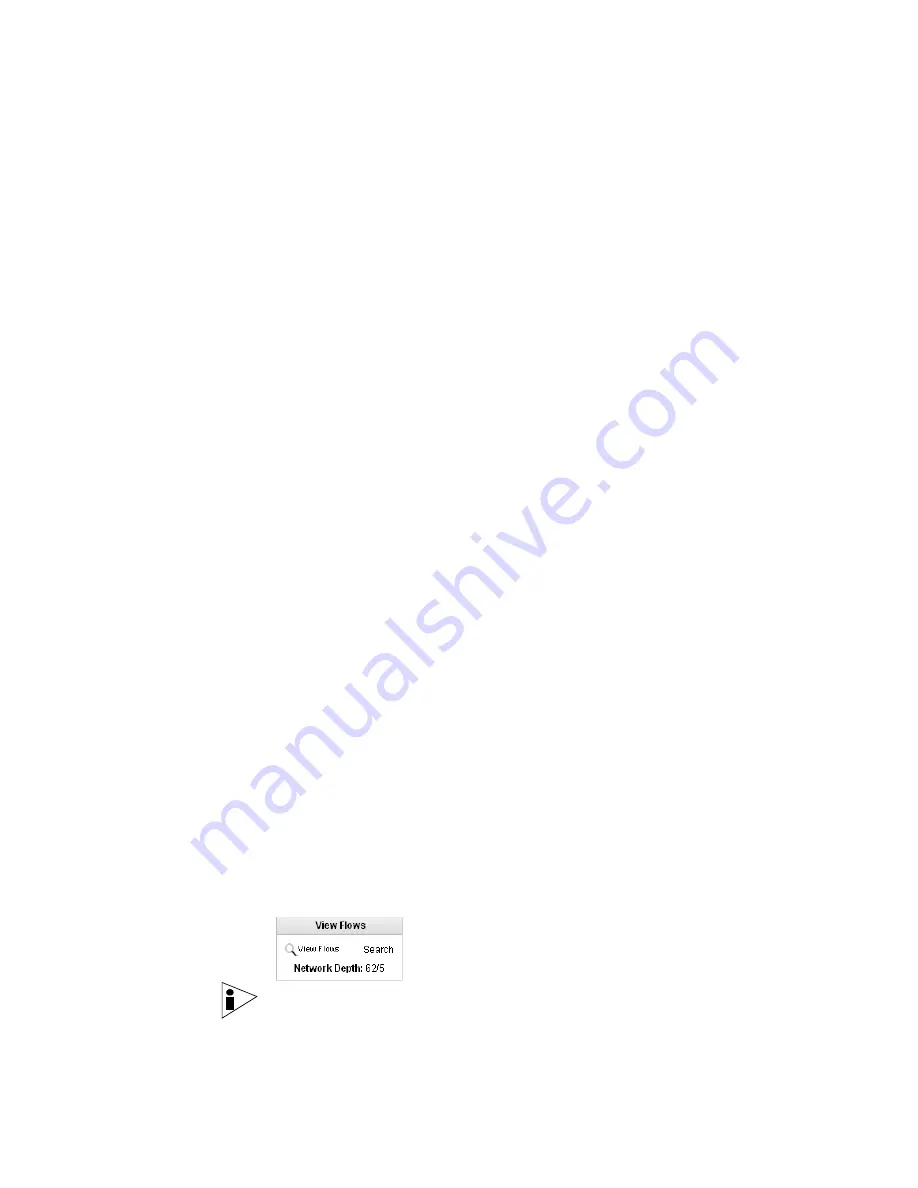
STRM Users Guide
Investigating Flows
37
byte sizes, packet lengths, and flow counts for both sending and receiving
transmissions.
The types of traffic for your network appear in the dynamic legend located beside
your graphs. This includes all traffic types found on your network. Also, STRM
identifies your network location by visually displaying a marker on the lower left
corner of your graph. The network traffic data that appears on your STRM graphs
is dependant on the current view selected, the layer selected, and the
sub-component traffic selected from the legend.
To investigate flows:
Step 1
The dynamic legend displays the traffic that is currently active on your network.
Point your mouse to each section on the legend; the traffic name and the number
of traffic sub-components associated with the traffic, is displayed directly below the
legend. You can search and investigate flows on any network traffic; however, the
traffic must be showing on the current graphs. If you wish to investigate traffic that
does not currently appear on the graph, you can use any of the following methods
to gain access to a specific traffic type:
•
From the main menu, select
Global Views
and choose a designated view to
display traffic by a specific view.
•
In the Pivot To box, choose from the available Base Views for the Global or
Custom View you have displayed.
•
Click on the panning arrows above the graphs to display traffic from another
time frame.
•
Point your mouse to the legend to reveal traffic by name, then click the area of
the legend.
•
Make a selection in the Select Time or Time Period drop-down list boxes and
select a new time frame.
•
In the QRL Definition box, click on the available Networks or Components to
display this type of traffic.
•
In the TopN box, click on any horizontal bar to access the traffic.
•
To access the lowest network in your hierarchy, you can use the Asset map to
navigate. For more information, see
Asset Map
.
Step 2
Choose one of the following options:
a
To investigate flows that currently appears on your graph, click
View Flows
in
the View Flows box.
Note:
To investigate traffic that currently appears on your graph, you can also use
the right mouse button (right-click) on an area of the graph and select View Flows.
Содержание SECURITY THREAT RESPONSE MANAGER 2008.2 R2 - LOG MANAGEMENT ADMINISTRATION GUIDE REV 1
Страница 13: ...STRM Users Guide Assets 7 Note For more information see Chapter 8 Managing Assets...
Страница 100: ...STRM Users Guide 94 INVESTIGATING OFFENSES...
Страница 138: ......
Страница 226: ......






























