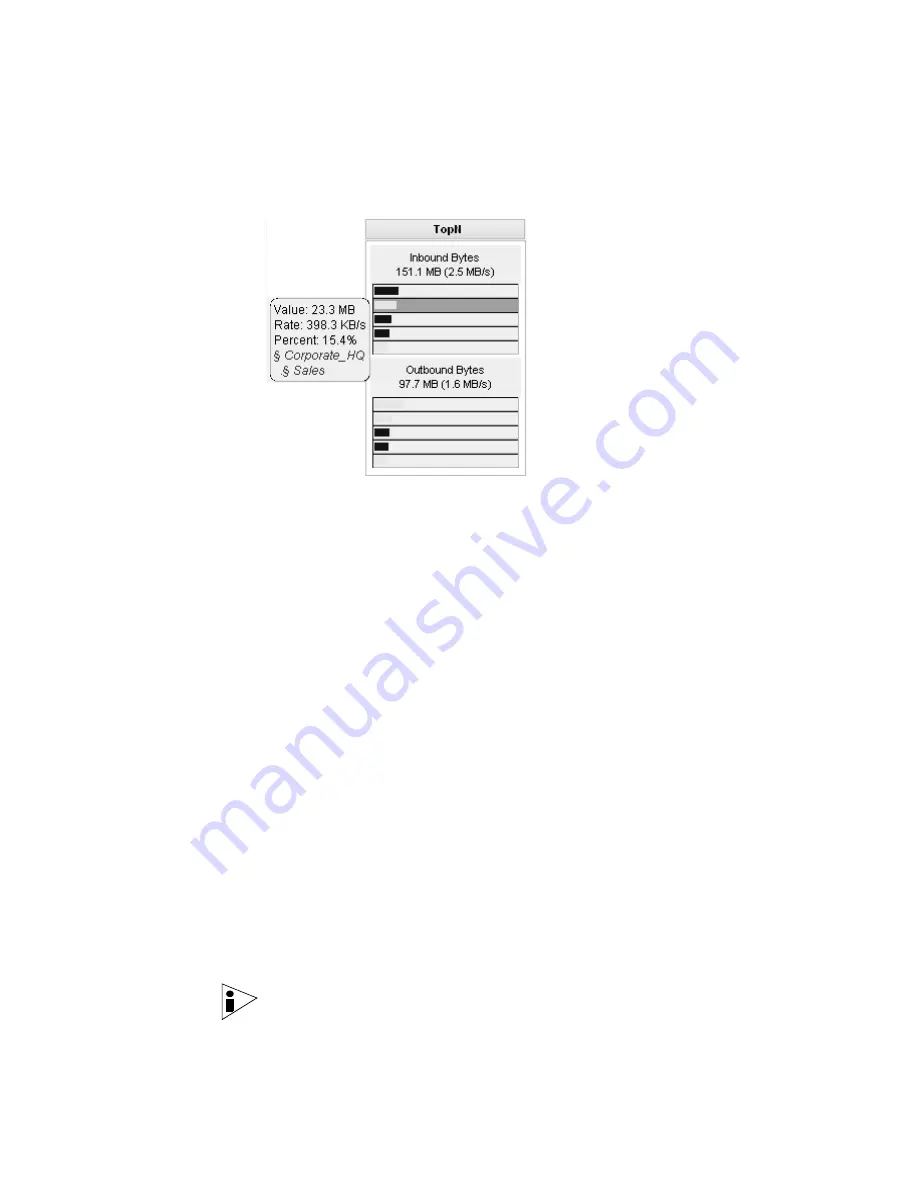
STRM Users Guide
Investigating Traffic Using TopN
35
•
Unique Ports
- Available only when viewing the Local Networks View.
Specifies
the traffic layer as the number of ports in use. Options include:
Normal, Log, and 1/X.
Investigating Traffic
To investigate traffic using TopN:
Step 1
Click the
Network Surveillance
tab.
Step 2
Select the desired view to display traffic activity.
Step 3
Select the desired layer from the Layers box.
TopN changes to display the activity for the top five network objects based on the
selected layer.
Step 4
Point your mouse to the colored horizontal bar that corresponds to the color of
traffic on your graph.
The area becomes highlighted and the following appears:
•
Value
- Depending on the layer you have selected, can display number of
bytes, packets, hosts per interval, or unique ports for the most active networks
in the last 60 seconds.
•
Rate
- Depending on the layer you have selected, can display the rate of
transfer for bytes, packets, hosts per interval, or unique ports for the most
active networks in the last 60 seconds.
•
Percent
- Displays the percentage of network traffic the network object
produced in the last 60 seconds.
•
Network Location
- Displays the physical location for the networks associated
with the TopN information and is derived from your asset map.
Step 5
Click the horizontal bar to freeze the information.
Step 6
Click the network location from the Network Location section.
Note:
The chosen layer determines the information displayed in the TopN box.
For example: If you have selected
Bytes/Second
from the Layer box, TopN
displays the following:
Содержание SECURITY THREAT RESPONSE MANAGER 2008.2 R2 - LOG MANAGEMENT ADMINISTRATION GUIDE REV 1
Страница 13: ...STRM Users Guide Assets 7 Note For more information see Chapter 8 Managing Assets...
Страница 100: ...STRM Users Guide 94 INVESTIGATING OFFENSES...
Страница 138: ......
Страница 226: ......
















































