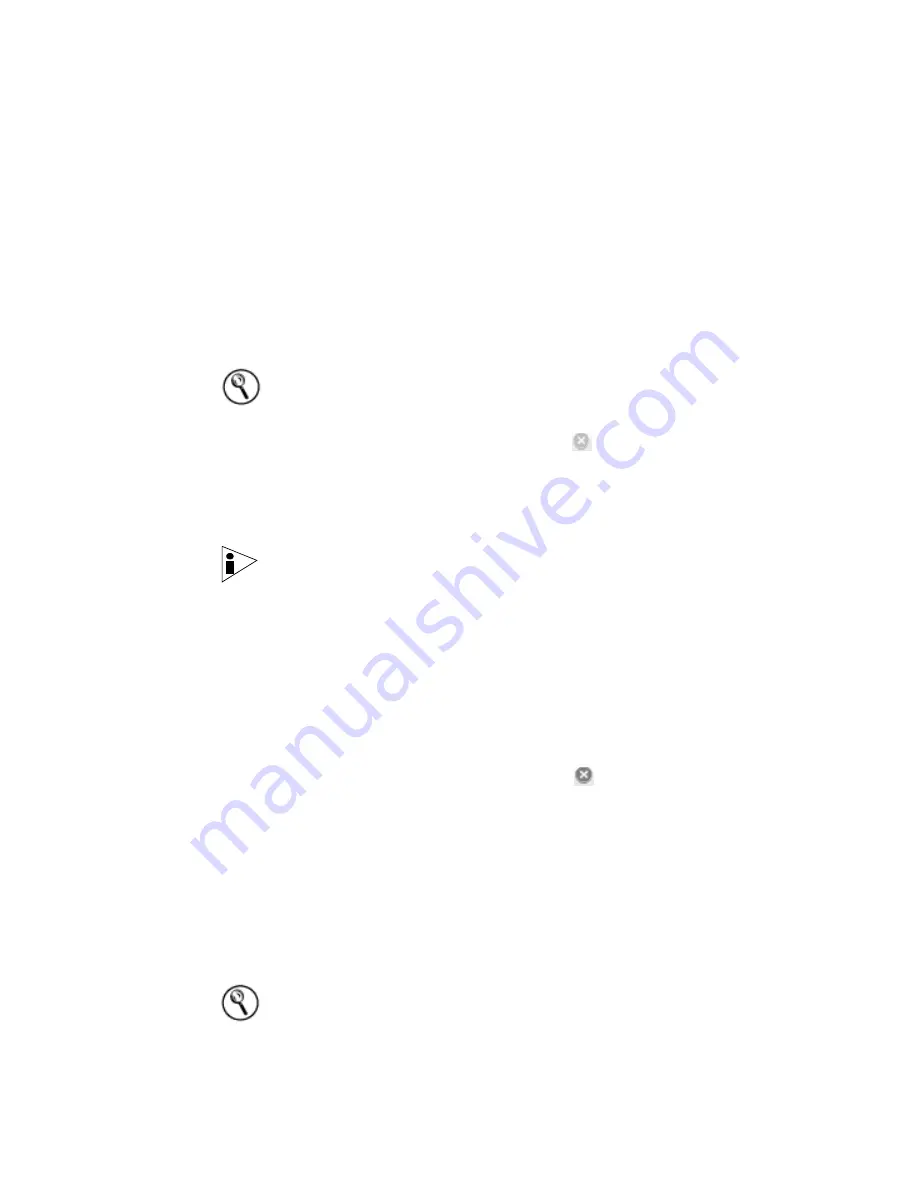
STRM Users Guide
Managing Offenses
91
•
Closing Filtered Offenses
Hiding Offenses
To hide an offense:
Step 1
Click the
Offense Manager
tab.
The Offense Manager window appears.
Step 2
Click
All
Offenses.
The Offenses panel appears.
Step 3
Select the offense you wish to hide.
Hint:
To hide multiple offenses, hold the CTRL key while you select each offense
you wish to hide.
Step 4
Using the Actions drop-down list box, select
Hide
.
A confirmation window appears.
Step 5
Click
Ok
.
The Offense Summary window appears with the original option selected in the
navigation menu.
Note:
Hiding an offense does not affect the offense counts that appear in the By
Category section of the Offense Manager.
Viewing Hidden Offenses
To view hidden offenses:
Step 1
Click the
Offense Manager
tab.
The Offense Manager window appears.
Step 2
Click
All
Offenses.
The Offenses panel appears.
Step 3
Using the Actions drop-down list box, select
Show
.
Closing an Offense
To close an offense:
Step 1
Click the
Offense Manager
tab.
The Offense Manager window appears.
Step 2
Click
All
Offenses.
The Offenses panel appears.
Step 3
Select the offense you wish to close.
Hint:
To delete multiple offenses, hold the CTRL key while you select each offense
you wish to close.
Содержание SECURITY THREAT RESPONSE MANAGER 2008.2 R2 - LOG MANAGEMENT ADMINISTRATION GUIDE REV 1
Страница 13: ...STRM Users Guide Assets 7 Note For more information see Chapter 8 Managing Assets...
Страница 100: ...STRM Users Guide 94 INVESTIGATING OFFENSES...
Страница 138: ......
Страница 226: ......






























