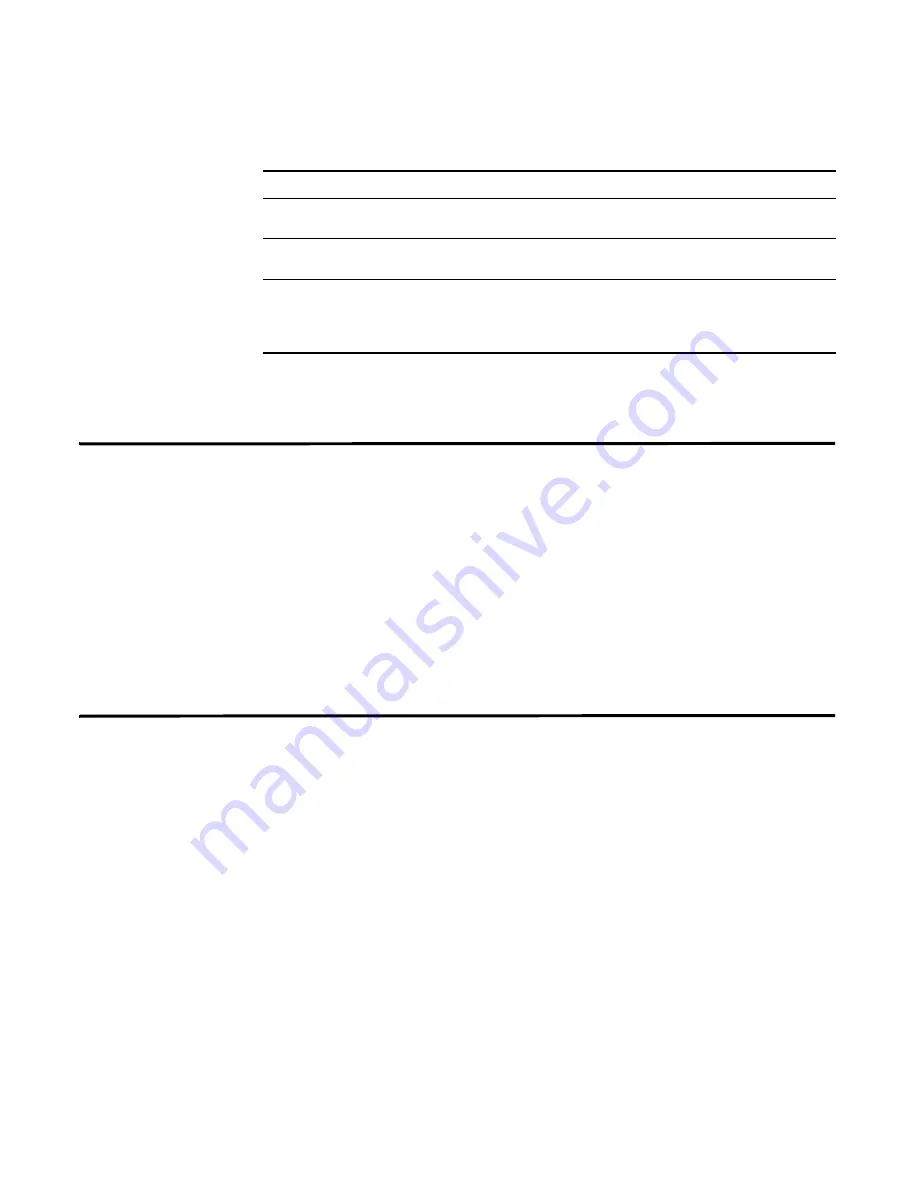
STRM Users Guide
Marking an Item For Follow-Up
125
Step 5
Click
Search
.
The search results appear.
Marking an Item
For Follow-Up
Using the Offense Manager, you can mark an offense for follow-up. This allows
you to track any a particular item for further investigation.
To mark an item for follow-up:
Step 1
Click the
Offense Manager
tab.
The Offense Manager window appears.
Step 2
Navigate to the offense you wish to mark for follow-up.
Step 3
Double-click the offense you wish to mark for follow-up.
The details panel for the offense appears.
Step 4
Using the Actions drop-down list box, select
Follow up
.
Adding Notes
You can include notes for any offense in the Offense Manager. To add notes to an
offense:
Step 1
Click the
Offense Manager
tab.
The Offense Manager window appears.
Step 2
Navigate to the offense you wish to add notes.
Step 3
Double-click the offense to which you wish to add notes.
The details panel for the offense appears.
Step 4
Using the Actions drop-down list box, select
Notes
.
The Notes window appears.
Threat Posing Using the drop-down list box, select if you wish to search the threat
posed is equal to, less than, or greater than the configured value.
Event Count
Using the drop-down list box, select if you wish to search the event
count equal to, less than, or greater than the configured value.
Sort by
Using the drop-down list box, select the parameter you wish to use to
sort the search results. Also, select the Asc (Ascending) or Desc
(Descending) parameters to determine how the search results
appear in the list.
Table 5-35
Networks Search Parameters (continued)
Item
Description
Содержание SECURITY THREAT RESPONSE MANAGER 2008.2 R2 - LOG MANAGEMENT ADMINISTRATION GUIDE REV 1
Страница 13: ...STRM Users Guide Assets 7 Note For more information see Chapter 8 Managing Assets...
Страница 100: ...STRM Users Guide 94 INVESTIGATING OFFENSES...
Страница 138: ......
Страница 226: ......






























