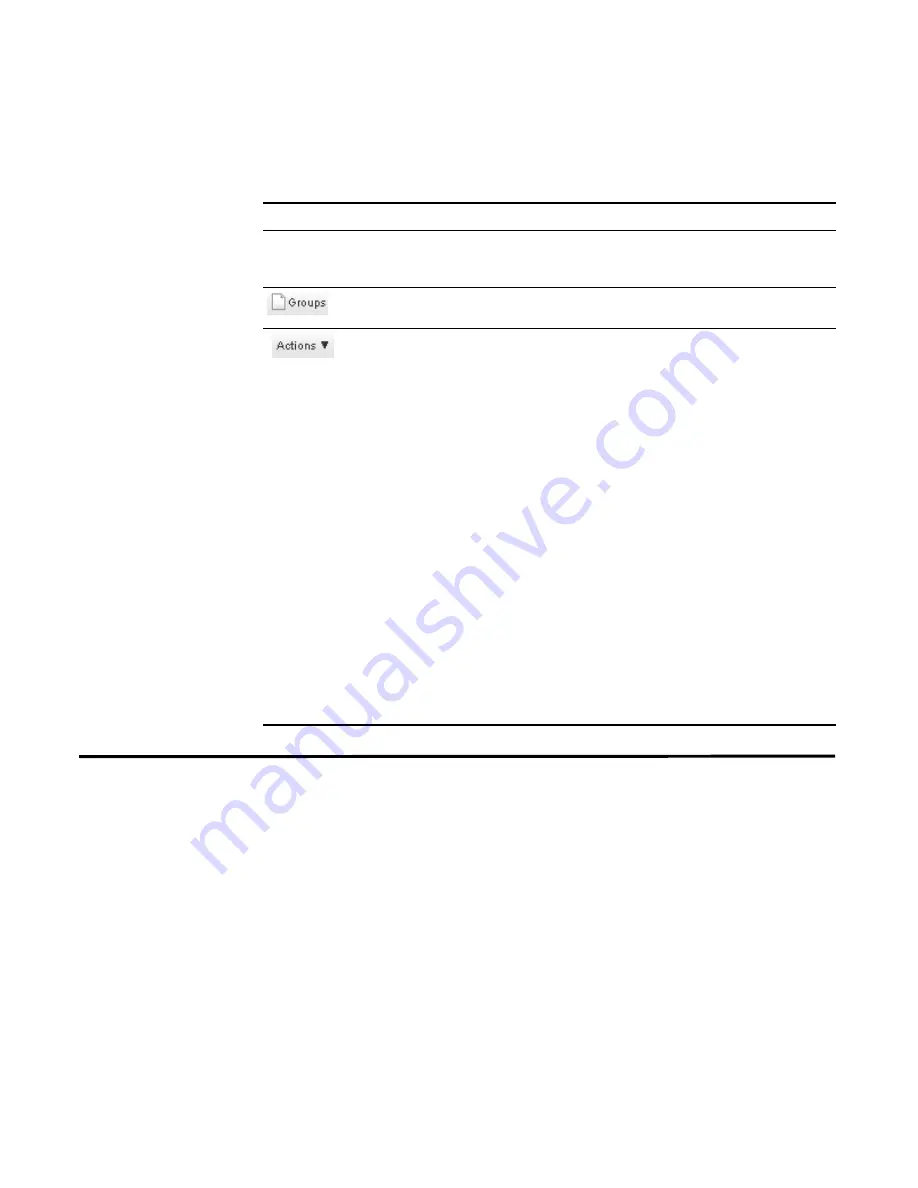
STRM Users Guide
Viewing Reports
183
Using the Toolbar
You can perform the following actions:
Viewing Reports
You can view reports displayed in the Generated Reports interface. These reports
have been previously created, generated, and optionally distributed. You can only
view reports to which you have access. Reports may be formatted in one or all of
the following formats:
•
-
Portable Document Format
•
HTML
- Hyper Text Markup Language format
•
RTF
- Rich Text Format
•
XML
- Extensible Markup Language
•
XLS
- Microsoft Excel format.
The XML and XLS formats are only available for reports using a single chart table
format (portrait or landscape).
Table 9-2
Toolbar Icon Descriptions
Option
Description
Group
Using the drop-down list box, allows you to view reports
assigned to a specific group. For more information, see
Grouping Reports
.
Allows you to manage report groups. For more information,
see
Grouping Reports
.
Allows you to perform the following actions:
•
Create
-
Allows you to create a new template. For more
information, see
Creating a Report
.
•
Edit
- Allows you to edit the selected template. You can
also double-click a template to edit the content.
•
Duplicate
- Allows you to duplicate/rename a report. For
more information, see
Duplicating a Report
.
•
Assign Groups
- Allows you to assign a report template to
a report group. For more information, see
Grouping
Reports
.
•
Share
- Allows you to share report templates with other
users. You must have administrative privileges to share
report templates. For more information, see
Sharing a
Report
.
•
Toggle
Scheduling
-Allows you to toggle active/inactive
for the selected template.
•
Generate
Report
- Generates a report from the selected
template. For more information, see
Generating a Report
.
•
Delete
- Deletes the selected template. Hold the CTRL key
and click on the templates you wish to delete.
Содержание SECURITY THREAT RESPONSE MANAGER 2008.2 R2 - LOG MANAGEMENT ADMINISTRATION GUIDE REV 1
Страница 13: ...STRM Users Guide Assets 7 Note For more information see Chapter 8 Managing Assets...
Страница 100: ...STRM Users Guide 94 INVESTIGATING OFFENSES...
Страница 138: ......
Страница 226: ......






























