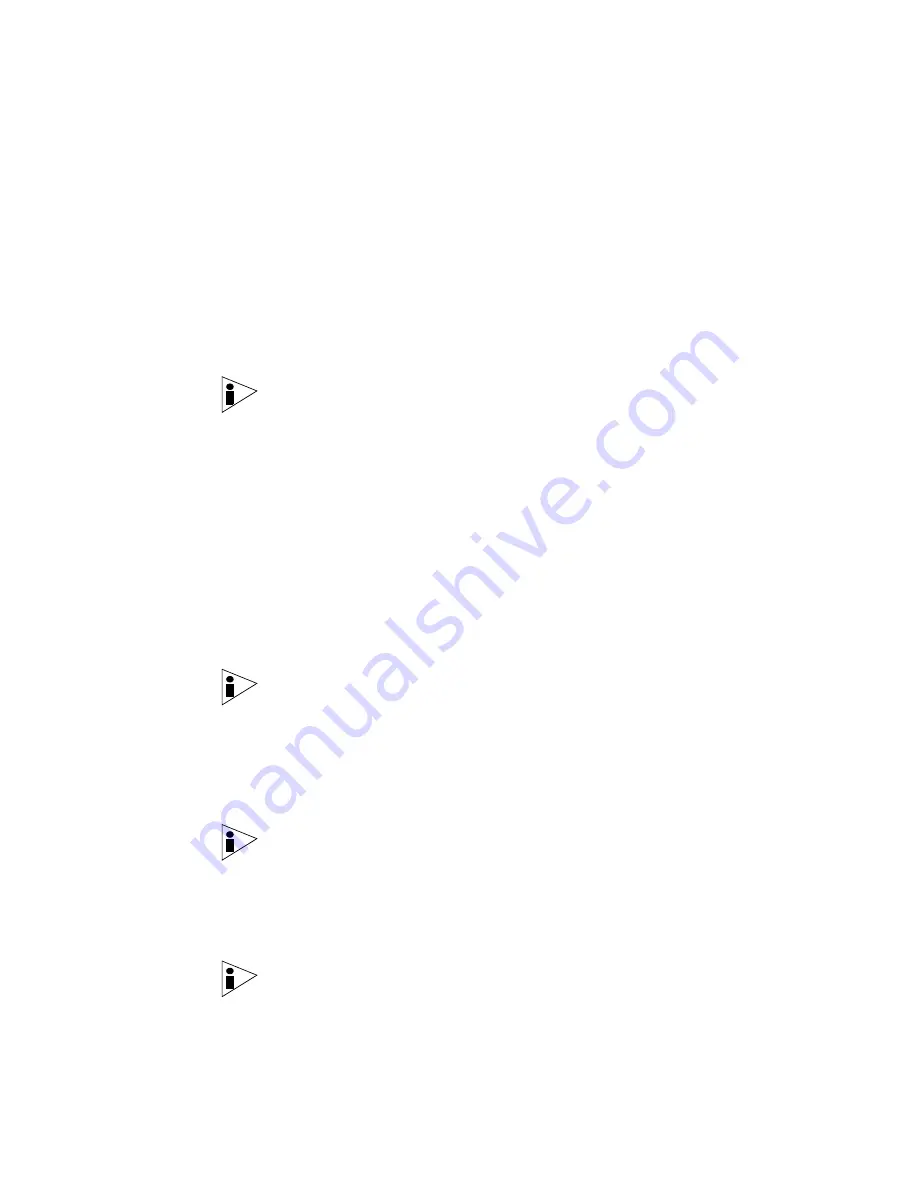
STRM Users Guide
Viewing Network Activity
31
networks. When you select a Global or Custom View, the Pivot To box displays the
available navigation options for that view.
To change the view:
Step 1
From the main STRM interface, click the
Network Surveillance
tab.
The Network Surveillance window appears.
Step 2
From the main menu, select
Global Views
.
Step 3
Using the drop-down list, select a view.
The selected view displays the corresponding traffic on the STRM graphs. Views
may include the following, depending on the views enabled on your system:
Note:
For more information on views, see the STRM Administration Guide.
•
Local Networks View
- Displays traffic to and from your local networks. This
information is derived from your network hierarchy and displays all activity from
internal IP addresses and CIDR ranges. When displayed on the graphs, this
view provides a graphical representation based on each department or group
residing in your network.
•
Threats View
- Displays traffic originating from possible threats to your
network. Threat View is a security-based view that displays potential Denial of
Service (DoS) attacks, worms, and stealth activity. When displayed on the
graphs, this view provides a graphical representation for this type of traffic.
•
Applications View -
Displays traffic originating from client and server
applications. This is determined when either the client or the server initiates
communication. When displayed on the graph, each of these views provides a
graphical representation of this type of traffic.
Note:
Applications default view groups are automatically updated using Automatic
Updates. For more information on Automatic Updates, see the STRM
Administration Guide.
•
Geographic Views
- Displays traffic originating from several geographic
locations. These are identifiable by the legend that appears beside the STRM
graphs when this view is displayed. When displayed on the graph, this view
provides a graphical representation of this type of traffic.
Note:
Geographic default view groups are automatically updated using Automatic
Updates. For more information on Automatic Updates, see the STRM
Administration Guide.
•
Flow Types View
- Displays traffic originating from flow types. Flow types are
measured by the ratio of incoming activity to outgoing activity. When displayed
on the graph, this view provides a graphical representation of this type of traffic.
Note:
You must have administrative permissions to create Custom Views. For
more information, see STRM Administration Guide.
Содержание SECURITY THREAT RESPONSE MANAGER 2008.2 R2 - LOG MANAGEMENT ADMINISTRATION GUIDE REV 1
Страница 13: ...STRM Users Guide Assets 7 Note For more information see Chapter 8 Managing Assets...
Страница 100: ...STRM Users Guide 94 INVESTIGATING OFFENSES...
Страница 138: ......
Страница 226: ......






























