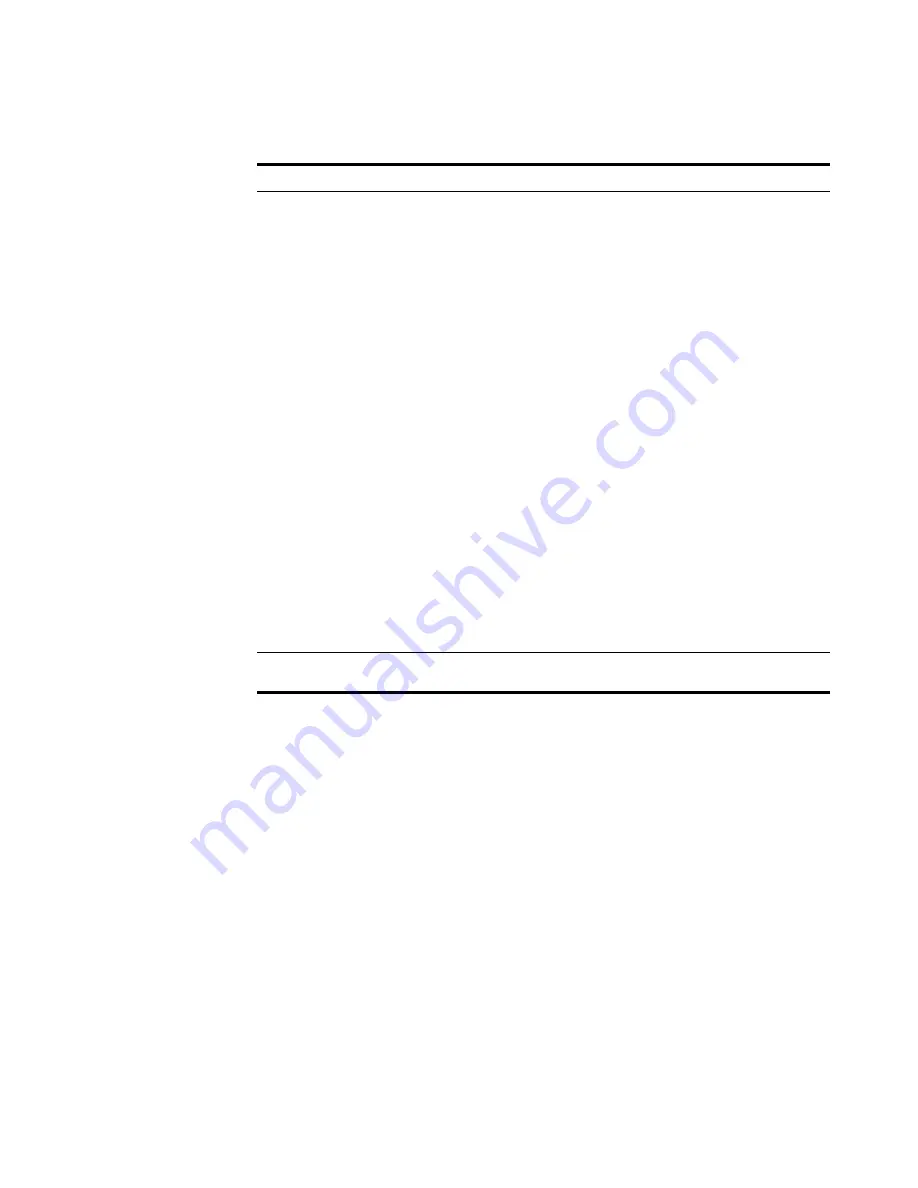
STRM Users Guide
66
M
ANAGING
S
ENTRIES
Step 10
Click
Next
.
Step 11
Review the sentry details. Click
Finish
.
Creating a Custom
Sentry
You can create a custom sentry if your network has specific monitoring
requirements.
To create a custom sentry:
Step 1
Click the
Network Surveillance
tab.
The Network Surveillance interface appears.
Step 2
Navigate to the appropriate view you wish the sentry to apply.
For information on navigating views, see
Chapter 3 Managing Your Network
Activity
.
Step 3
Below the graph, click
Add Sentry
.
The Add Sentry Wizard window appears.
Trigger
Trigger Script
Using the drop-down list box, specify the action you
wish the sentry engine to perform. The options include:
•
Trigger Script
- Specify if you wish this sentry to
use the following:
SNMP traps
- Sentry engine sends an SNMP Trap
notification.
Block IPs
- Sentry engine blocks specific IP
addresses.
•
Parameters
- Specify the parameters required to
trigger either the SNMP trap or to block IP
addresses. Enter parameters in the following
format:
If you are using SNMP version 1:
1 <community> <IP address>
1.3.6.1.4.1. 20212
If you are using SNMP version 2:
2 <community> <IP address>
1.3.6.1.4.1.20212.200.3
Note:
These default scripts need to be customized for
proper use in your environment. To edit the script, use
SSH to login to your STRM Console and edit the
scripts in the /opt/qradar/triggerbin directory. For
assistance, contact your local administrator.
Syslog
Select the check box if you wish to save the sentry
event log file to the syslog server.
Table 4-14
Threshold Sentry Response Parameters (continued)
Parameter Sub-Parameter Action
Содержание SECURITY THREAT RESPONSE MANAGER 2008.2 R2 - LOG MANAGEMENT ADMINISTRATION GUIDE REV 1
Страница 13: ...STRM Users Guide Assets 7 Note For more information see Chapter 8 Managing Assets...
Страница 100: ...STRM Users Guide 94 INVESTIGATING OFFENSES...
Страница 138: ......
Страница 226: ......






























