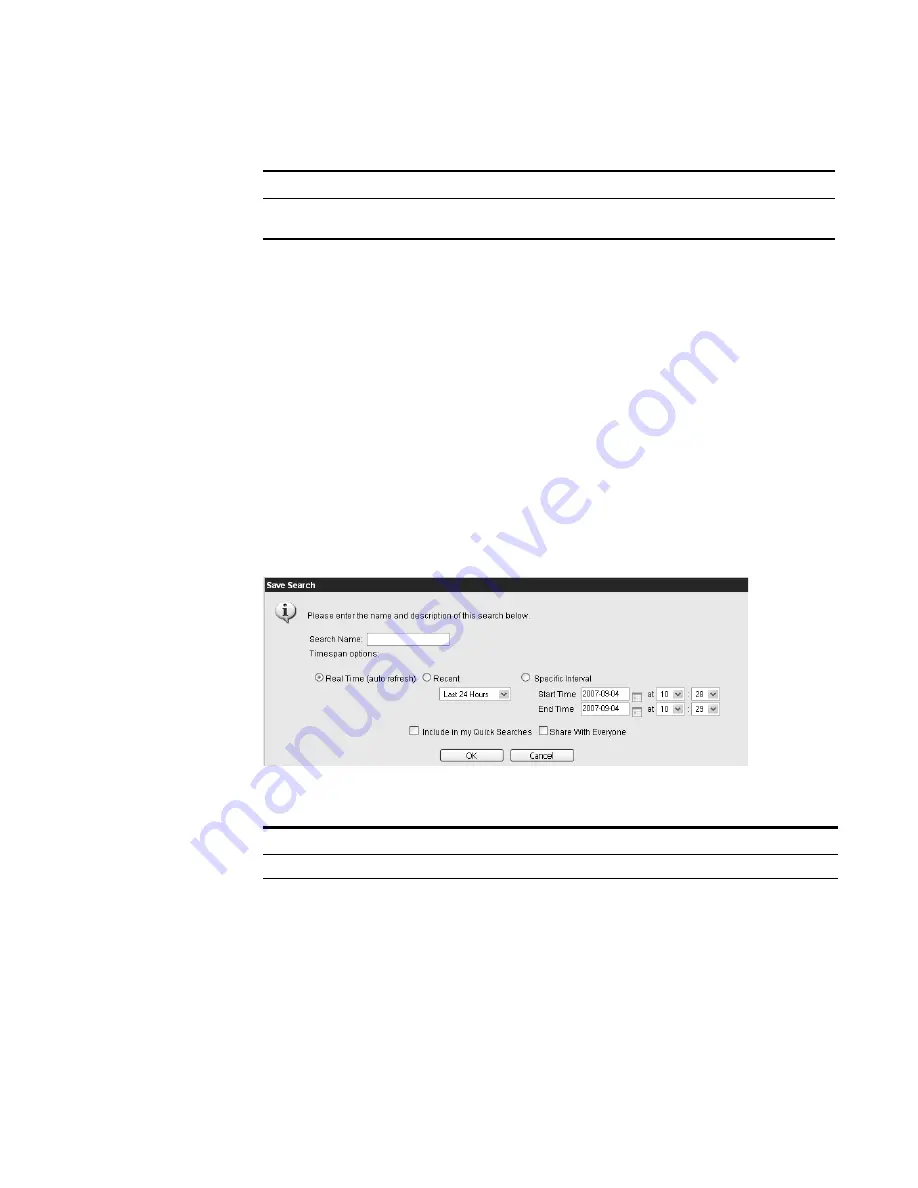
STRM Users Guide
Searching Events
147
Step 4
Click
Filter
.
If you selected a
sort
criteria in your Search Parameters, the normalized events
appear. For more information on your search results, see
Viewing Normalized
Events
.
If you selected an
aggregate
value in your Search Parameters, the aggregate
events appear. For more information on your search results, see
Viewing
Aggregate Normalized Events
.
The results appear. If the number of returned events exceeds the value configured
in the Web Max Matched Results parameter in the System Settings window (for
more information, see the
STRM Administration Guide
), a message appears
indicating that only the maximum search results are provided.
Step 5
To save the specified search criteria for future use:
a
Click
Save Search
.
The Save Search window appears.
b
Enter values for the parameters:
Search Order
Specify the order you wish to display for the search results. The
options are: Descending or Ascending.
Table 6-9
Event Search Criteria (continued)
Parameter
Description
Table 6-10
Save Search Parameters
Parameter
Description
Search Name
Specify a name you wish to assign to this search criteria.
Time Range
Choose one of the following options:
•
Real Time
- Select this option if you wish to filter on events while
in auto-refresh mode.
•
Recent
- Select the option and, using the drop-down list box,
specify the time range you wish to filter.
•
Specific Interval
- Select the option and, using the calendar,
specify the date and time range you wish to filter.
Содержание SECURITY THREAT RESPONSE MANAGER 2008.2 R2 - LOG MANAGEMENT ADMINISTRATION GUIDE REV 1
Страница 13: ...STRM Users Guide Assets 7 Note For more information see Chapter 8 Managing Assets...
Страница 100: ...STRM Users Guide 94 INVESTIGATING OFFENSES...
Страница 138: ......
Страница 226: ......






























