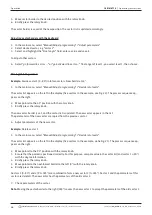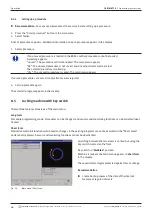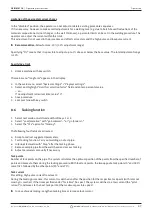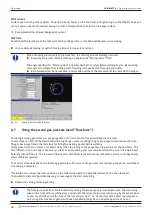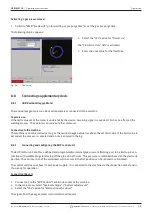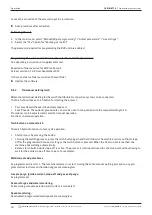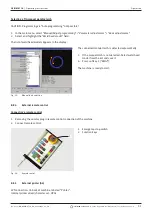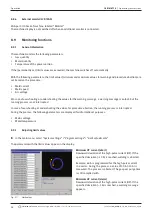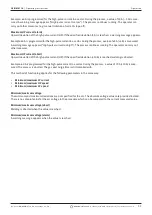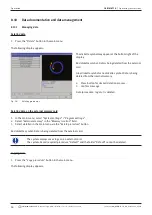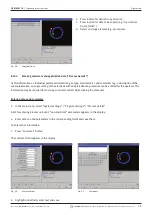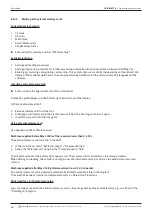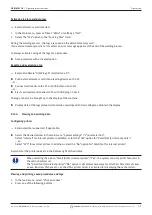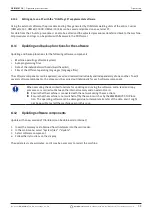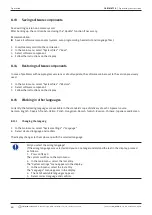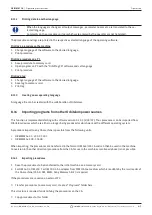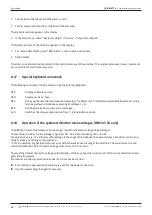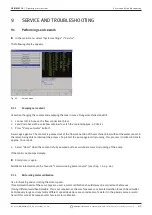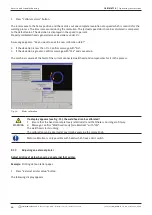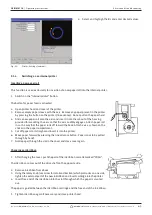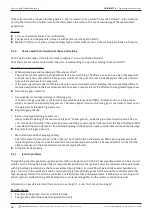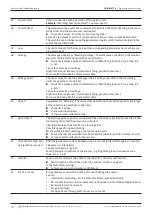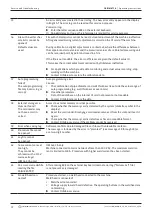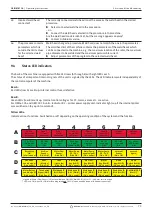Operation
ORBIMAT CA
| Operating instructions
58
orbitalum tools
GmbH, D-78224 Singen, www.orbitalum.com, Tel. +49 (0) 77 31 792-0
(09.03.15) OW_ORBIMAT_CA_BA_871060202_04_EN
Folder tree:
This function prints the available structure of
the folders created in the system just like on a PC.
Procedure overview:
Here, you are provided with a tabular
overview of all procedures available on the machine,
but without the procedure parameters.
One procedure:
Here you must select an individual proce-
dure via the folder structure which is then printed.
Log overview: Prints the tabular overview of all available
procedures.
Fig. 32:
Overview of the logs of a procedure
All logs for a procedure
: You proceed to a procedure using the folder structure here as well.
One log:
You go to a procedure using the folder structure here as well. You are now presented with the overview of all
created logs with this procedure displayed as follows:
Each protocol has a unique number generated when the data record is saved (at the end of the current welding process),
which is comprised of the current date and time.
Example (see Fig.): Log file with the number 20080306 165852 (3/6/08 at 4:58:52 p.m.).
The logs are identified by color:
Green with check:
All measured actual values lie within the monitoring limits for alarm and abort.
Yellow with exclamation mark:
An alarm message is output while welding. The alarm limit values specified in the monitoring limits were undershot or
overshot. The process was not aborted.
Red with X:
Welding was aborted. The monitoring limits were overshot/undershot or the operator initiated a "Stop".
If you now want to print an individual log after viewing it, select it. The machine will print a corresponding log with the
respective active printer (internal or external).
Printing a log directly after welding
If the "
direct printing
" function is used, the data is not saved. The data is deleted after printing.
The function for saving can also be activated.
To print a log without using a memory card or saving the data, proceed as follows:
X
Select the "
Yes
" option for "
Print log files
" in the "
Welding
" status.
Once the process is complete, the log is automatically printed by the active printer.