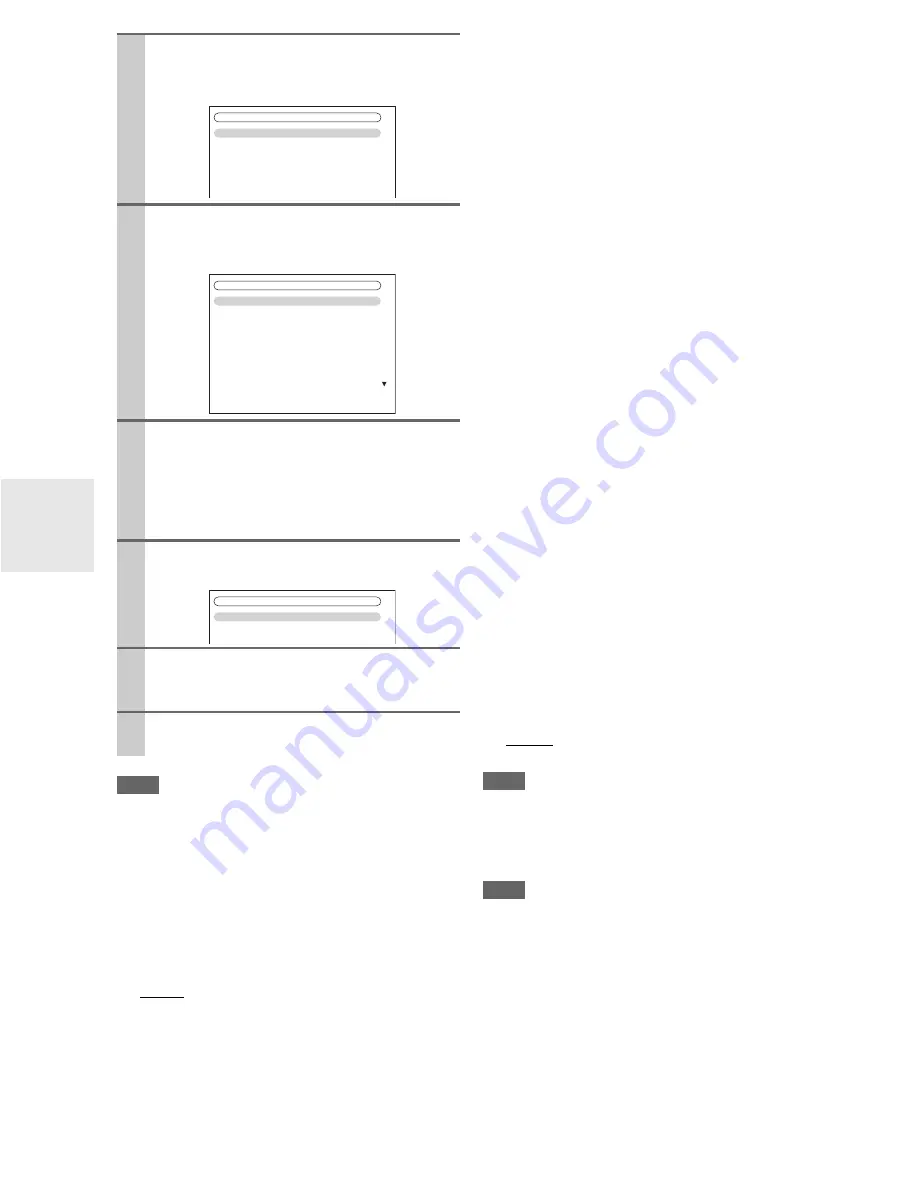
80
En
Note
• This procedure can also be performed on the AV receiver by
using
Setup
, arrows, and
Enter
.
■
MAC Address
This is the AV receiver’s MAC (Media Access Control)
address. This address cannot be changed.
■
DHCP
This setting determines whether or not the AV receiver
uses DHCP to automatically configure its IP Address,
Subnet Mask, Gateway, and DNS Server settings.
`
Enable
:
DHCP enabled.
`
Disable
:
DHCP disabled.
If you select “
Disable
”, you must configure the “
IP
Address
”, “
Subnet Mask
”, “
Gateway
”, and “
DNS
Server
” settings yourself.
■
IP Address
If you set the “
DHCP
” setting to “
Disable
”, you must
specify an IP address. Enter a static IP address provided
by your ISP.
The IP address must be within the following ranges.
`
Class A:
10.0.0.0 to 10.255.255.255
`
Class B:
172.16.0.0 to 172.31.255.255
`
Class C:
192.168.0.0 to 192.168.255.255
Most routers use Class C IP addresses.
■
Subnet Mask
If you set the “
DHCP
” setting to “
Disable
”, you must
specify a subnet mask address.
Enter the subnet mask address provided by your ISP (typi-
cally: 255.255.255.0).
■
Gateway
If you set the “
DHCP
” setting to “
Disable
”, you must
specify a gateway address.
Enter the gateway address provided by your ISP.
■
DNS Server
If you set the “
DHCP
” setting to “
Disable
”, you must
specify a DNS server.
Enter the DNS server addresses provided by your ISP.
■
Proxy URL
To use a Web proxy, enter its URL here.
■
Proxy Port
If you’re using a Web proxy, enter a proxy port number
here.
■
Control
This setting enables or disables control over the network.
`
Enable:
Control over the network enabled.
`
Disable:
Control over the network disabled.
Note
• When set to “
Enable
”, power consumption on standby mode
increases.
■
Port Number
This is the network port used for control over the network.
Note
• Set the port number between from “49152” to “65535”.
2
Use
q
/
w
to select “Hardware Setup”, and then
press
Enter
.
The “
Hardware Setup
” menu appears.
3
Use
q
/
w
to select “Network”, and then press
Enter
.
The “
Network
” screen appears.
4
Use
q
/
w
to select the setting, and use
e
/
r
to set
them.
To enter an IP address, select the setting, and then
press
Enter
. The arrow can then be used to enter
numbers. Press
Enter
again to set the number.
The settings are explained below.
5
When you’ve finished, press
Return
.
The save confirmation screen appears.
6
Use
q
/
w
to select “Save”, and then press
Enter
.
When modifying network settings, after modifying it
is necessary to execute “
Save
”.
7
When you’ve finished, press
Setup
.
The setup menu closes.
7. Hardware
Setup
1. Remote
ID
2. Multi
Zone
3. Tuner
4. HDMI
5. Auto
Power
Down
6. Network
7. Firmware
Update
7-6. Network
MAC Address
DHCP
IP
Address
Subnet
Mask
Gateway
DNS
Server
Proxy URL
Proxy Port
xx : xx : xx − yy : yy : yy
Enable
aaa.bbb.ccc.ddd
aaa.bbb.ccc.ddd
aaa.bbb.ccc.ddd
aaa.bbb.ccc.ddd
8080
Save
Cancel
7-6. Network
Содержание DTR-70.2
Страница 1: ...AV Receiver DTR 80 2 DTR 70 2 Instruction Manual ...
Страница 122: ...122 En Memo ...
Страница 123: ...123 En Memo ...
















































