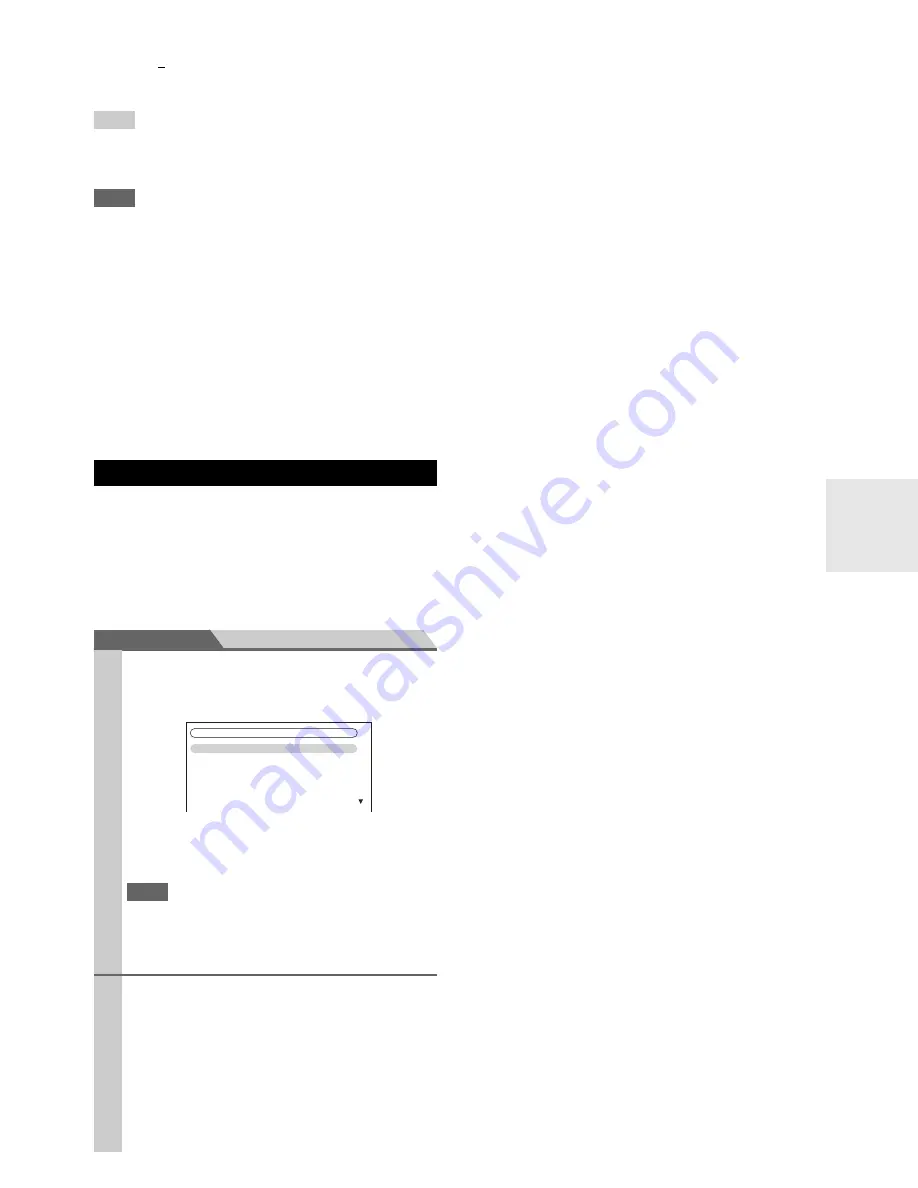
65
En
■
Blue Contrast
*2*4
`
–50
to
0
to
+50
With this setting you can adjust blue contrast. “
–50
”
is the least. “
+50
” is the greatest.
Tip
*1
This procedure can also be performed on the remote controller
by using the Home menu (
➔
27
).
*2
Press
CLR
if you want to reset to the default value.
Note
• If you are using the analog RGB input, the following settings
have no effect: “
Film Mode
”, “
Edge Enhancement
”, “
Mos-
quito NR
”, “
Random NR
” and “
Block NR
”.
• “
Picture Adjust
” is not operable when the input selector is set
to “
NET/USB
”.
*3
These settings have no effect in the case of HD input source
(720p,1080i,1080p,1080p/24).
*4
When the “
Picture Mode
” setting is set to anything other than
“
Custom
”, this setting cannot be used.
*5
Depending on the input and output resolutions, “
Smart
Zoom
” may not be used.
*6
When the “
Game Mode
” setting is set to “
On
”, this setting
cannot be selected.
*7
This setting has no effect in the case of downconversion.
You can assign a default listening mode to each input
source that will be selected automatically when you select
each input source. For example, you can set the default lis-
tening mode to be used with Dolby Digital input signals.
You can select other listening modes during playback, but
the mode specified here will be resumed once the AV
receiver has been set to Standby.
Main menu
Listening Mode Preset
■
Analog/PCM
With this setting, you can specify the listening mode to
be used when an analog (CD, TV, LD, VHS, MD, turn-
table, radio, cassette, cable, satellite, etc.) or PCM digi-
tal (CD, DVD, etc.) audio signal is played.
■
Mono/Multiplex Source
With this setting, you can specify the listening mode to
be used when a mono digital audio signal is played
(DVD, etc.).
■
2ch Source
With this setting, the default listening mode for 2-chan-
nel (2/0) stereo sources in a digital format, such as
Dolby Digital or DTS.
■
Dolby D/Dolby D Plus/TrueHD
With this setting, you can specify the listening mode to
be used when a Dolby Digital or Dolby Digital Plus for-
mat digital audio signal is played (DVD, etc.). Specifies
the default listening mode for Dolby TrueHD sources,
such as Blu-ray or HD DVD (input via HDMI).
■
DTS/DTS-ES/DTS-HD
With this setting, you can specify the listening mode to
be used when a DTS or DTS-HD High Resolution
Audio format digital audio signal is played (DVD, LD,
CD, etc.). Specifies the default listening mode for
DTS-HD Master Audio sources, such as Blu-ray or HD
DVD (input via HDMI).
■
Other Multich Source
Specifies the default listening mode for multichannel
PCM sources from
HDMI IN
such as DVD-Audio, and
DSD multichannel sources such as Super Audio CD.
Listening Mode Preset
1
Use
q
/
w
to select the input source that you want to
set, and then press
Enter
.
The following menu appears.
For “
TUNER
” input selector only “
Analog
” will be
available. For “
NET/USB
” input source only “
Digi-
tal
” will be available.
Note
• If you connect an input component (such as UP-A1 series
Dock that seated iPod) to the
UNIVERSAL PORT
jack,
you can assign only listening modes for the analog sound
to “
PORT
” selector.
2
Use
q
/
w
to select the signal format that you want
to set, and then use
e
/
r
to select a listening mode.
Only listening modes that can be used with each
input signal format can be selected (
➔
43
to
48
)
.
The “
Last Valid
” option means that the listening
mode selected last will be used.
The “
Straight Decode
” option means that straight
decoding listening mode (Dolby Digital, DTS, etc.)
is selected.
1. BD/DVD
2. VCR/DVR
3. CBL/SAT
4. GAME
5. PC
6. AUX
5. Listening
Mode
Preset
Содержание DTR-70.2
Страница 1: ...AV Receiver DTR 80 2 DTR 70 2 Instruction Manual ...
Страница 122: ...122 En Memo ...
Страница 123: ...123 En Memo ...






























