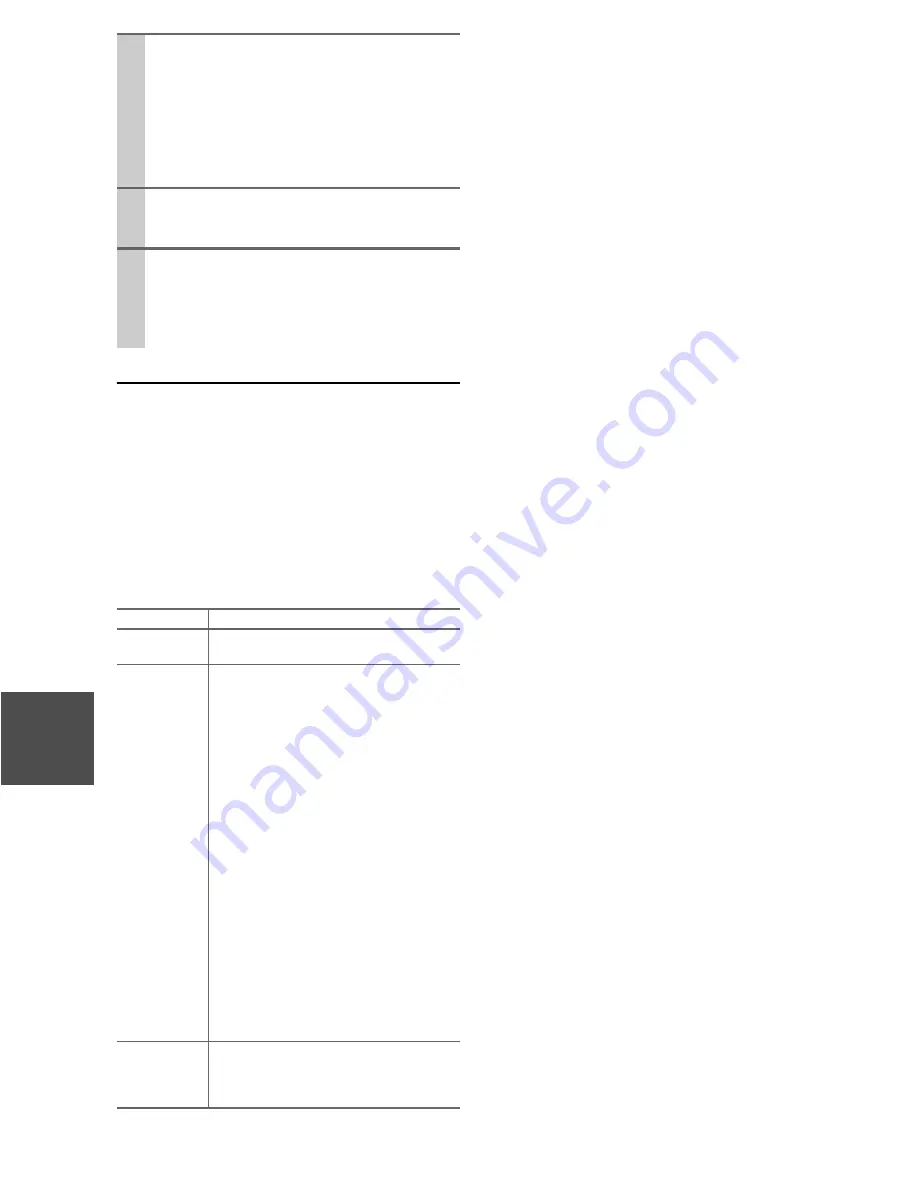
118
En
Troubleshooting
Case1:
If “
No Update
” is displayed on the front display of the AV
receiver, the firmware has already been updated. You do
not need to do anything further.
Case2:
If an error occurs, “
Error!! *-** No media
” is displayed
on the front display of the AV receiver. (Alpha-numeric
characters on the front display are denoted by asterisks.)
See the following table and take appropriate action.
■
Errors during update via Network
Case3:
If an error occurs during updating process, disconnect then
reconnect the AC power cord and try again.
Case4:
If Error Code
3-51
is displayed, try the following proce-
dure.
1. Disconnect the AC power cord then reconnect.
2. Start up the AV receiver, and select the
NET/USB
selector.
3. After the “
Now Initializing
” display has changed,
perform the Update again.
Case5:
If an error has occurred due to wrong selection of input
sources, turn off and on the AV receiver. Then retry the
update.
Case6:
If you do not have a wired connection to the network,
please contact Integra Support (
➔
120
).
5
Select “Update” and press
Enter
.
Updating will begin.
As the updating progresses, the TV screen may dis-
appear depending on the program updated. In this
case, you can see the update progress on the front
display of the AV receiver. The TV screen will reap-
pear when you finish the update and turn on the AV
receiver.
6
Message “Complete!” appears on the front dis-
play of the AV receiver, indicating that the update
has been completed.
7
Using
On/Standby
on the front panel, turn off
and on the AV receiver.
Do not use
On
or
Standby
on the remote controller.
Congratulations!! Now you have the latest firmware
on your Integra AV receiver.
Error Code
Description
*
-10
,
*
-20
Ethernet cable is not detected. Connect the
cable properly.
*
-11
,
*
-13
,
*
-21
,
*
-28
Internet connection error.
Check the following items:
• Make sure IP address, subnet mask, gateway
address, and DNS server are configured prop-
erly.
• Make sure the router is turned on.
• Make sure the AV receiver and the router are
connected with Ethernet cable.
• Make sure the setup configuration of the
router is set properly. See the instruction
manual of the router.
• If your network allows only one client con-
nection and there is any other device already
connected, the AV receiver cannot access the
network. Consult your Internet Service Pro-
vider (ISP).
• If your modem does not function as a router,
you will need a router. Depending on your
network, you may need to configure the
proxy server if needed. See the document
provided by your ISP. If you still cannot
access the Internet, DNS or proxy server may
be temporarily down. Contact your ISP.
Others
Retry the update procedure from the begin-
ning. If the error persists, please contact
Integra Support (
➔
120
) and provide the error
code.
Содержание DTR-70.2
Страница 1: ...AV Receiver DTR 80 2 DTR 70 2 Instruction Manual ...
Страница 122: ...122 En Memo ...
Страница 123: ...123 En Memo ...





















