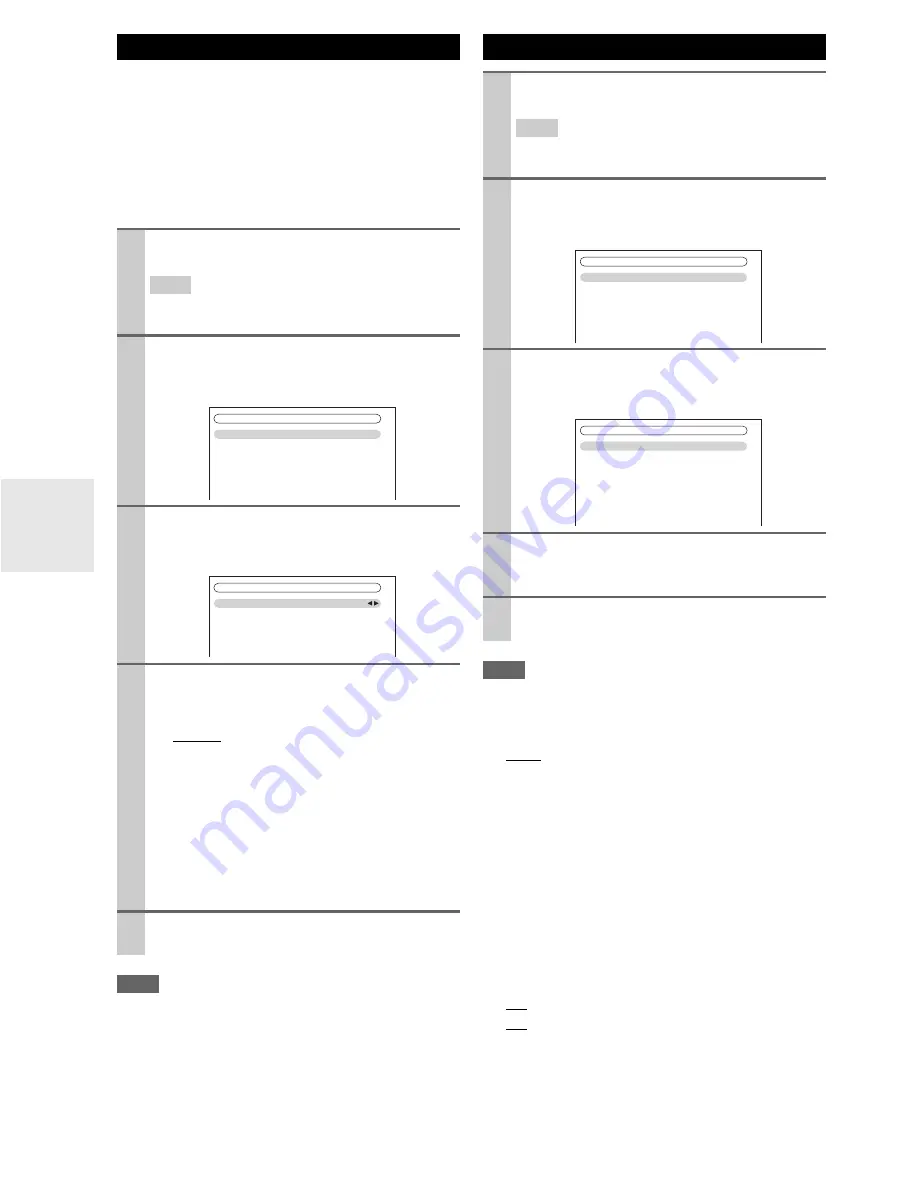
86
En
If you’ve connected your Zone 2/3/4 speakers to the AV
receiver, as explained in “Connecting Your Zone 2 Speak-
ers Directly to the AV receiver” (
➔
83
), “Connecting
Your Zone 3 Speakers Directly to the AV receiver”
(
➔
84
), or “Connecting Your Zone 4 Speakers Directly to
the AV receiver” (
➔
85
), you must set the “
Powered
Zone 2
”, “
Powered Zone 3
” or “
Powered Zone 4
” set-
ting to “
Act
” (Activated).
Note
• Powered Zone 2 cannot be used if “
Passive Subwoofer
” setting
set to “
Use
” (
➔
54
).
• Powered Zone 3 cannot be used if “
Speakers Type(Front)
” set-
ting set to “
Bi-Amp
” or “
BTL
” (
➔
54
).
• Powered Zone 4 cannot be used if “
Powered Zone 2
” or “
Pow-
ered Zone 3
” is set to “
Not Act
”.
• These setting cannot be used if the “
Front High + Front Wide
”
setting is set to “
Yes
”.
• This procedure can also be performed on the AV receiver by
using
Setup
, arrows, and
Enter
.
Note
• This procedure can also be performed on the AV receiver by
using
Setup
, arrows, and
Enter
.
■
Zone 2 Out, Zone 3 Out
`
Fixed
:
The Zone 2/3 volume must be set on the amp in that
zone.
`
Variable
:
The Zone 2/3 volume can be set on the AV receiver.
If you’ve connected your Zone 2/3 speakers to an amp
with no volume control, set the “
Zone 2 Out
” and
“
Zone 3 Out
” setting, respectively, to “
Variable
” so that
you can set the volume, balance, and tone of Zone 2/3 on
the AV receiver.
■
Zone 2 Maximum Volume,
Zone 3 Maximum Volume,
Zone 4 Maximum Volume
`
Off
,
50
to
99
(Absolute display)
`
Off
,
–32dB
to
+17dB
(Relative display)
With this setting, you can limit the maximum volume for
Zone 2/3/4.
Setting the Powered Zone 2/3/4
1
Press
Receiver
followed by
Setup
.
The main menu appears onscreen.
Tip
• If the main menu doesn’t appear, make sure the appropri-
ate external input is selected on your TV.
2
Use
q
/
w
to select “Speaker Setup”, and then press
Enter
.
The “
Speaker Setup
” menu appears.
3
Use
q
/
w
to select “Speaker Settings”, and then
press
Enter
.
The “
Speaker Settings
” menu appears.
4
Use
q
/
w
to select “Powered Zone 2”, “Powered
Zone 3” or “Powered Zone 4”, and use
e
/
r
to
select:
`
Not Act
:
FRONT WIDE/ZONE 2 L/R
,
SURR BACK/ZONE 3 L/R
or
SURR/ZONE 4 L/R
speaker terminals not
activated (Powered Zone 2/3/4 disabled).
`
Act
:
FRONT WIDE/ZONE 2 L/R
,
SURR BACK/ZONE 3 L/R
or
SURR/ZONE 4 L/R
speaker terminals acti-
vated (Powered Zone 2/3/4 enabled).
5
Press
Setup
.
The setup menu closes.
2. Speaker
Setup
1. Speaker
Settings
2. Speaker
Configuration
3. Speaker
Distance
4. Level
Calibration
5. Equalizer
Settings
6. THX Audio Setup
2–1. Speaker
Settings
Speaker Impedance
Speakers Type(Front)
Passive Subwoofer
Powered Zone 2
Powered Zone 3
Powered Zone 4
6ohms
Normal
Not Use
Not Act
Not Act
Not Act
Setting the Multi Zone
1
Press
Receiver
followed by
Setup
.
The main menu appears onscreen.
Tip
• If the main menu doesn’t appear, make sure the appropri-
ate external input is selected on your TV.
2
Use
q
/
w
to select “Hardware Setup”, and then
press
Enter
.
The “
Hardware Setup
” menu appears.
3
Use
q
/
w
to select “Multi Zone”, and then press
Enter
.
The “
Multi Zone
” menu appears.
4
Use
q
/
w
to select an item, and use
e
/
r
to change
it.
The items are explained below.
5
Press
Setup
.
The setup menu closes.
7. Hardware
Setup
1. Remote
ID
2. Multi
Zone
3. Tuner
4. HDMI
5. Auto
Power
Down
6. Network
7. Firmware
Update
7-2. Multi Zone
Zone 2 Out
Zone 2 Maximum Volume
Zone 2 Power On Volume
Zone 2 Component Out
Zone 3 Out
Zone 3 Maximum Volume
Zone 3 Power On Volume
Zone 4 Maximum Volume
Zone 4 Power On Volume
Fixed
Off
Last
Use
Fixed
Off
Last
Off
Last
Содержание DTR-70.2
Страница 1: ...AV Receiver DTR 80 2 DTR 70 2 Instruction Manual ...
Страница 122: ...122 En Memo ...
Страница 123: ...123 En Memo ...






























