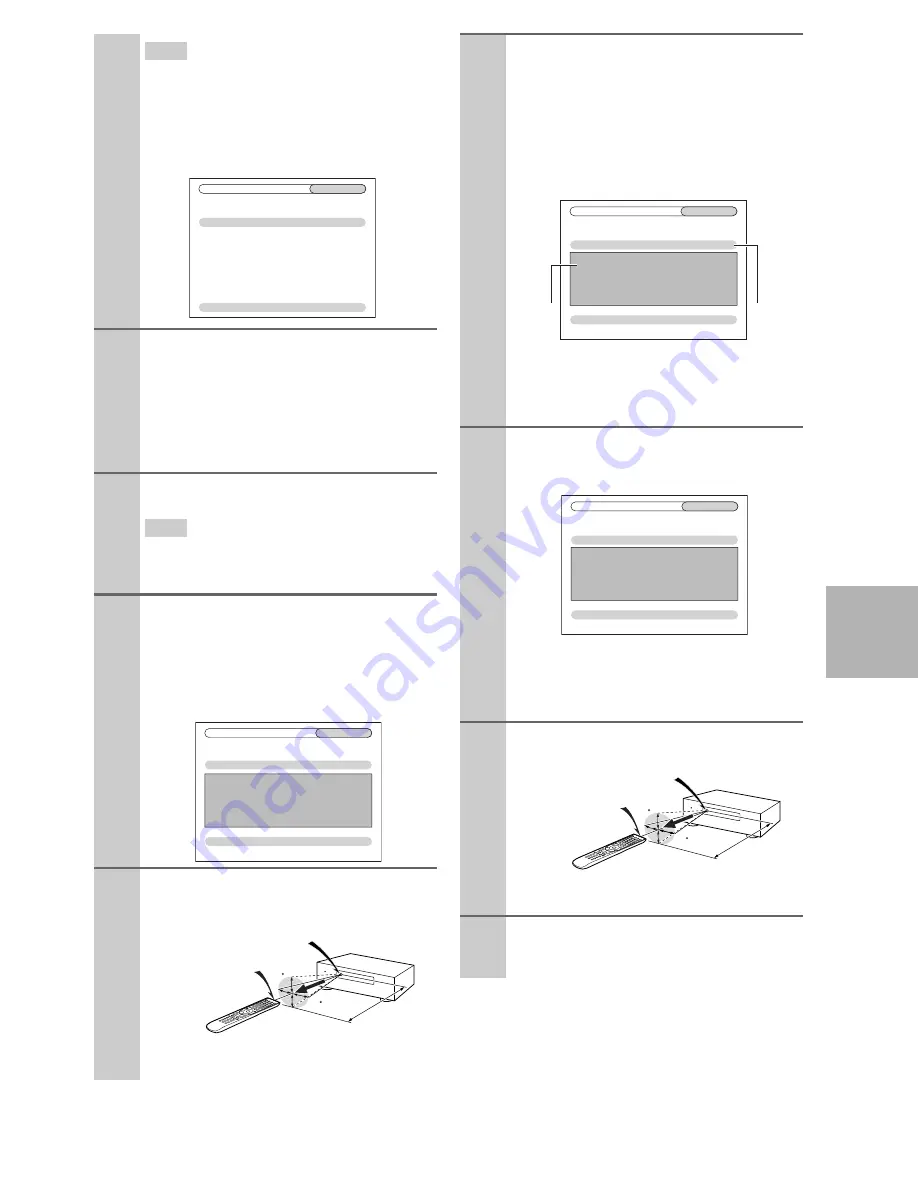
97
En
Tip
• If you cannot access the database, a message “
Cannot
connect to database.
” will appear. Press
Enter
to
return to the previous step.
• If the brand name is not found, use
r
to select “
Not
Listed
”, and then press
Enter
.
The following screen appears.
8
Use
q
/
w
to select “Search by model number
(via network)”, and then press
Enter
.
The model number input panel appears.
When you do NOT have a network connection
or if you are not sure about the exact model,
select “Skip”, and then press
Enter
.
If you select “
Skip
”, you will go to step 11.
9
Enter the model in a similar manner as in the
case of the brand name (step 6).
Tip
• After entering the 3rd character, press
Enter
to start
searching.
• You cannot enter a space character.
10
Use
q
/
w
to select the model, and then press
Enter
.
If the model is not found, use
r
to select “
Not
Listed
”, and then press
Enter
.
After searching is completed, a message for
remote control code transfer will appear.
11
While pointing the remote controller at the AV
receiver’s remote control sensor, press
Enter
.
8–1. Remote
Mode
Setup
TV
Skip
Search by model number (via network)
Category
Brand
Model
TV
Sonic
(Option)
8–1. Remote
Mode
Setup
TV
OK
Category
Brand
Model
TV
XXXXX
xxxxx
Now we are ready to transfer data to the remote.
Please hold the remote so that it is facing the receiver.
Use ENTER button of your remote to activate “OK”.
Ready?
15
15
Approx.
16ft. (5 m)
Incoming sensor
Remote control sensor (Transmitter)
15° off center
(Left/Right/Up/Down)
12
When you searched for the model, a message
“Successful” will appear. Now the transfer is
successful!
Go to step 15.
When you did NOT search for the model, the
following screen appears.
Push any key (except for arrow buttons and
Enter
) to see if the component responds.
*1
When category other than TV have been selected,
the content is different.
*2
Asterisks in [***/***] mean the order of the candi-
date code and the total number of the codes for the
brand.
13
If you can control component, press
Receiver
,
use
q
/
w
to select “Works”, and then press
Enter
.
If you cannot control component, press
Receiver
, use
q
/
w
to select “Doesn’t work
(Retry)” and press
Enter
.
The next code appears. Repeat from step 11.
14
Press
Enter
to transfer the determined code.
15
Press
Enter
.
You’ll return to the category selection menu.
Press
Setup
to end the remote mode setup.
8–1. Remote
Mode
Setup
TV
Works
Doesn’t work (Retry)
1. Push some key to see if the TV responds.
(except Arrow and Enter.)
2. Choose “Works” or “Doesn’t work”.
Category
Brand
Code
TV
XXXXX
xxxxx[***/***]
*1
*2
8–1. Remote
Mode
Setup
TV
OK
Now we are ready to transfer data to the remote.
Please hold the remote so that it is facing the receiver.
Use ENTER button of your remote to activate “OK”.
Ready?
Category
Brand
Code
TV
XXXXX
xxxxx[***/***]
15
15
Approx.
16ft. (5 m)
Incoming sensor
Remote control sensor (Transmitter)
15° off center
(Left/Right/Up/Down)
Содержание DTR-70.2
Страница 1: ...AV Receiver DTR 80 2 DTR 70 2 Instruction Manual ...
Страница 122: ...122 En Memo ...
Страница 123: ...123 En Memo ...






























