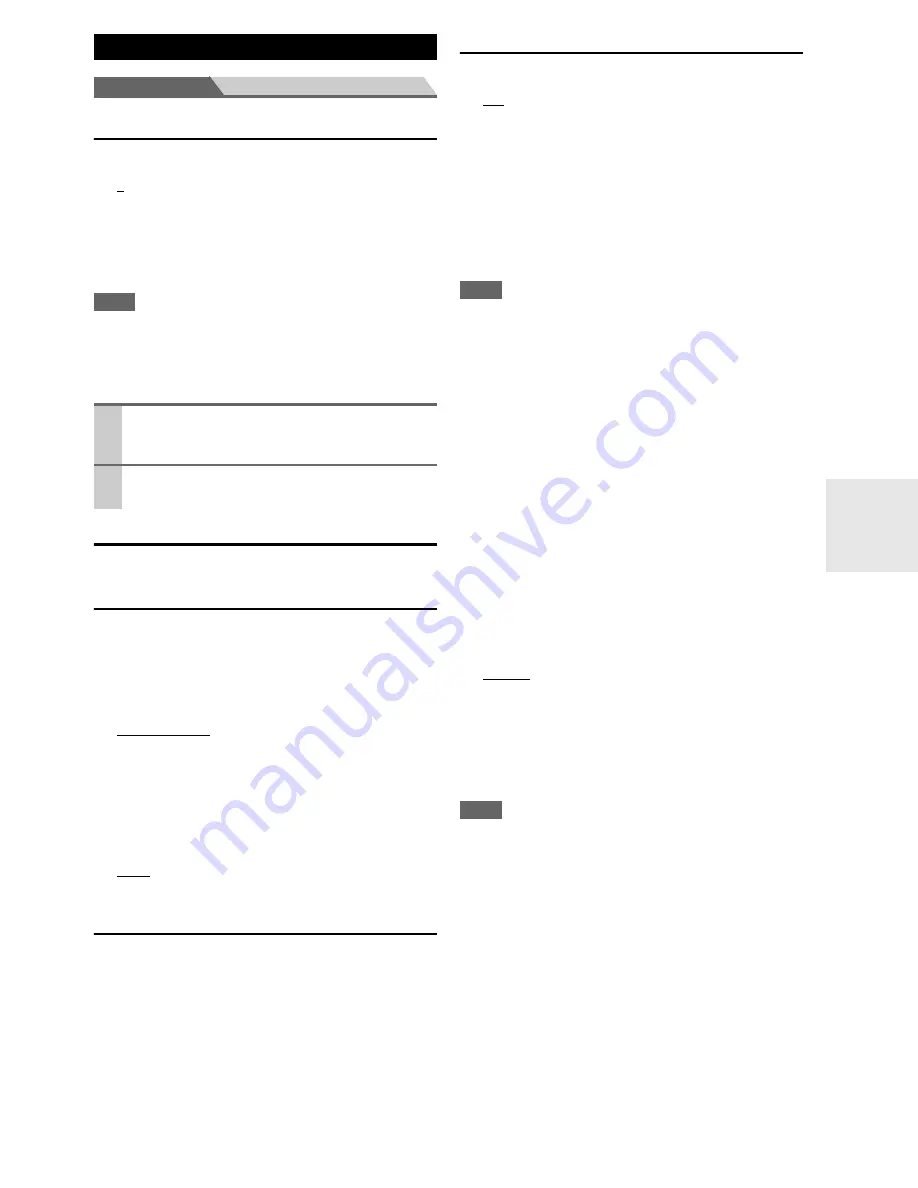
67
En
Main menu
Hardware Setup
Remote ID
■
Remote ID
`
1
,
2
, or
3
When several Integra/Onkyo components are used in
the same room, their remote ID codes may overlap. To
differentiate the AV receiver from the other compo-
nents, you can change its remote ID from “
1
”, to “
2
” or
“
3
”.
Note
• If you do change the AV receiver’s remote ID, be sure to change
the remote controller to the same ID (see below), otherwise, you
won’t be able to control it with the remote controller.
Changing the Remote Controller’s ID
Multi Zone
See “Setting the Multi Zone” (
➔
86
).
Tuner
For FM/AM tuning to work properly, you must specify the
FM/AM frequency step used in your area. Note that when
this setting is changed, all radio presets will be deleted.
■
FM/AM Frequency Step (North American
models)
`
200kHz/10kHz
:
Select if 200 kHz/10 kHz steps are used in your area.
`
50kHz/9kHz
:
Select if 50 kHz/9 kHz steps are used in your area.
■
AM Frequency Step (Australian models)
`
10kHz
:
Select if 10 kHz steps are used in your area.
`
9kHz
:
Select if 9 kHz steps are used in your area.
SIRIUS Settings (North American models)
See the separate Satellite Radio Guide for more informa-
tion.
■
SAT Radio Mode
If you connect a SIRIUS Satellite Radio antenna to the
AV receiver (sold separately), set this setting to “
SIR-
IUS
”.
■
Antenna Aiming, SIRIUS Parental Lock
These items are for use with SIRIUS Satellite Radio.
It’s not available if “
SAT Radio Mode
” is set to
“
None
”.
HDMI
■
Audio TV Out
`
Off
:
The audio is not output from the HDMI output.
`
On
:
The audio is output from the HDMI output.
This preference determines whether the incoming audio
signal is output from the HDMI output. You may want to
turn this preference on if your TV is connected to the
HDMI output and you want to listen to the audio from a
connected component through your TV’s speakers. Nor-
mally, this should be set to “
Off
”.
Note
• Listening mode cannot be changed when this setting is set to
“
On
” and the input source is not HDMI.
• If
“
On
” is selected and the audio can be output from the TV, the
AV receiver will output no sound through its speakers. In this
case, “
TV Sp On
” appears on the display.
• When
“
TV Control
” is set to “
On
”, this setting is fixed to
“
Auto
”.
• With some TVs and input signals, no sound may be output even
when this setting is set to
“
On
” (
➔
68
).
• When the “
Audio TV Out
” setting is set to
“
On
”, or “
TV Con-
trol
” is set to
“
On
” (
➔
68
) and you’re listening through your
TV’s speakers (
➔
18
), if you turn up the AV receiver’s volume
control, the sound will be output by the AV receiver’s front left
and right speakers. To stop the AV receiver’s speakers producing
sound, change the settings, change your TV’s settings, or turn
down the AV receiver’s volume.
• If the “
Monitor Out
” setting is set to “
Both(Main)
” or
“
Both(Sub)
” (
➔
50
) and if your TV connected to a priority out-
put cannot output the audio, the sound will be heard from AV
receiver’s speakers.
■
Lip Sync
`
Disable
:
HDMI lip sync disabled.
`
Enable
:
HDMI lip sync enabled.
The AV receiver can be set to automatically correct any
delay between the video and the audio, based on the data
from the connected monitor.
Note
• This function works only if your HDMI-compatible TV supports
HDMI Lip Sync.
• You can check the amount of delay being applied by the HDMI
Lip Sync function on the A/V Sync screen.
• If the “
Monitor Out
” setting is set to “
HDMI Main
”,
“
Both(Main)
” or “
Both
” (
➔
50
), the delay will be corrected in
accordance with the monitor connected to
HDMI OUT MAIN
.
On the other hand, if “
HDMI Sub
” or “
Both(Sub)
” is selected,
the delay will be corrected in accordance with the monitor con-
nected to
HDMI OUT SUB
.
Hardware Setup
1
While holding down
Receiver
, press and hold
down
Setup
until
Receiver
lights (about 3 sec-
onds).
2
Use the number buttons to enter ID 1, 2, or 3.
Receiver
flashes twice.
Содержание DTR-70.2
Страница 1: ...AV Receiver DTR 80 2 DTR 70 2 Instruction Manual ...
Страница 122: ...122 En Memo ...
Страница 123: ...123 En Memo ...






























