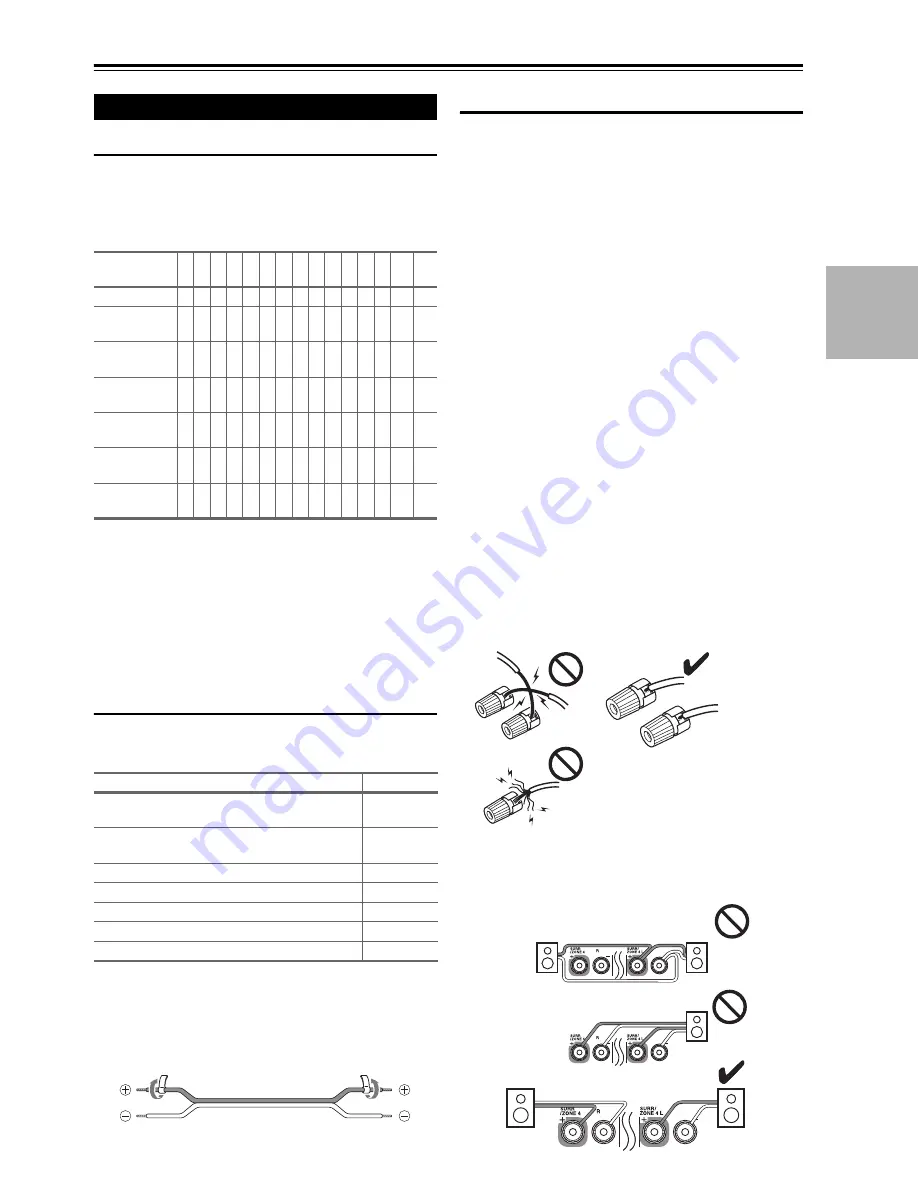
13
En
Connections
Connecting the AV Receiver
Speaker Configuration
The following table indicates the channels you should use
depending on the number of speakers that you have.
For 9.2-channel surround-sound playback, you need 9
speakers and 2 powered subwoofers.
*1
If you’re using only one surround back speaker, connect it to
the
SURR BACK/ZONE 3 L
terminal.
No matter how many speakers you use, 2 powered sub-
woofers are recommended for a really powerful and solid
bass.
To get the best from your surround sound system, you
need to set the speaker settings. You can do this automati-
cally (
➔
29
) or manually (
➔
53
).
Attaching the Speaker Cable Labels
The AV receiver’s positive (+) speaker terminals are all
red (the negative (–) speaker terminals are all black).
The supplied speaker cable labels are also color-coded and
you should attach them to the positive (+) side of each
speaker cable in accordance with the table above. Then all
you need to do is to match the color of each label to the
corresponding speaker terminal.
Speaker Connection Precautions
Read the following before connecting your speakers:
• You can connect speakers with an impedance of between
4 and 16 ohms. If the impedance of any of the connected
speakers is 4 ohms or more, but less than 6 ohms, be sure
to set the minimum speaker impedance to “
4ohms
”
(
➔
54
). If you use speakers with a lower impedance, and
use the amplifier at high volume levels for a long period
of time, the built-in protection circuit may be activated.
• Disconnect the power cord from the wall outlet before
making any connections.
• Read the instructions supplied with your speakers.
• Pay close attention to speaker wiring polarity. In other
words, connect positive (+) terminals only to positive (+)
terminals, and negative (–) terminals only to negative (–)
terminals. If you get them the wrong way around, the
sound will be out of phase and will sound unnatural.
• Unnecessarily long, or very thin speaker cables may
affect the sound quality and should be avoided.
• If you use 4 or 5 speakers, connect each of the two sur-
round speakers to the
SURR/ZONE 4 L/R
terminals.
Do not connect them to the
SURR BACK/ZONE 3
L/R
,
FRONT WIDE/ZONE 2 L/R
, or
FRONT HIGH
L/R
terminals.
• Be careful not to short the positive and negative wires.
Doing so may damage the AV receiver.
• Make sure the metal core of the wire does not have con-
tact with the AV receiver’s rear panel. Doing so may
damage the AV receiver.
• Don’t connect more than one cable to each speaker ter-
minal. Doing so may damage the AV receiver.
• Don’t connect one speaker to several terminals.
Connecting Your Speakers
Number of
speakers
2 3 4 5 6 7 7 7 8 8 9 9 9 10 11
Front speakers
✔ ✔ ✔ ✔ ✔ ✔ ✔ ✔ ✔ ✔ ✔ ✔ ✔ ✔ ✔
Center
speaker
✔
✔ ✔ ✔ ✔ ✔ ✔ ✔ ✔ ✔ ✔ ✔ ✔
Surround
speakers
✔ ✔ ✔ ✔ ✔ ✔ ✔ ✔ ✔ ✔ ✔ ✔ ✔
Surround back
speaker
*1
✔
✔ ✔
✔
Surround back
speakers
✔
✔ ✔
✔
Front high
speakers
✔
✔
✔
✔ ✔ ✔
Front wide
speakers
✔
✔
✔ ✔ ✔ ✔
Speaker
Color
Front left, Front high left, Front wide left,
Zone 2 left
White
Front right, Front high right, Front wide right,
Zone 2 right
Red
Center
Green
Surround left, Zone 4 left
Blue
Surround right, Zone 4 right
Gray
Surround back left, Zone 3 left
Brown
Surround back right, Zone 3 right
Tan
Содержание DTR-70.2
Страница 1: ...AV Receiver DTR 80 2 DTR 70 2 Instruction Manual ...
Страница 122: ...122 En Memo ...
Страница 123: ...123 En Memo ...




























