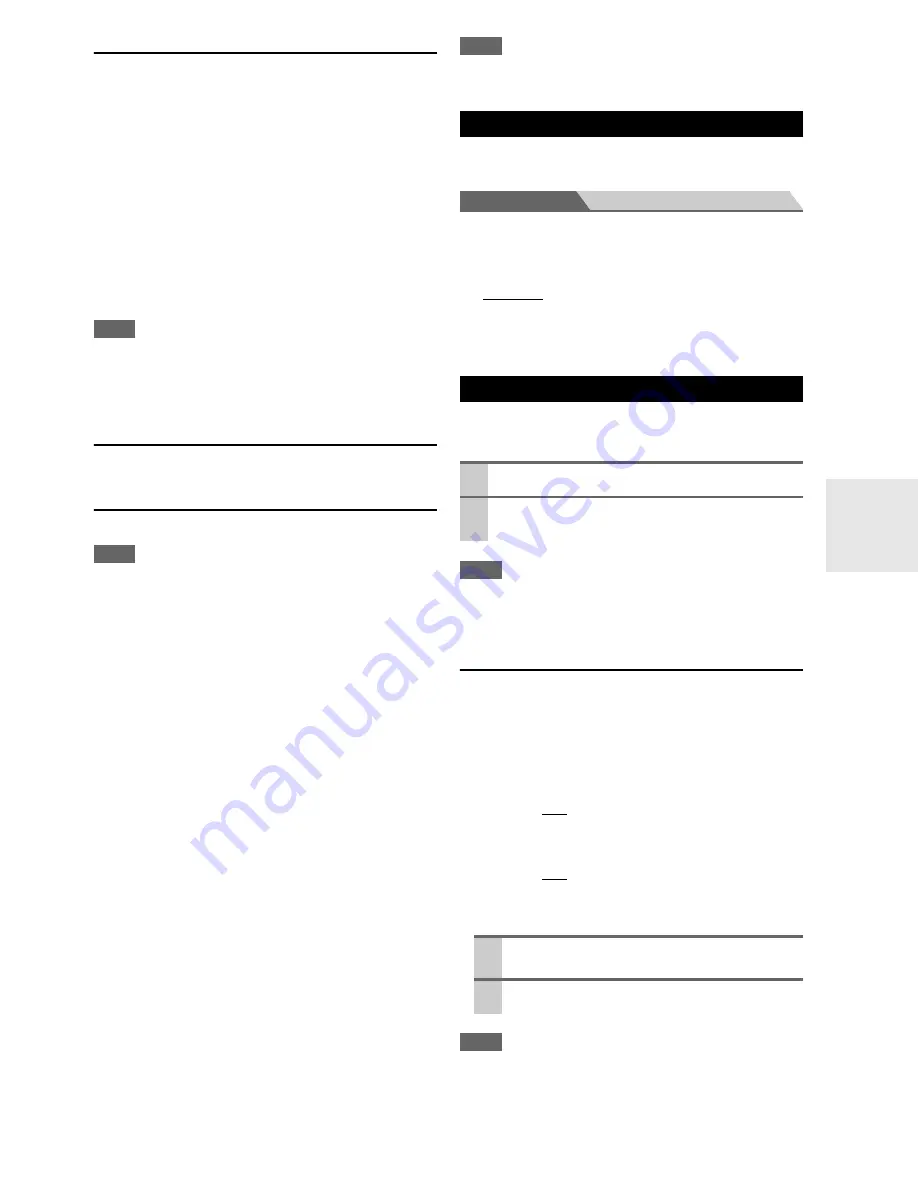
69
En
Auto Power Down
■
Auto Power Down
`
Off
:
Auto Power Down disabled.
`
On
:
Auto Power Down enabled.
When “
Auto Power Down
” is set to “
On
”, AV receiver
will automatically perform STANDBY operation if there
is no operation for 30 minutes with no audio and no video
signal input.
“
Auto Power Down
” will display on the display and OSD
from 30 seconds before the Auto Power Down functions.
Default setting:
On
(Australian models)
,
Off
(North
American models)
Note
• Depending on some sources, the auto power-down function may
activate during playback.
• The Auto Power Down function does not work when Zone 2,
Zone 3 or Zone 4 is on.
Network
See “Network Settings” (
➔
79
).
Firmware Update
See “Firmware Update” for update procedure (
➔
117
).
Note
• Perform the firmware update only when an announcement is
posted on the Integra web site. See the Integra web site for latest
information.
• It takes about 60 minutes to complete the firmware update.
•
(DTR-80.2)
When updating a firmware from a USB mass stor-
age device, the AV receiver searches the device which is con-
nected earlier during power on. If two devices have been
connected at the time of power on, the AV receiver will search
the device on the front panel.
■
Version
The current version of the firmware is displayed.
■
Receiver
`
via NET
:
You can update the firmware via Internet. Check the
network connection before update.
`
via USB
:
You can update the firmware from a USB mass stor-
age device.
You can update the AV receiver’s firmware. Do not shut-
down the power of the AV receiver while update.
■
Universal Port
`
via NET
:
You can update the firmware via Internet. Check the
network connection before update.
`
via USB
:
You can update the firmware from a USB mass stor-
age device.
You can update the Onkyo dock’s firmware. Do not shut-
down the power of the AV receiver while update.
Note
• This update shall not be performed when no dock is connected
to
UNIVERSAL PORT
jack.
With this preference, you can protect your settings by
locking the setup menus.
Main menu
Lock Setup
■
Setup
`
Locked
:
Setup menus locked.
`
Unlocked
:
Setup menus not locked.
When the setup menus are locked, you cannot change any
setting.
You can change various audio settings from the Home
menu (
➔
27
).
Note
• These settings are disabled when the “
Audio TV Out
” setting is
set to “
On
” (
➔
67
) and an input selector other than HDMI is
selected.
Tone Control Settings
You can adjust the bass for the front, front wide, front
high, center, surround, surround back and subwoofer
speakers and treble for the front, front wide, front high,
center, surround and surround back speakers, except when
the Direct or THX listening mode is selected.
■
Bass
`
–10dB
to
0dB
to
+10dB
in 2 dB steps.
You can boost or cut low-frequency sounds output.
■
Treble
`
–10dB
to
0dB
to
+10dB
in 2 dB steps.
You can boost or cut high-frequency sounds output.
Operating on the AV receiver
Note
• This setting is not available when the multichannel analog input
is selected.
• To bypass the bass and treble tone circuits, select the Direct or
THX listening mode.
Lock Setup
Using the Audio Settings
1
Press
Receiver
followed by
Home
.
2
Use
q
/
w
to select “Audio”, and then use
q
/
w
/
e
/
r
to make the desired selection.
1
Press
Tone
repeatedly to select either “Bass” or
“Treble”.
2
Use
–/+
to adjust.
Содержание DTR-70.2
Страница 1: ...AV Receiver DTR 80 2 DTR 70 2 Instruction Manual ...
Страница 122: ...122 En Memo ...
Страница 123: ...123 En Memo ...
















































