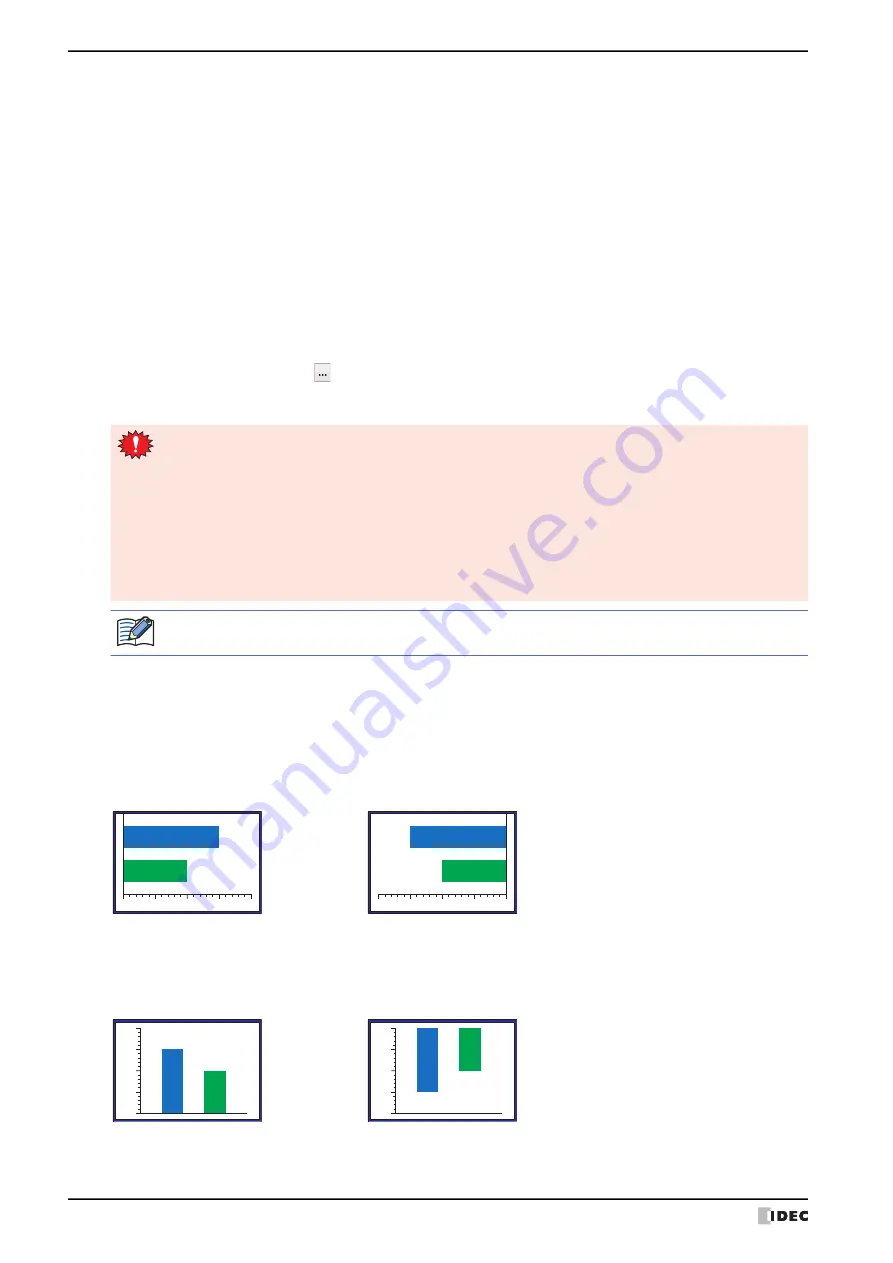
1 Bar Chart
11-4
WindO/I-NV4 User’s Manual
■
Data Format
■
Reverse axis
Select this check box to flip the axis of the graph.
Horizontal chart (
Horizontal Bar
,
Horizontal Peak
):
Vertical chart (
Vertical Bar
,
Vertical Peak
):
*1 Advanced mode only
Data Type:
Selects the data type handled by the chart from the following.
UBIN16(W), BIN16(I), UBIN32(D), BIN32(L), BCD4(B), BCD8(EB), Float32(F)
For details, refer to Chapter 2 “1.1 Available Data” on page 2-1.
Origin, Minimum, Maximum: Specifies the origin, minimum, and maximum for the chart.
(Data Type)
: Selects the data type to use for the
Origin
,
Minimum
, and
Maximum
.
Value:
Uses a constant value.
Device Address: Uses a value of device address.
The origin, minimum, and maximum that can be specified during Basic mode and when
Value
is selected vary based on the data type. For details, refer to Chapter 2 “1.1
Available Data” on page 2-1.
When
Device Address
is selected, these options specify the source word devices.
Click
to display the Tag Editor. For the device address configuration procedure, refer
to Chapter 2 “5.1 Device Address Settings” on page 2-70.
If the data displayed in the chart is invalid, 1 is written to System Area 2 Processing error bit (address
2, bit 5), and an error message is displayed. For details, refer to Chapter 4 “Processing error” on
page 4-32 and Chapter 36 “Processing error” on page 36-3.
An error occurs in the following states:
• The setting of
Origin
,
Minimum
, or
Maximum
are invalid, or the
Minimum
and
Maximum
are the
same values.
•
Data Type
is
BCD4(B)
,
BCD8(EB)
, or
Float32(F)
and the value cannot be expressed with the data
type selected for the read data
The chart cannot be displayed when an error has occurred.
Even if the value of device address is changed while the trigger condition is not satisfied, the minimum and
maximum are not updated.
Check box:
Cleared
Check box:
Selected
Direction of graph: From left to right
Direction of graph: From right to left
Check box:
Cleared
Check box:
Selected
Direction of graph: From bottom to top Direction of graph: From top to bottom
50
100
0
50
0
100
50
0
100
50
100
0
Содержание WindO/I-NV4
Страница 1: ...B 1701 16 User s Manual...
Страница 50: ...1 WindO I NV4 Specifications 2 18 WindO I NV4 User s Manual Baltic ANSI 1257 Cyrillic ANSI 1251...
Страница 108: ...5 WindO I NV4 Common Operations and Settings 2 76 WindO I NV4 User s Manual...
Страница 256: ...7 BACnet Communication 3 148 WindO I NV4 User s Manual...
Страница 372: ...6 Screen Restrictions 5 32 WindO I NV4 User s Manual...
Страница 390: ...5 Part Library Function 6 18 WindO I NV4 User s Manual...
Страница 420: ...3 Text 7 30 WindO I NV4 User s Manual...
Страница 522: ...5 Key Button 8 102 WindO I NV4 User s Manual Password Input These keys switch the user on the Password Input Screen...
Страница 628: ...2 Multi State Lamp 9 34 WindO I NV4 User s Manual...
Страница 924: ...4 Meter 11 76 WindO I NV4 User s Manual...
Страница 990: ...7 Timer 12 66 WindO I NV4 User s Manual...
Страница 1030: ...4 Using Data and Detected Alarms 13 40 WindO I NV4 User s Manual...
Страница 1098: ...4 Using the Data 15 22 WindO I NV4 User s Manual...
Страница 1248: ...5 Restrictions 22 18 WindO I NV4 User s Manual...
Страница 1370: ...2 Monitoring on the MICRO I 25 28 WindO I NV4 User s Manual...
Страница 1388: ...4 Restrictions 26 18 WindO I NV4 User s Manual...
Страница 1546: ...5 Module Configuration Dialog Box 30 36 WindO I NV4 User s Manual...
Страница 1614: ...3 Settings 34 14 WindO I NV4 User s Manual...
Страница 1694: ...5 HG1P 35 80 WindO I NV4 User s Manual 5 6 Dimensions Unit mm Cable Dimensions 191 169 56 70 6 51 55 7...
Страница 1726: ...5 Text Alignment A 10 WindO I NV4 User s Manual...
































