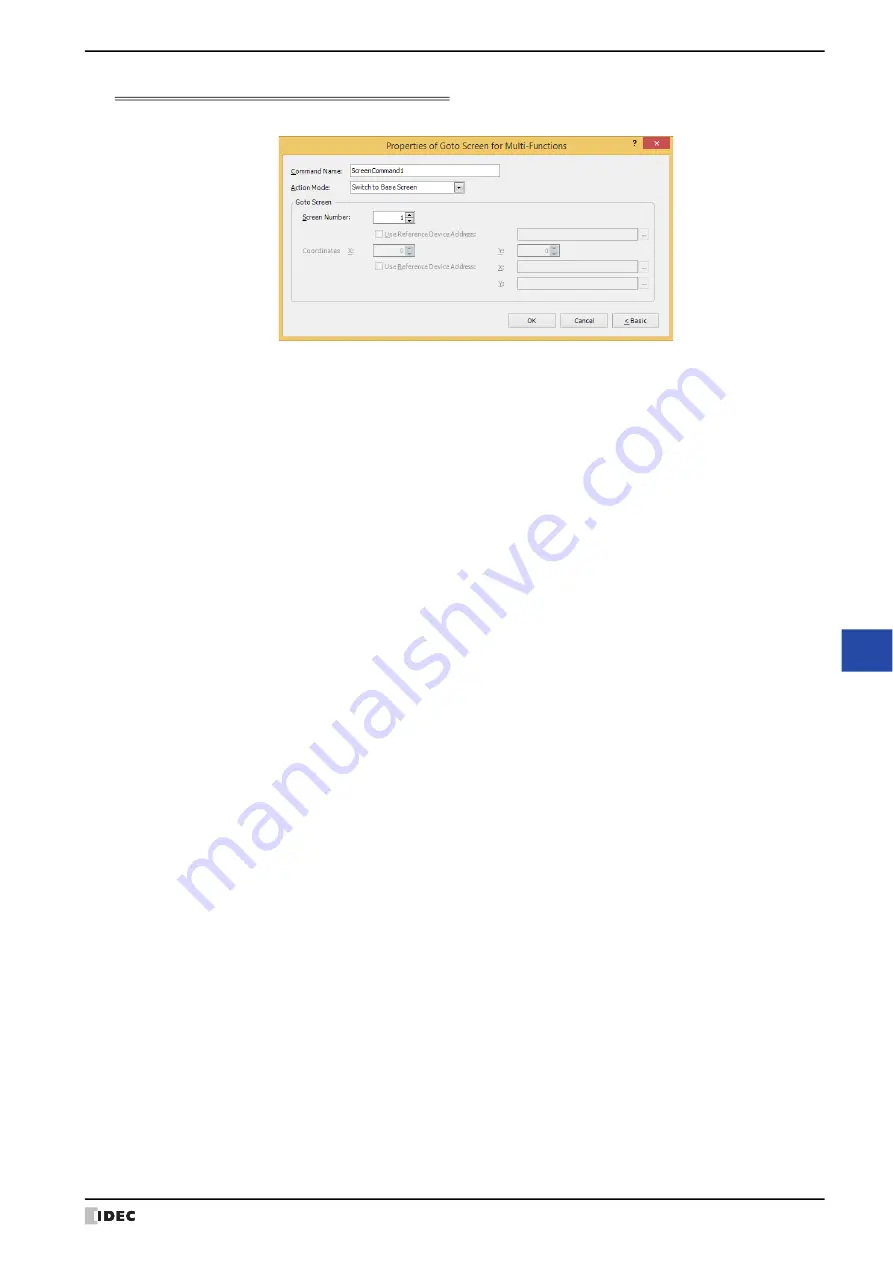
WindO/I-NV4 User’s Manual
12-45
6 Multi-Command
12
Co
m
m
an
ds
Properties of Goto Screen for Multi-Functions Dialog Box
Sets the Goto Screen command for the Multi-Command.
■
Command Name
Enter a name for the command. The maximum number is 20 characters.
■
Action Mode
Select the action to perform when the trigger condition is met from the following:
*1 This is applicable for models with a video interface only.
Back to previous Screen:
Switches to the previous screen. Returns to up to 16 earlier screens.
Switch to Base Screen:
Switches between Base Screen.
Open Popup Screen:
Opens a Popup Screen.
Close Popup Screen:
Closes a Popup Screen.
Open Device Monitor Screen:
Opens the Device Monitor Screen.
Close Device Monitor Screen:
Closes the Device Monitor Screen.
Open Password Screen:
Opens the Password Screen.
Close Password Screen:
Closes the Password Screen.
Open Adjust Brightness Screen:
Opens the Adjust Brightness Screen.
Close Adjust Brightness Screen:
Closes the Adjust Brightness Screen.
Open File Screen for movie files
:
Opens the File Screen.
Close File Screen for movie files
:
Closes the File Screen.
Switch to System Mode:
Switches to the Top Page in the System Mode.
Reset current screen:
Resets the current Base Screen.
When the current screen is reset, the displayed Popup Screen is closed and
the following internal devices restart as if the Base Screen is switched.
• HMI Temporary Relay LBM0 to 127
• HMI Special Internal Relay LSM1, 2, 3, 11
• HMI Temporary Register LBR0 to 127
Open User Account Setting Screen:
Opens the User Account Setting Screen. For details, refer to Chapter 23 “5
Editing User Accounts on the MICRO/I” on page 23-50.
When
User Account Setting Screen
is selected, the
Configure
Processing Area of User Account Setting Screen
dialog box will be
displayed. For details, refer to Chapter 8 “Configure Processing Area of User
Account Setting Screen Dialog Box” on page 8-44.
Specify the word device to use as the processing area of the User Account
Setting Screen and click
OK
. When you return to the properties dialog box,
Edit
will be displayed.
Edit: Click this button to display the
Configure Processing Area of User
Account Setting Screen
dialog box.
Содержание WindO/I-NV4
Страница 1: ...B 1701 16 User s Manual...
Страница 50: ...1 WindO I NV4 Specifications 2 18 WindO I NV4 User s Manual Baltic ANSI 1257 Cyrillic ANSI 1251...
Страница 108: ...5 WindO I NV4 Common Operations and Settings 2 76 WindO I NV4 User s Manual...
Страница 256: ...7 BACnet Communication 3 148 WindO I NV4 User s Manual...
Страница 372: ...6 Screen Restrictions 5 32 WindO I NV4 User s Manual...
Страница 390: ...5 Part Library Function 6 18 WindO I NV4 User s Manual...
Страница 420: ...3 Text 7 30 WindO I NV4 User s Manual...
Страница 522: ...5 Key Button 8 102 WindO I NV4 User s Manual Password Input These keys switch the user on the Password Input Screen...
Страница 628: ...2 Multi State Lamp 9 34 WindO I NV4 User s Manual...
Страница 924: ...4 Meter 11 76 WindO I NV4 User s Manual...
Страница 990: ...7 Timer 12 66 WindO I NV4 User s Manual...
Страница 1030: ...4 Using Data and Detected Alarms 13 40 WindO I NV4 User s Manual...
Страница 1098: ...4 Using the Data 15 22 WindO I NV4 User s Manual...
Страница 1248: ...5 Restrictions 22 18 WindO I NV4 User s Manual...
Страница 1370: ...2 Monitoring on the MICRO I 25 28 WindO I NV4 User s Manual...
Страница 1388: ...4 Restrictions 26 18 WindO I NV4 User s Manual...
Страница 1546: ...5 Module Configuration Dialog Box 30 36 WindO I NV4 User s Manual...
Страница 1614: ...3 Settings 34 14 WindO I NV4 User s Manual...
Страница 1694: ...5 HG1P 35 80 WindO I NV4 User s Manual 5 6 Dimensions Unit mm Cable Dimensions 191 169 56 70 6 51 55 7...
Страница 1726: ...5 Text Alignment A 10 WindO I NV4 User s Manual...






























