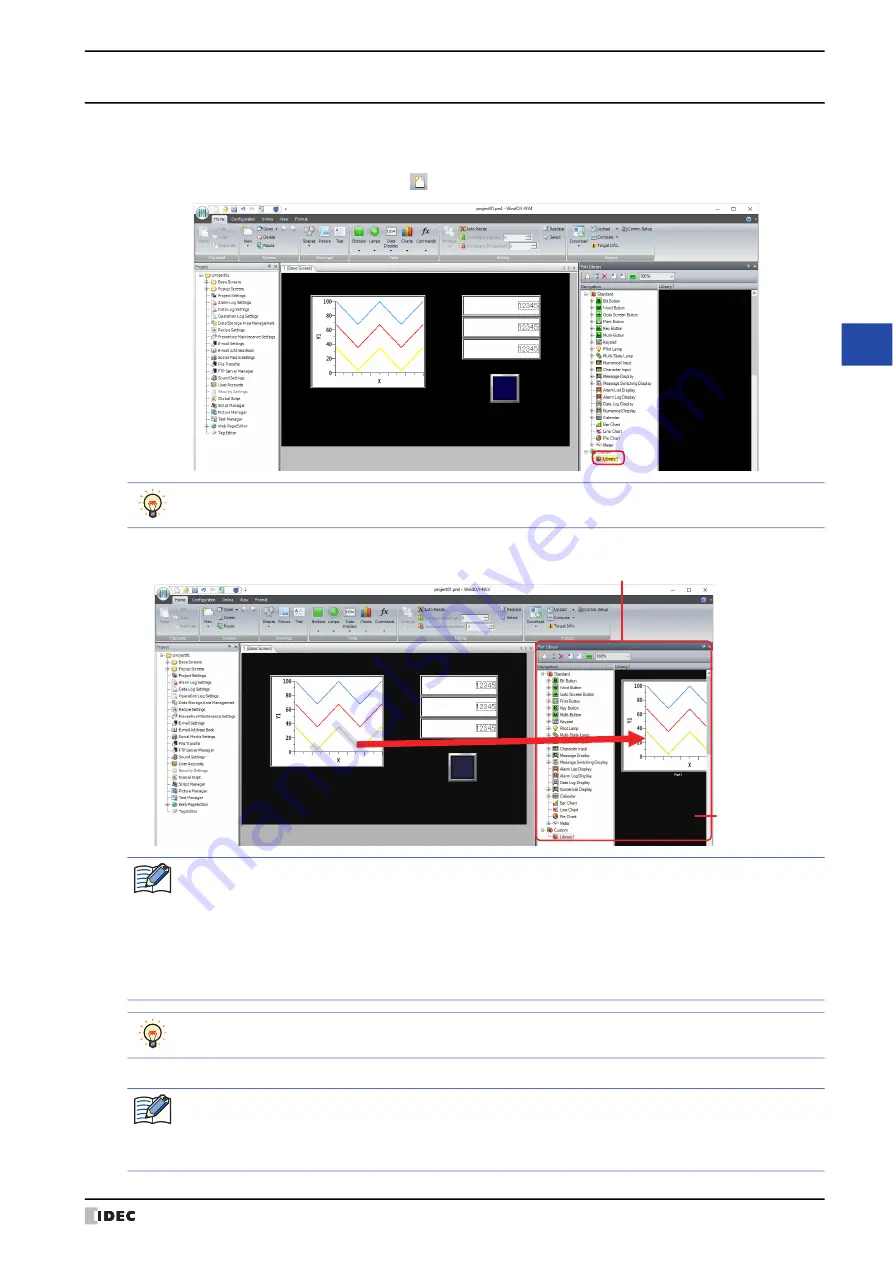
WindO/I-NV4 User’s Manual
6-13
5 Part Library Function
6
Dra
w
in
gs
a
nd
P
arts
5.3 How to register an object in the parts library
1
Select the destination to register an object from the parts library.
Double click "Library1" in the custom library.
To create a new destination to register it, click
(New).
2
Select an object on the editing screen, and drag and drop it onto the library screen to register.
This concludes registering in the part library.
"Library1" is a category folder prepared as default. It can be renamed or deleted.
Part Library
Drag and drop
Library Screen
• Object settings are registered in the library, however the settings in the Security tab, the tag names and
the comments of device addresses are not registered.
• Device address cannot be registered when following external device is used.
- Manufacturer is ABB
- Manufacturer is Allen-Bradley and Communication Driver is "Logix Native Tag(Ethernet)"
• Objects that group drawings and parts cannot be registered.
• For HG2J-7U, objects using NMF files cannot be registered.
Right-click an object on the editing screen, and select the category folder displayed by clicking
Register in
Part Library
, it can be registered as a library part.
When a library part is placed on the editing screen, the text set in the library part is registered in the Text
Manager of the project being edited, image files in the Picture Manager, and scripts in the Script Manager.
However, if the device address set in the library part does not correspond to the project in which the library
part will be placed, the device address setting is deleted when placing it to the editing screen.
Содержание WindO/I-NV4
Страница 1: ...B 1701 16 User s Manual...
Страница 50: ...1 WindO I NV4 Specifications 2 18 WindO I NV4 User s Manual Baltic ANSI 1257 Cyrillic ANSI 1251...
Страница 108: ...5 WindO I NV4 Common Operations and Settings 2 76 WindO I NV4 User s Manual...
Страница 256: ...7 BACnet Communication 3 148 WindO I NV4 User s Manual...
Страница 372: ...6 Screen Restrictions 5 32 WindO I NV4 User s Manual...
Страница 390: ...5 Part Library Function 6 18 WindO I NV4 User s Manual...
Страница 420: ...3 Text 7 30 WindO I NV4 User s Manual...
Страница 522: ...5 Key Button 8 102 WindO I NV4 User s Manual Password Input These keys switch the user on the Password Input Screen...
Страница 628: ...2 Multi State Lamp 9 34 WindO I NV4 User s Manual...
Страница 924: ...4 Meter 11 76 WindO I NV4 User s Manual...
Страница 990: ...7 Timer 12 66 WindO I NV4 User s Manual...
Страница 1030: ...4 Using Data and Detected Alarms 13 40 WindO I NV4 User s Manual...
Страница 1098: ...4 Using the Data 15 22 WindO I NV4 User s Manual...
Страница 1248: ...5 Restrictions 22 18 WindO I NV4 User s Manual...
Страница 1370: ...2 Monitoring on the MICRO I 25 28 WindO I NV4 User s Manual...
Страница 1388: ...4 Restrictions 26 18 WindO I NV4 User s Manual...
Страница 1546: ...5 Module Configuration Dialog Box 30 36 WindO I NV4 User s Manual...
Страница 1614: ...3 Settings 34 14 WindO I NV4 User s Manual...
Страница 1694: ...5 HG1P 35 80 WindO I NV4 User s Manual 5 6 Dimensions Unit mm Cable Dimensions 191 169 56 70 6 51 55 7...
Страница 1726: ...5 Text Alignment A 10 WindO I NV4 User s Manual...






























