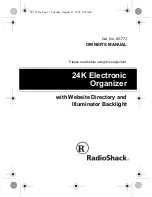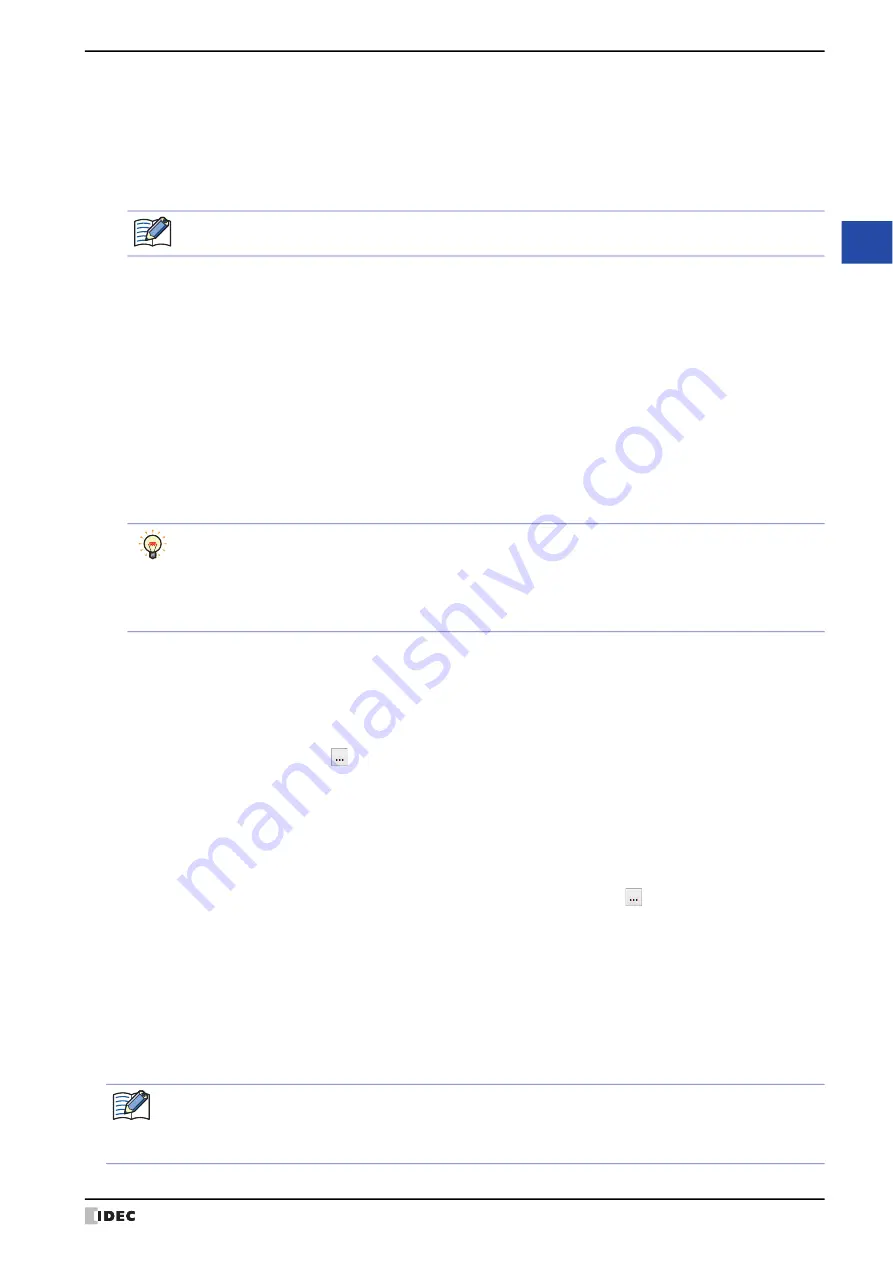
WindO/I-NV4 User’s Manual
4-53
3 Project Settings Dialog Box
4
Pro
je
ct S
ettin
gs
■
Clear
Returns the settings for the selected External Device ID to the defaults.
■
Specify Slave Number of Modbus RTU Master by Value of Device Address
Select this check box to specify the slave number with the value of a device address.
This option is only displayed when the
Manufacturer
of the external device is
Modbus
and
Communication
Driver
is
Modbus RTU Master
. For details, refer to WindO/I-NV4 External Device Setup Manual.
■
Expansion Settings
If extension settings are required for the communication driver set for the selected slave number, those settings are
displayed. For details, refer to the WindO/I-NV4 External Device Setup Manual.
■
Tag File
Import the Allen-Bradley tag defined in the RSLogix5000 L5K file (*.L5K). Click the
button to display the Open
dialog box.
This option is only displayed when the
Manufacturer
of the external device is
Allen-Bradley
and the
Communication Driver
is
Logix Native Tag(Ethernet)
. For details, refer to the WindO/I-NV4 External Device
Setup Manual.
■
Configure Application Name
Configures name to an Application. Click this button to display the Configure Application Name dialog box.
This option is only displayed when the
Manufacturer
of the external device is
ABB
. For details, refer to the WindO/
I-NV4 External Device Setup Manual.
Communication Driver: Shows the communication driver for use with the External Device Communication.
Slave Number:
Displays the slave number of the external device.
Clicking the cell allows you to change the slave number of the external device.
This option can only be configured when Serial Interface is selected for
Interface
Configuration
on
Communication Interface
tab. For details, refer to “Interface
Leaving it blank or the same number as the other External Device IDs cannot be used for
Slave Number
.
IP Address:
Shows the IP address of the external device. (Default: 192.168.0.1)
Clicking the cell allows you to specify the IP address of the external device.
The format is “xxx.xxx.xxx.xxx”. “xxx” stands for a numeric value from 0 to 255.
When connecting multiple devices to the same network, make sure to assign each device a unique IP
address.
This option can only be configured when
Ethernet
is selected for
Interface Configuration
on
Communication Interface
tab.
Port Number: Shows the port number of external device. (Default: 2101)
Clicking the cell allows you to specify the port number of the external device (0 to 65535).
This option can only be configured when
Ethernet
is selected for
Interface Configuration
on
Communication Interface
tab.
You can change the IP address of the external devices in the System Mode. Perform the following operation
on the Main Menu screen.
HG2J-7U, HG5G/4G/3G/2G-V, HG4G/3G, HG2G-5F: Press
Initial Setting, Communication I/F,
Ext. Device IP Address
in order.
HG2G-5T, HG1G/1P: Press
Initial Setting, Comm. I/F, Ext. IP Address
in order.
(Top Device Address):
Specifies a word device to write the Slave Number.
Click
to display the Tag Editor. For the device address configuration procedure, refer
to Chapter 2 “5.1 Device Address Settings” on page 2-70.
If you change the
Communication Driver
and then click
OK
on the
Project Settings
dialog box, a
confirmation message is displayed. Click
Yes
on the message to run the conversion for the external device
addresses. If there are no device addresses that correspond to the external device addresses in the current
project data after changing the communication driver, the items set with those device addresses are blank.
Содержание WindO/I-NV4
Страница 1: ...B 1701 16 User s Manual...
Страница 50: ...1 WindO I NV4 Specifications 2 18 WindO I NV4 User s Manual Baltic ANSI 1257 Cyrillic ANSI 1251...
Страница 108: ...5 WindO I NV4 Common Operations and Settings 2 76 WindO I NV4 User s Manual...
Страница 256: ...7 BACnet Communication 3 148 WindO I NV4 User s Manual...
Страница 372: ...6 Screen Restrictions 5 32 WindO I NV4 User s Manual...
Страница 390: ...5 Part Library Function 6 18 WindO I NV4 User s Manual...
Страница 420: ...3 Text 7 30 WindO I NV4 User s Manual...
Страница 522: ...5 Key Button 8 102 WindO I NV4 User s Manual Password Input These keys switch the user on the Password Input Screen...
Страница 628: ...2 Multi State Lamp 9 34 WindO I NV4 User s Manual...
Страница 924: ...4 Meter 11 76 WindO I NV4 User s Manual...
Страница 990: ...7 Timer 12 66 WindO I NV4 User s Manual...
Страница 1030: ...4 Using Data and Detected Alarms 13 40 WindO I NV4 User s Manual...
Страница 1098: ...4 Using the Data 15 22 WindO I NV4 User s Manual...
Страница 1248: ...5 Restrictions 22 18 WindO I NV4 User s Manual...
Страница 1370: ...2 Monitoring on the MICRO I 25 28 WindO I NV4 User s Manual...
Страница 1388: ...4 Restrictions 26 18 WindO I NV4 User s Manual...
Страница 1546: ...5 Module Configuration Dialog Box 30 36 WindO I NV4 User s Manual...
Страница 1614: ...3 Settings 34 14 WindO I NV4 User s Manual...
Страница 1694: ...5 HG1P 35 80 WindO I NV4 User s Manual 5 6 Dimensions Unit mm Cable Dimensions 191 169 56 70 6 51 55 7...
Страница 1726: ...5 Text Alignment A 10 WindO I NV4 User s Manual...