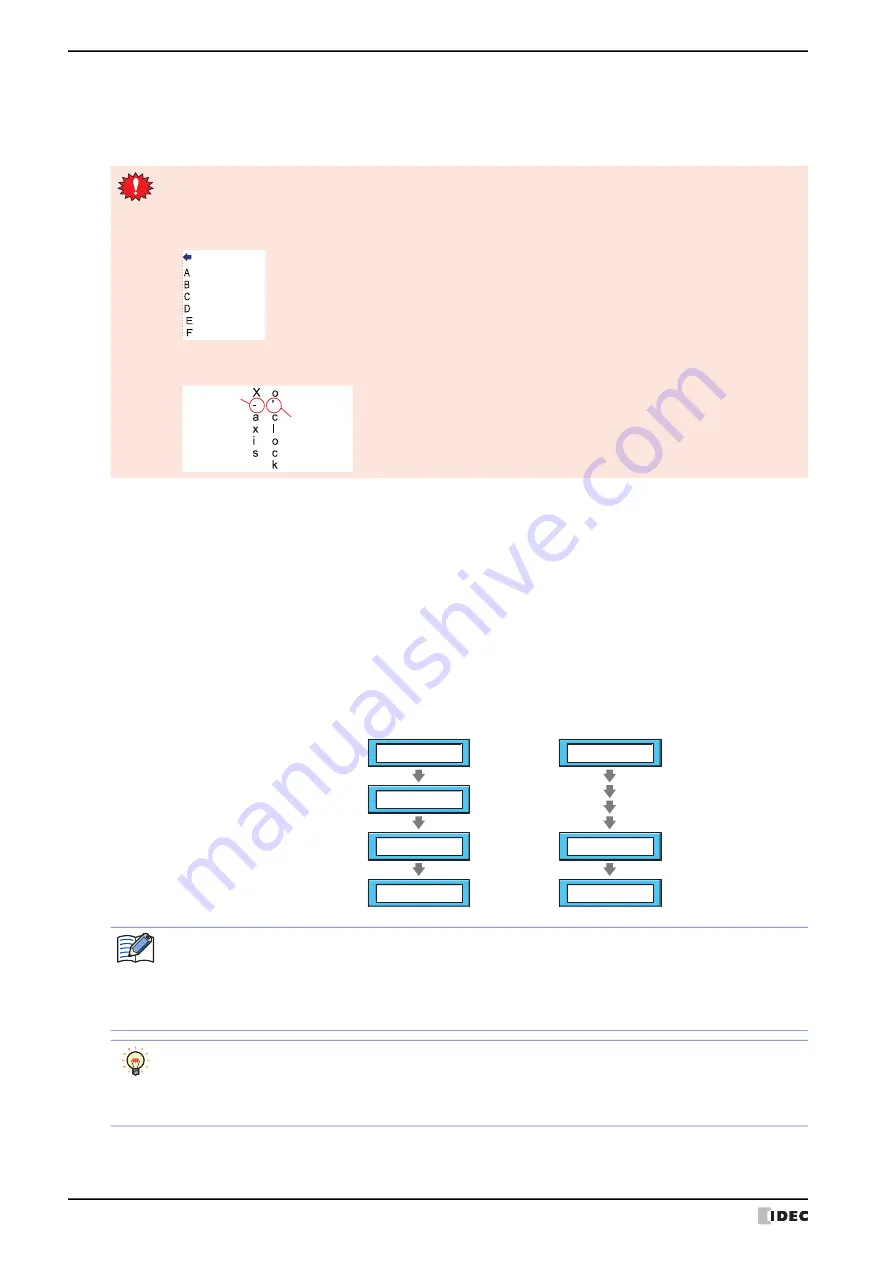
6 Message Switching Display
10-126
WindO/I-NV4 User’s Manual
■
Vertical Writing
Select this check box when displaying text vertically.
Can only be set when
Font
is set to
Western
,
Japanese
,
Simplified Chinese
,
Traditional Chinese
,
Hangul
,
Central European
,
Baltic
,
Cyrillic
.
■
Text Color
Selects the color of displayed text (color: 256 colors, monochrome: 16 shades).
Click
Color
to display the Color Palette. Select a color from the Color Palette.
■
Scroll
Select this check box to enable scrolling display displaying of messages.
This option can only be configured when
Standard
is selected for
Image Type
on the
View
tab and the
Flash
check box is cleared.
*2 Advanced mode only
When the
Vertical Writing
check box is selected, take care about the following points. This is applicable
for Windows supports East Asian characters.
• When there is a mixture of double-byte and single-byte characters, the half-width characters are left-
aligned.
• Dashes are displayed horizontally. Symbols representing voiced and semi-voiced sounds of single-byte
characters are shown as follows.
Aligned to
le edge
Horizontal
display
Next
characters
Speed (1: Fastest):
Sets the scrolling speed (1 to 10). 1 is fastest, 10 is slowest.
Start scrolling after displaying message: Select this check box to start scrolling after a message is displayed for 2
seconds.
This check box is cleared.
This check box is selected.
After 2 seconds,
start scrolling it.
Start scrolling
a message.
Display a message
and align left.
Voltage abnormal
V
Vo
oltage abnormal
Vol
ltage abnormal
• When the
Scroll
check box is selected, the number of parts that can be arranged on a single screen
decreases. If the MICRO/I displays an error message, clear the
Scroll
check box, or reduce the number
of parts on the screen.
• When the scan time for the screen becomes longer, and when the part that has its
Scroll
check box
selected is placed on the top layer, the scrolling speed may become slow.
When the
Scroll
check box is selected operation is follows.
• Messages that include CRs are displayed without the CRs.
• Messages scroll in the direction in which the text is drawn.
• When the message is switched, the message is scrolled from the beginning.
Содержание WindO/I-NV4
Страница 1: ...B 1701 16 User s Manual...
Страница 50: ...1 WindO I NV4 Specifications 2 18 WindO I NV4 User s Manual Baltic ANSI 1257 Cyrillic ANSI 1251...
Страница 108: ...5 WindO I NV4 Common Operations and Settings 2 76 WindO I NV4 User s Manual...
Страница 256: ...7 BACnet Communication 3 148 WindO I NV4 User s Manual...
Страница 372: ...6 Screen Restrictions 5 32 WindO I NV4 User s Manual...
Страница 390: ...5 Part Library Function 6 18 WindO I NV4 User s Manual...
Страница 420: ...3 Text 7 30 WindO I NV4 User s Manual...
Страница 522: ...5 Key Button 8 102 WindO I NV4 User s Manual Password Input These keys switch the user on the Password Input Screen...
Страница 628: ...2 Multi State Lamp 9 34 WindO I NV4 User s Manual...
Страница 924: ...4 Meter 11 76 WindO I NV4 User s Manual...
Страница 990: ...7 Timer 12 66 WindO I NV4 User s Manual...
Страница 1030: ...4 Using Data and Detected Alarms 13 40 WindO I NV4 User s Manual...
Страница 1098: ...4 Using the Data 15 22 WindO I NV4 User s Manual...
Страница 1248: ...5 Restrictions 22 18 WindO I NV4 User s Manual...
Страница 1370: ...2 Monitoring on the MICRO I 25 28 WindO I NV4 User s Manual...
Страница 1388: ...4 Restrictions 26 18 WindO I NV4 User s Manual...
Страница 1546: ...5 Module Configuration Dialog Box 30 36 WindO I NV4 User s Manual...
Страница 1614: ...3 Settings 34 14 WindO I NV4 User s Manual...
Страница 1694: ...5 HG1P 35 80 WindO I NV4 User s Manual 5 6 Dimensions Unit mm Cable Dimensions 191 169 56 70 6 51 55 7...
Страница 1726: ...5 Text Alignment A 10 WindO I NV4 User s Manual...






























