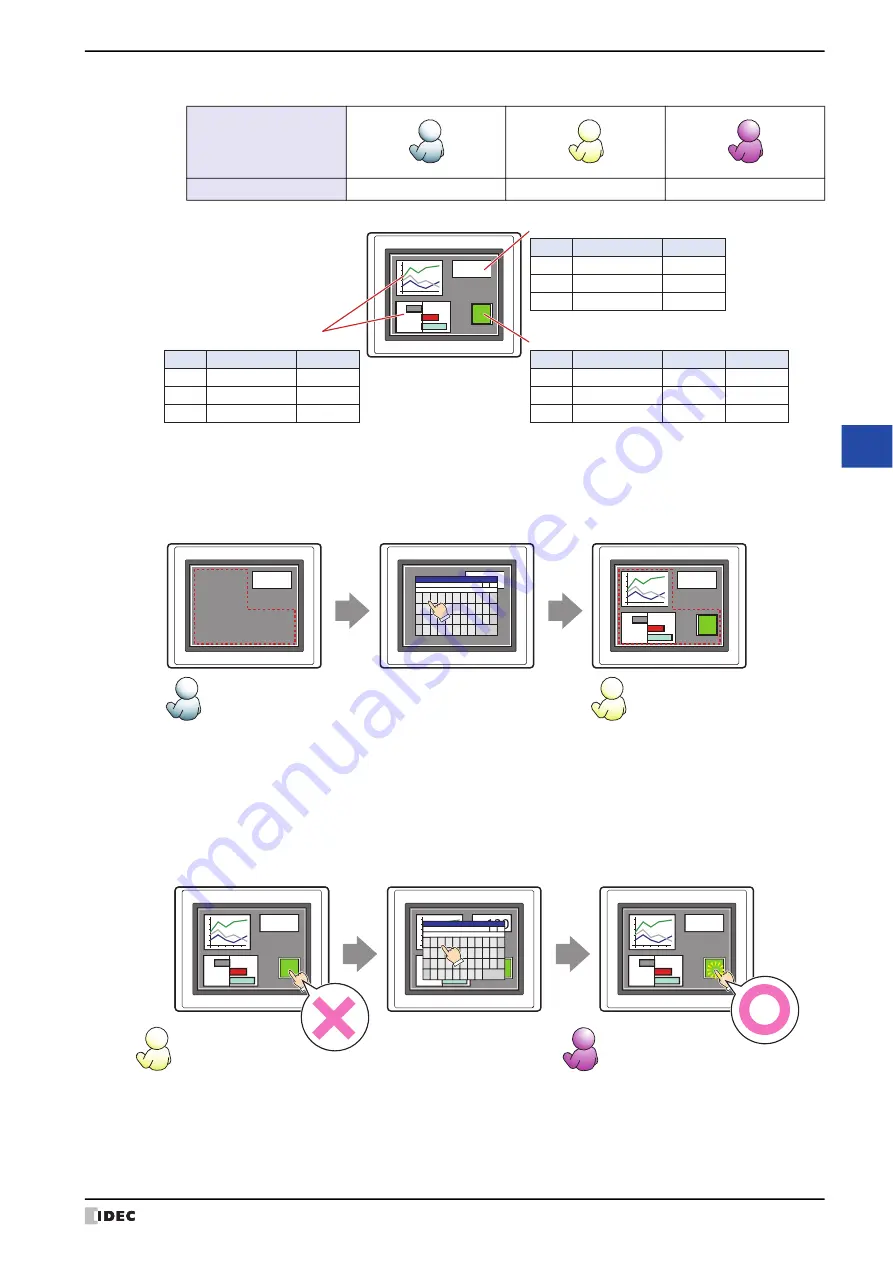
WindO/I-NV4 User’s Manual
8-37
2 Word Button
8
Bu
tto
ns
Example: If the user and security group for a part are set as follows:
For User1 in the
Reader
security group, the parts for which
Display
has been set to
Prohibited
for
Reader
will not
be displayed.
If the password screen is opened and the user switches to User2 in the
Operator
security group, the parts for which
Display
has been set to
Permitted
for
Operator
will be displayed.
For User2 in
Operator
,
Display
has been set to
Permitted
for
Operator
, but
Input
is
Prohibited
, so the part
cannot be used.
If the password screen is opened and the user switches to User3 in the
Administrator
security group, the parts for
which
Display
has been set to
Permitted
for
Administrator
will be displayed, and the parts for which
Input
has
been set to
Permitted
for
Administrator
can be used.
User Name
Security Group
Reader
Operator
Administrator
User1
User2
User3
MICRO/I
130
Group Name
Administrator
Operator
Reader
1
2
3
Display
番号
Button
Input
Permitted
Prohibited
Prohibited
Group Name
Administrator
Operator
Reader
1
2
3
Display
No.
Numerical Display
Permitted
Permitted
Permitted
Group Name
Administrator
Operator
Reader
1
2
3
Display
No.
Permitted
Permitted
Prohibited
Group Name
Administrator
Operator
Reader
1
2
3
Display
No.
Line Chart and Bar Chart
Permitted
Permitted
Prohibited
Open Password Screen,
enter password,
and switch to User2
For User1,
parts for which
Display
has been set to
Prohibited
for
Reader
are not displayed
For User2,
parts for which
Display
has been set to
Permitted
for
Operator
are displayed
MICRO/I
130
MICRO/I
MICRO/I
130
User1
User2
130
1
User2
▲ ▼
2
3
4
5
6
7
8
9
0
BS
q
w
e
r
t
y
u
i
o
p CLR
123
ABC
a
s
d
f
g
h
j
k
l CAN
!?#
z
x
c
v
b
n
m
ENT
Password
Open Password Screen,
enter password,
and switch to User3
For User2,
parts for which
Display
has been set to
Permitted
for
Operator
are displayed,
but parts for which Input
has been set to
Prohibited
cannot be used
For User3,
parts for which
Display
has been set to
Permitted
for
Administrator
are displayed,
and parts for which Input
has been set to
Permitted
can be used
MICRO/I
130
MICRO/I
MICRO/I
130
130
130
User2
User3
Button
Can operate
Button
Cannot operate
1
User3
▲ ▼
2
3
4
5
6
7
8
9
0
BS
q
w
e
r
t
y
u
i
o
p CLR
123
ABC
a
s
d
f
g
h
j
k
l CAN
!?#
z
x
c
v
b
n
m
ENT
Password
Содержание WindO/I-NV4
Страница 1: ...B 1701 16 User s Manual...
Страница 50: ...1 WindO I NV4 Specifications 2 18 WindO I NV4 User s Manual Baltic ANSI 1257 Cyrillic ANSI 1251...
Страница 108: ...5 WindO I NV4 Common Operations and Settings 2 76 WindO I NV4 User s Manual...
Страница 256: ...7 BACnet Communication 3 148 WindO I NV4 User s Manual...
Страница 372: ...6 Screen Restrictions 5 32 WindO I NV4 User s Manual...
Страница 390: ...5 Part Library Function 6 18 WindO I NV4 User s Manual...
Страница 420: ...3 Text 7 30 WindO I NV4 User s Manual...
Страница 522: ...5 Key Button 8 102 WindO I NV4 User s Manual Password Input These keys switch the user on the Password Input Screen...
Страница 628: ...2 Multi State Lamp 9 34 WindO I NV4 User s Manual...
Страница 924: ...4 Meter 11 76 WindO I NV4 User s Manual...
Страница 990: ...7 Timer 12 66 WindO I NV4 User s Manual...
Страница 1030: ...4 Using Data and Detected Alarms 13 40 WindO I NV4 User s Manual...
Страница 1098: ...4 Using the Data 15 22 WindO I NV4 User s Manual...
Страница 1248: ...5 Restrictions 22 18 WindO I NV4 User s Manual...
Страница 1370: ...2 Monitoring on the MICRO I 25 28 WindO I NV4 User s Manual...
Страница 1388: ...4 Restrictions 26 18 WindO I NV4 User s Manual...
Страница 1546: ...5 Module Configuration Dialog Box 30 36 WindO I NV4 User s Manual...
Страница 1614: ...3 Settings 34 14 WindO I NV4 User s Manual...
Страница 1694: ...5 HG1P 35 80 WindO I NV4 User s Manual 5 6 Dimensions Unit mm Cable Dimensions 191 169 56 70 6 51 55 7...
Страница 1726: ...5 Text Alignment A 10 WindO I NV4 User s Manual...






























