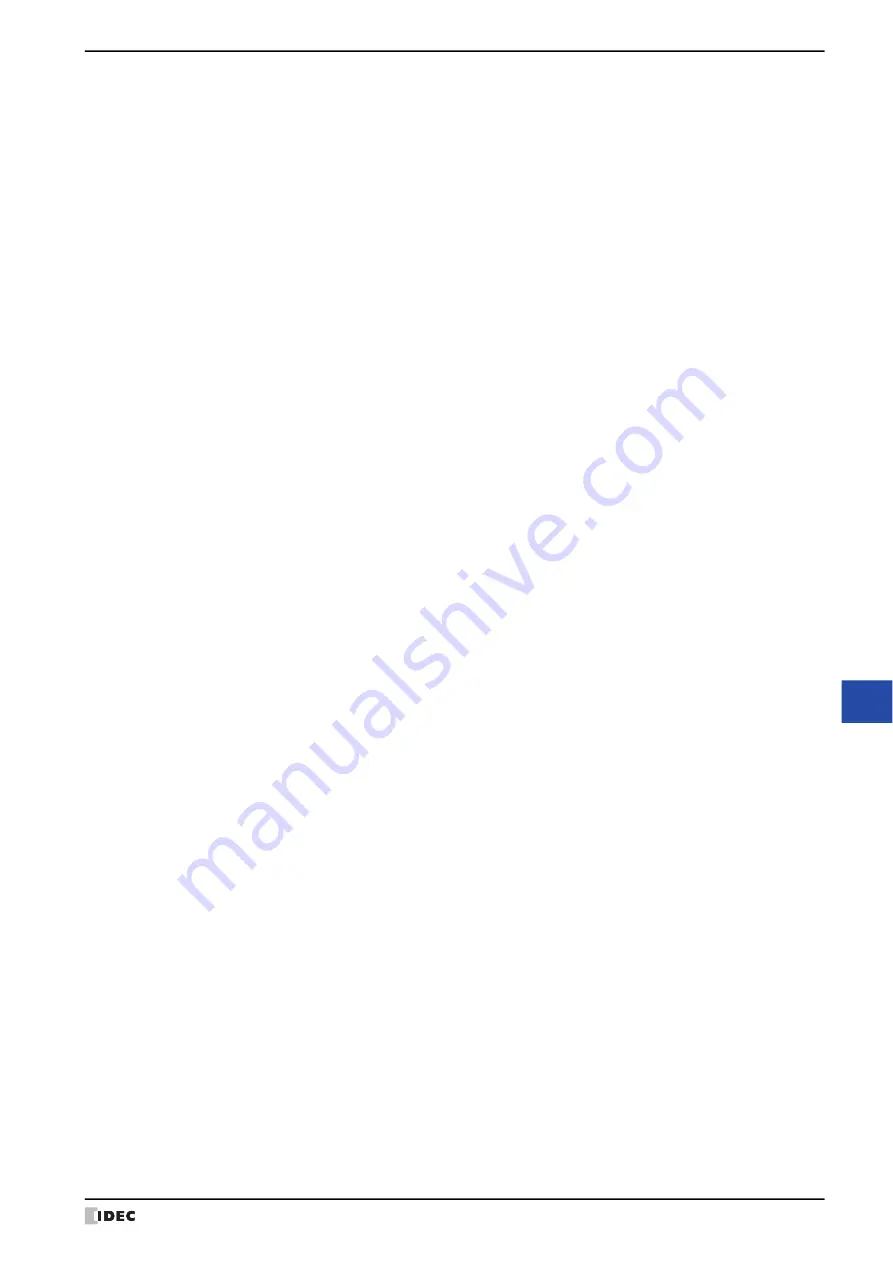
WindO/I-NV4 User’s Manual
28-55
4 E-mail Function
28
M
ain
te
na
nc
e
■
E-mail content
Specify the e-mail sending destination, and enter the title and the message.
To:
Specify the original sending destination of the e-mail.
Click this button to
display the E-mail Address Book dialog box. For details, refer to “E-mail Address
Book Dialog Box” on page 28-56.
(E-mail address for To): Displays the e-mail addresses and the E-mail Groups
assigned to the
To
in the E-mail Address Book dialog box.
When multiple e-mail addresses and E-mail Groups are
allocated, they are separated by semicolons (;).
Cc:
Specify the sending destination to which the duplication needs to be sent
other than the original sending destination specified by
To
.
Click this button
to display the E-mail Address Book dialog box. For details, refer to “E-mail Address
Book Dialog Box” on page 28-56.
(E-mail address for Cc): Displays the e-mail addresses and the E-mail Groups
assigned to the
Cc
in the E-mail Address Book dialog box.
When multiple e-mail addresses and E-mail Groups are
allocated, they are separated by semicolons (;).
Bcc:
Specify the sending destination which is not to be known by the destinations
specified as
To
and
Cc
.
Click this button to display the E-mail Address Book dialog
box. For details, refer to “E-mail Address Book Dialog Box” on page 28-56.
(E-mail address for Bcc): Displays the e-mail addresses and the E-mail Groups
assigned to the
Bcc
in the E-mail Address Book dialog
box. When multiple e-mail addresses and E-mail Groups
are allocated, they are separated by semicolons (;).
Subject:
Enter a subject of an e-mail. The maximum size is 256 bytes.
(Body):
Enter a body text of an e-mail. The maximum size is 4,096 bytes.
Attach Files:
Attach files to an e-mail. Click this button to display the Attach Files dialog box. For
details, refer to “Attach Files Dialog Box” on page 28-60.
Insert Value of Device Address: Insert a device address in the body text of an e-mail. Click this button to display the
Insert Value of Device Address dialog box. For details, refer to “Insert Value of
Содержание WindO/I-NV4
Страница 1: ...B 1701 16 User s Manual...
Страница 50: ...1 WindO I NV4 Specifications 2 18 WindO I NV4 User s Manual Baltic ANSI 1257 Cyrillic ANSI 1251...
Страница 108: ...5 WindO I NV4 Common Operations and Settings 2 76 WindO I NV4 User s Manual...
Страница 256: ...7 BACnet Communication 3 148 WindO I NV4 User s Manual...
Страница 372: ...6 Screen Restrictions 5 32 WindO I NV4 User s Manual...
Страница 390: ...5 Part Library Function 6 18 WindO I NV4 User s Manual...
Страница 420: ...3 Text 7 30 WindO I NV4 User s Manual...
Страница 522: ...5 Key Button 8 102 WindO I NV4 User s Manual Password Input These keys switch the user on the Password Input Screen...
Страница 628: ...2 Multi State Lamp 9 34 WindO I NV4 User s Manual...
Страница 924: ...4 Meter 11 76 WindO I NV4 User s Manual...
Страница 990: ...7 Timer 12 66 WindO I NV4 User s Manual...
Страница 1030: ...4 Using Data and Detected Alarms 13 40 WindO I NV4 User s Manual...
Страница 1098: ...4 Using the Data 15 22 WindO I NV4 User s Manual...
Страница 1248: ...5 Restrictions 22 18 WindO I NV4 User s Manual...
Страница 1370: ...2 Monitoring on the MICRO I 25 28 WindO I NV4 User s Manual...
Страница 1388: ...4 Restrictions 26 18 WindO I NV4 User s Manual...
Страница 1546: ...5 Module Configuration Dialog Box 30 36 WindO I NV4 User s Manual...
Страница 1614: ...3 Settings 34 14 WindO I NV4 User s Manual...
Страница 1694: ...5 HG1P 35 80 WindO I NV4 User s Manual 5 6 Dimensions Unit mm Cable Dimensions 191 169 56 70 6 51 55 7...
Страница 1726: ...5 Text Alignment A 10 WindO I NV4 User s Manual...


































