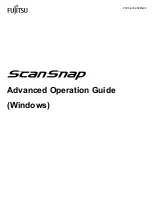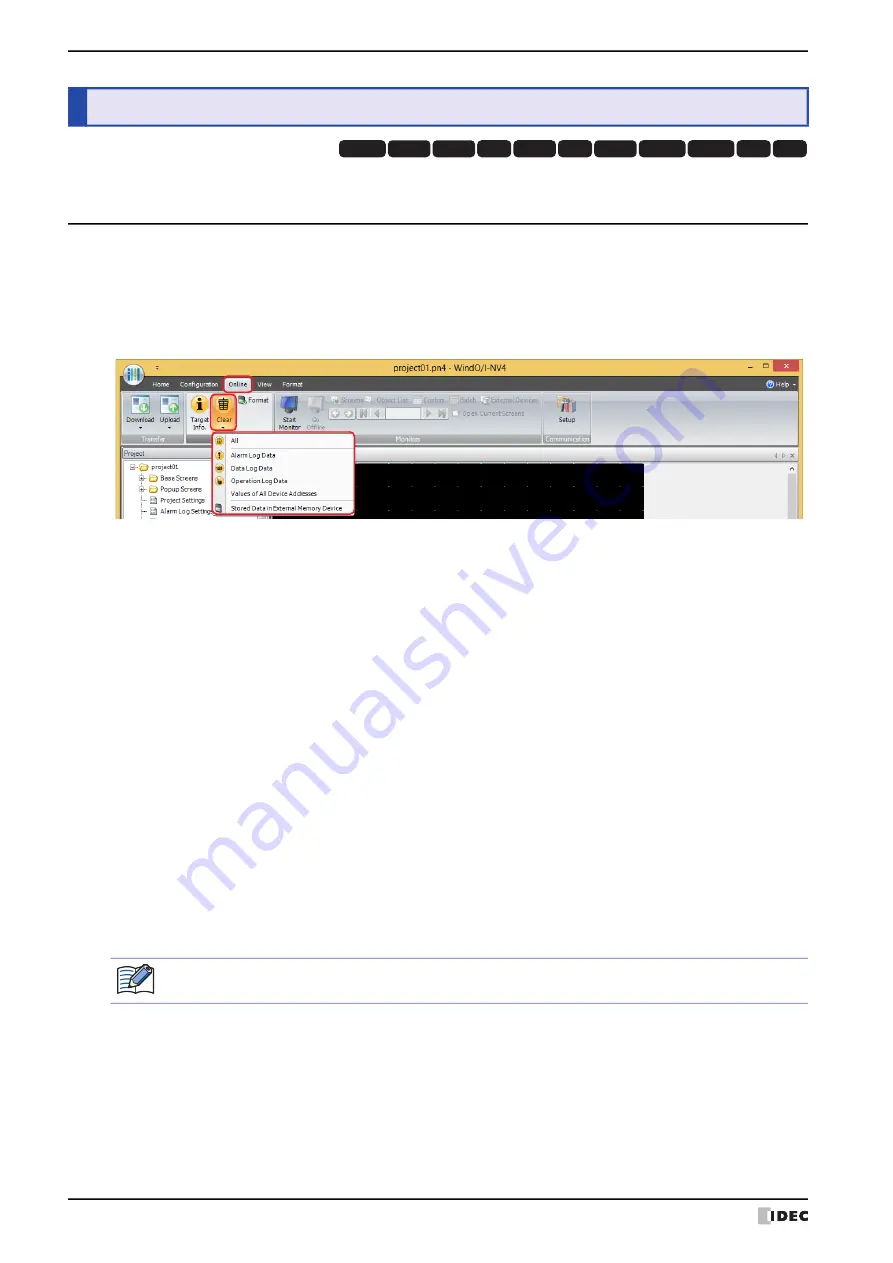
4 Clear
24-26
WindO/I-NV4 User’s Manual
Deletes data from the MICRO/I or from an external memory device
4.1 Clear Data from the MICRO/I
1
Change communication settings according to the connection method between the computer and the MICRO/I.
In the
Communication Settings
dialog box, select
Operator Interface
from
Communicate with
. For details,
refer to “1.3 Change Communication Settings” on page 24-5.
2
Open project data.
3
On the
Online
tab, in the
MICRO/I
group, click
Clear
, then click the data to be deleted.
■
All
Deletes project data, Alarm Log data, Data Log data, and Operation Log data. It also clears the values from all device
addresses.
■
Alarm Log Data
Deletes the data collected by the Alarm Log function.
■
Data Log Data
Deletes the data collected by the Data Log function.
■
Operation Log Data
Deletes the data collected by the Operation Log function.
■
Values of All Device Addresses
Clears the values of all device addresses.
■
Stored Data in External Memory Device
After stopping operation, deletes data saved to the External Memory Device folder on an external memory device.
Click this to display the Clear Data dialog box. For details, refer to “4.2 Deleting Data from an External Memory Device
Inserted in the MICRO/I” on page 24-27.
• When
Communicate with
is set to
Operator Interface
and
Port
to
USB
, deletion of the data starts.
• When
Communicate with
is set to
Operator Interface
and
Port
is set to
Ethernet
, the Target IP Address
dialog box is displayed. Specify the IP address of the MICRO/I, and then click
OK
to start deletion of the data. For
details, refer to “To execute a function other than the project data download” on page 24-10.
4
Click
Yes
.
5
Click
Close
.
This concludes clearing data.
*1 USB flash drive inserted in USB1 for HG2J-7U, SD memory card for HG5G/4G/3G/2G-V, HG4G/3G and HG2G-5F,
USB flash drive for HG2G-5T and HG1G/1P
*2 HG5G/4G/3G/2G-V, HG4G/3G, HG2G-5F/-5T, HG1G/1P only
4
Clear
HG3G
HG2G-5F
HG5G-V HG4G-V
HG3G-V
HG2G-V
HG2G-5T
HG4G
HG1G HG1P
HG2J-7U
If security is enabled in the MICRO/I project, the Password Screen is displayed. Enter the password. For
details, refer to Chapter 23 “User Accounts and the Security Function” on page 23-1.
Содержание WindO/I-NV4
Страница 1: ...B 1701 16 User s Manual...
Страница 50: ...1 WindO I NV4 Specifications 2 18 WindO I NV4 User s Manual Baltic ANSI 1257 Cyrillic ANSI 1251...
Страница 108: ...5 WindO I NV4 Common Operations and Settings 2 76 WindO I NV4 User s Manual...
Страница 256: ...7 BACnet Communication 3 148 WindO I NV4 User s Manual...
Страница 372: ...6 Screen Restrictions 5 32 WindO I NV4 User s Manual...
Страница 390: ...5 Part Library Function 6 18 WindO I NV4 User s Manual...
Страница 420: ...3 Text 7 30 WindO I NV4 User s Manual...
Страница 522: ...5 Key Button 8 102 WindO I NV4 User s Manual Password Input These keys switch the user on the Password Input Screen...
Страница 628: ...2 Multi State Lamp 9 34 WindO I NV4 User s Manual...
Страница 924: ...4 Meter 11 76 WindO I NV4 User s Manual...
Страница 990: ...7 Timer 12 66 WindO I NV4 User s Manual...
Страница 1030: ...4 Using Data and Detected Alarms 13 40 WindO I NV4 User s Manual...
Страница 1098: ...4 Using the Data 15 22 WindO I NV4 User s Manual...
Страница 1248: ...5 Restrictions 22 18 WindO I NV4 User s Manual...
Страница 1370: ...2 Monitoring on the MICRO I 25 28 WindO I NV4 User s Manual...
Страница 1388: ...4 Restrictions 26 18 WindO I NV4 User s Manual...
Страница 1546: ...5 Module Configuration Dialog Box 30 36 WindO I NV4 User s Manual...
Страница 1614: ...3 Settings 34 14 WindO I NV4 User s Manual...
Страница 1694: ...5 HG1P 35 80 WindO I NV4 User s Manual 5 6 Dimensions Unit mm Cable Dimensions 191 169 56 70 6 51 55 7...
Страница 1726: ...5 Text Alignment A 10 WindO I NV4 User s Manual...