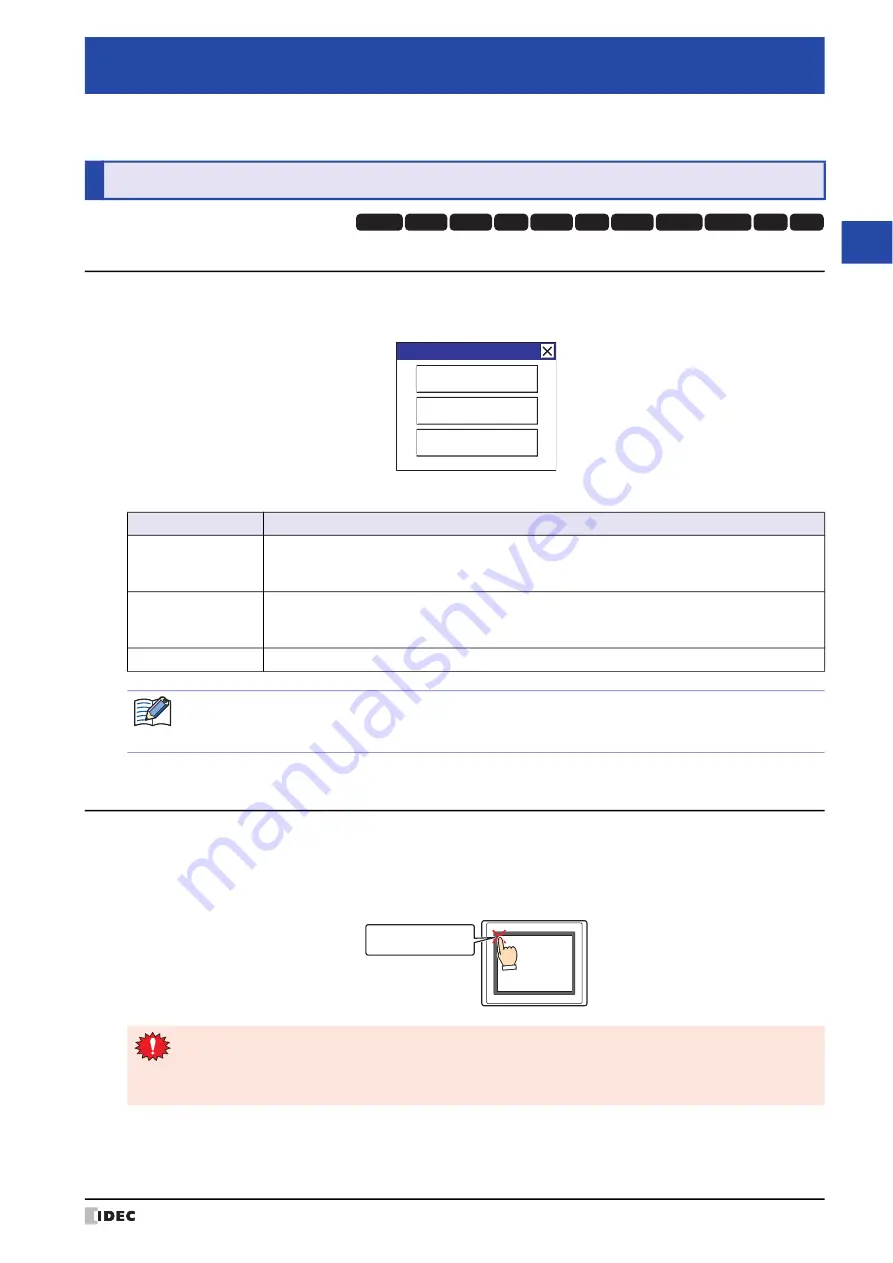
WindO/I-NV4 User’s Manual
34-1
34
M
IC
RO
/I
S
etu
p
This chapter describes the MICRO/I setup screen and how to perform setup.
1.1 Maintenance Screen Overview
Using the screen that is displayed when the MICRO/I is in Run Mode, you can switch from Run Mode to System Mode
and load a screen to adjust device monitor and screen brightness.
Maintenance screen functions are indicated below:
1.2 Displaying the Maintenance Screen
Press the upper-left corner of the MICRO/I screen for three seconds or more.
If the Base Screen is switched before three seconds have elapsed, the load operation for the maintenance screen will
be canceled. Please press it again.
Chapter 34
MICRO/I Setup
1
Maintenance Screen
HG3G
HG2G-5F
HG5G-V HG4G-V
HG3G-V
HG2G-V
HG2G-5T
HG4G
HG1G HG1P
HG2J-7U
Button
Description
System Mode
Switch the MICRO/I to System Mode. In System Mode, the MICRO/I can be changed to its initial
settings and data can be initialized.
For details, refer to “2 System Mode Overview” on page 34-3.
Device Monitor
Shows the Device Monitor. This screen can be used to register device addresses and monitor and
change values of device addresses. For details, refer to Chapter 25 “2.2 Device Monitor” on page
Adjust Brightness
Shows the adjust brightness screen. This screen is used to adjust the brightness of the MICRO/I.
Maintenance
System Mode
Device Monitor
Adjust Brightness
If a password has been configured for the project data and press System Mode or Device Monitor, the Enter
Password screen will be displayed. Select a user name and then enter a password. For details, refer to
Chapter 23 “User Accounts and the Security Function” on page 23-1.
Press and hold
3 or more seconds
MICRO/I
• To display the maintenance screen, select the
Enable Maintenance
check box under the
System
tab
in the Project Settings dialog box.
• If a touch switch is placed in the upper-left corner of the screen, switching to the maintenance screen
will not be possible.
Содержание WindO/I-NV4
Страница 1: ...B 1701 16 User s Manual...
Страница 50: ...1 WindO I NV4 Specifications 2 18 WindO I NV4 User s Manual Baltic ANSI 1257 Cyrillic ANSI 1251...
Страница 108: ...5 WindO I NV4 Common Operations and Settings 2 76 WindO I NV4 User s Manual...
Страница 256: ...7 BACnet Communication 3 148 WindO I NV4 User s Manual...
Страница 372: ...6 Screen Restrictions 5 32 WindO I NV4 User s Manual...
Страница 390: ...5 Part Library Function 6 18 WindO I NV4 User s Manual...
Страница 420: ...3 Text 7 30 WindO I NV4 User s Manual...
Страница 522: ...5 Key Button 8 102 WindO I NV4 User s Manual Password Input These keys switch the user on the Password Input Screen...
Страница 628: ...2 Multi State Lamp 9 34 WindO I NV4 User s Manual...
Страница 924: ...4 Meter 11 76 WindO I NV4 User s Manual...
Страница 990: ...7 Timer 12 66 WindO I NV4 User s Manual...
Страница 1030: ...4 Using Data and Detected Alarms 13 40 WindO I NV4 User s Manual...
Страница 1098: ...4 Using the Data 15 22 WindO I NV4 User s Manual...
Страница 1248: ...5 Restrictions 22 18 WindO I NV4 User s Manual...
Страница 1370: ...2 Monitoring on the MICRO I 25 28 WindO I NV4 User s Manual...
Страница 1388: ...4 Restrictions 26 18 WindO I NV4 User s Manual...
Страница 1546: ...5 Module Configuration Dialog Box 30 36 WindO I NV4 User s Manual...
Страница 1614: ...3 Settings 34 14 WindO I NV4 User s Manual...
Страница 1694: ...5 HG1P 35 80 WindO I NV4 User s Manual 5 6 Dimensions Unit mm Cable Dimensions 191 169 56 70 6 51 55 7...
Страница 1726: ...5 Text Alignment A 10 WindO I NV4 User s Manual...






























