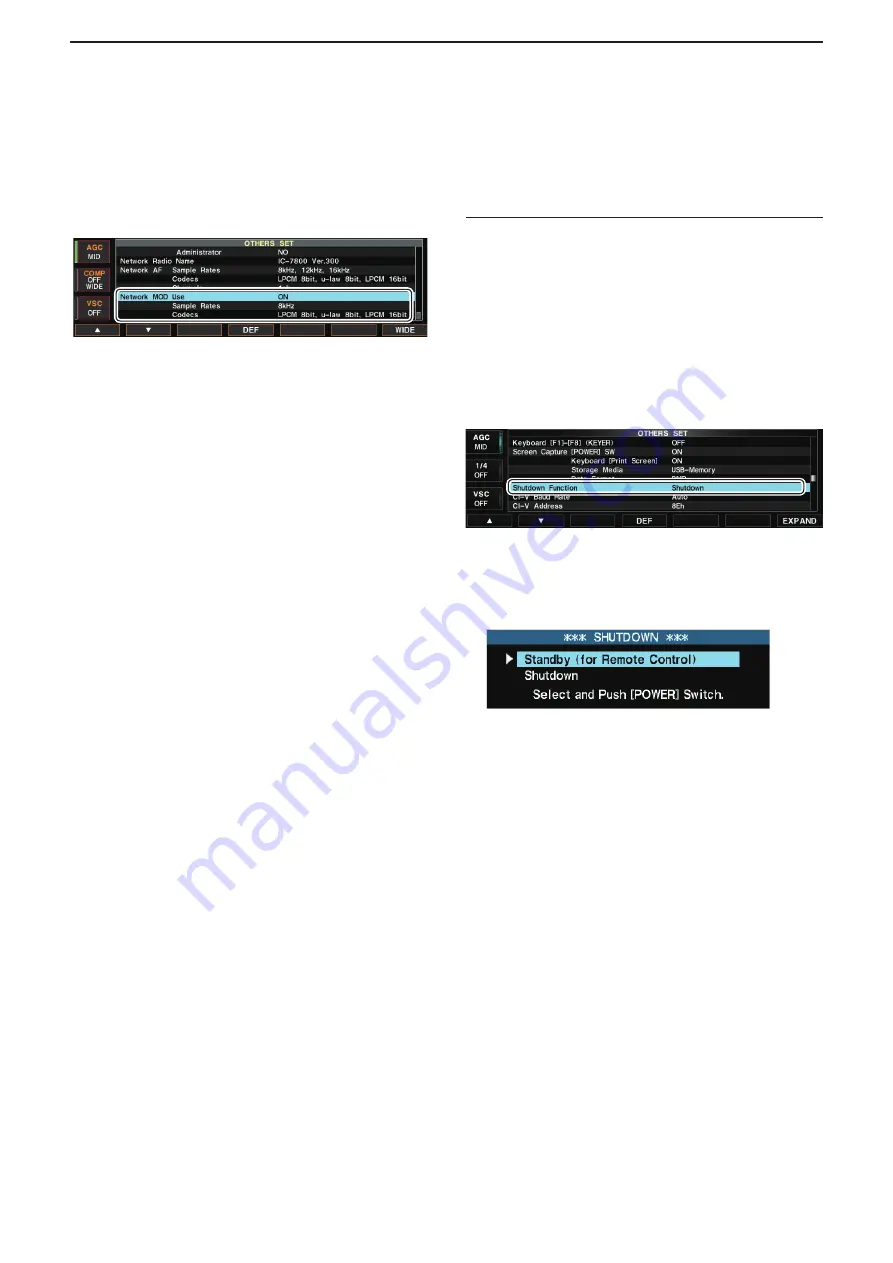
3
WHEN CONNECTING TO THE NETWORK DIRECTLY
49
o
Push [F-1•
▲
] or [F-2•
▼
] to select “Network MOD
Use.”
!0
Confirm that “ON” is selected in “Network MOD
Use.”
• For the IC-7850 and IC-7851, the function is fixed to
“ON.”
!1
Push [F-1•
▲
] or [F-2•
▼
] to select “Network MOD
Sample Rate.”
!2
Rotate the main dial to limit the modulation audio
sampling rate that Remote stations can adjust.
Higher sampling rates will improve the audio qual-
ity. However, they also increase the amount of data,
which can cause voice delay or jumpiness, depend-
ing on the network condition.
Lower sampling rates will decrease the audio qual-
ity. However, they also decrease the amount of data.
• For the IC-7850 and IC-7851, the rates are fixed to:
8kHz, 12kHz, 16kHz, 24kHz, 48kHz
!3
Push [F-1•
▲
] or [F-2•
▼
] to select “Network MOD
Codecs.”
!4
Rotate the main dial to limit the modulation audio
codec that Remote stations can adjust.
• For the IC-7850 and IC-7851, the codecs are fixed to:
LPCM 8bit, u-law 8bit, LPCM 16bit.
!5
Push [EXIT/SET] twice to exit the Set mode.
Standby mode setting
To remotely control the transceiver using the RS-BA1,
the transceiver’s power must be either turned ON or
set in the standby mode.
Follow the steps described below to set the transceiver
in the standby mode.
q
Hold down [EXIT/SET] for 1 second to select the
set mode menu screen.
w
Push [F-5•OTHERS] to enter the Others set mode.
e
Push [F-1•
▲
] or [F-2•
▼
] to select “Shutdown Func-
tion.”
r
Rotate the main dial to select “Standby/Shutdown.”
t
Push [EXIT/SET] twice to exit the Set mode.
y
Hold down [POWER] for 1 second.
u
Make sure that “Standby (for Remote Control)” is
selected, and then push [POWER].
• The transceiver is set to the standby mode and
the LED above [POWER] blinks orange.
Information:
While “Standby (for Remote Control)” is selected in
step
u
, and [POWER] is pushed on the Others set
mode after setting the radio network, the transceiver
will be turned OFF instead of being in the standby
mode.
Follow the steps below to set the standby mode.
q
Push [POWER] to turn ON the transceiver.
w
Push [POWER] again.
e
When the screen in step
u
is displayed, make sure
“Standby (for Remote Control)” is selected, and
then push [POWER].
• The transceiver is set in the standby mode, and the LED
above [POWER] blinks orange.
■
Radio Registration
D
Adjust limitation setting (continued)
















































