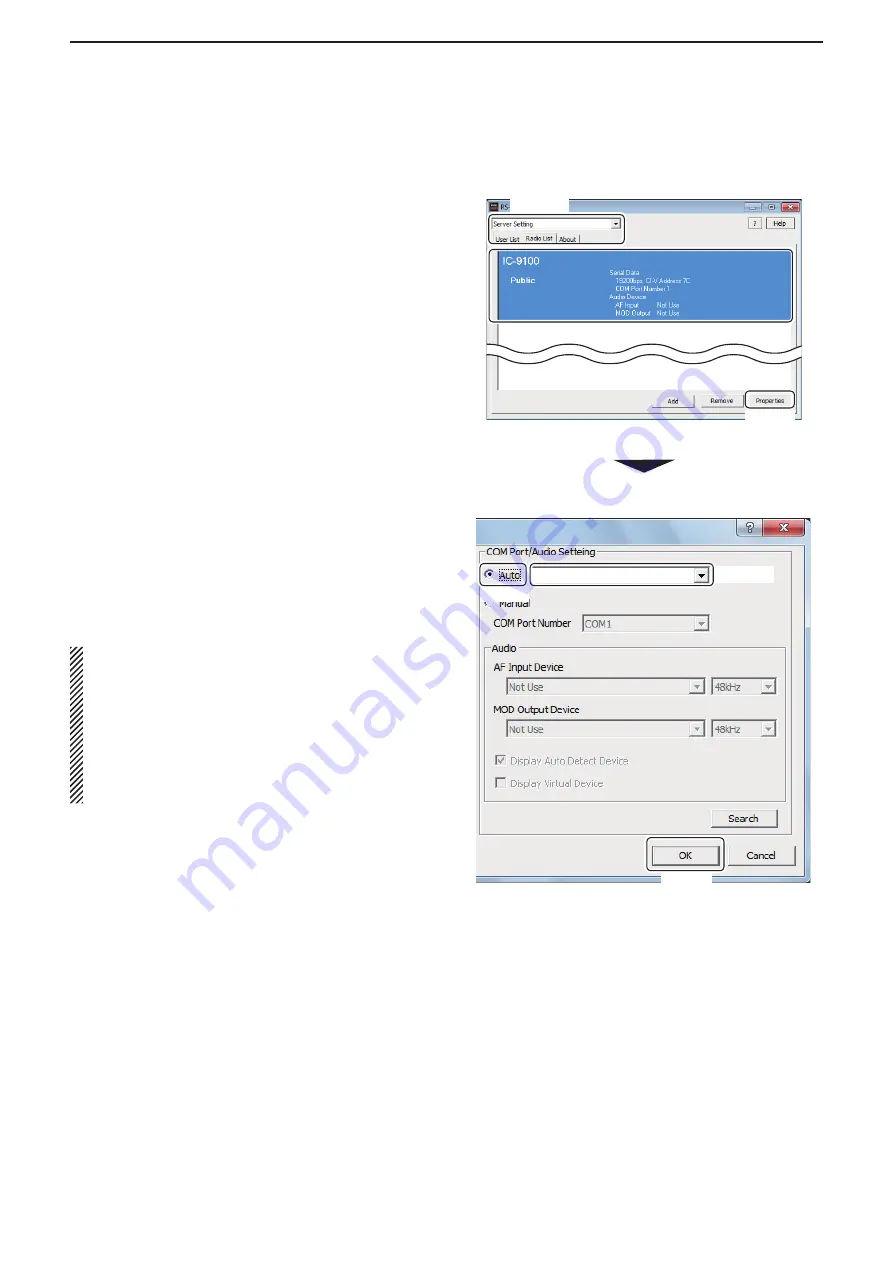
2
WHEN CONNECTING TO THE NETWORK THROUGH A PC
37
D
COM port and audio device settings
Set the COM port that is used to transmit CI-V com-
mands, or audio devices which are used for the audio
communication.
The explanation is based on when you connect a radio
to your PC using a USB cable.
After connecting and turning ON the radio, make the
following settings.
q
In the Base station’s Remote Utility, open the Radio
List screen.
How to open:
Select the ‘Server Setting’ mode,
then click the [Radio List] tab.
w
Select a radio.
e
Click [Properties] to display the Radio Registration
screen.
r
Click the
COM Port/Audio Setting - Auto
radio
button.
Radios that are connected to your PC using a USB
cable are displayed in the drop-down list.
Select an appropriate radio from the list, then the
COM port and audio device are automatically set.
t
Click [OK] to save the settings and close the screen.
NOTE:
When you physically connect a radio to your PC
using other than a USB cable, select “Manual.”
In this case, you should manually select a COM port
to which the radio is connected in the
COM Port
Number
menu.
You should also select an appropriate audio device
to which the radio is connected in the
AF Input De-
vice
and
MOD Output Device
menus.
■
Radio registration (Continued)
q
Select
w
Select
e
Click
q
Click
w
Select
e
Click






























