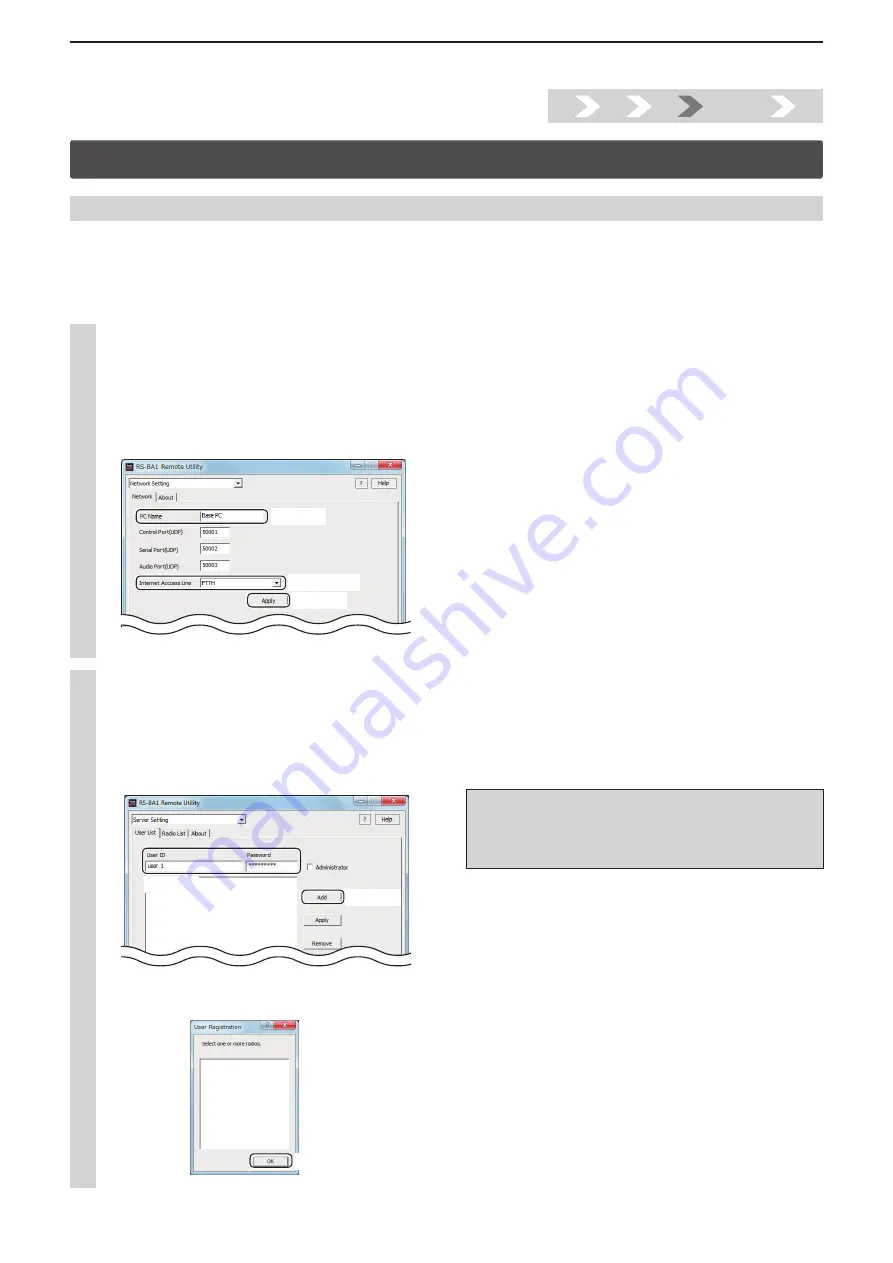
Installtion guide
A
A-7
Step4. Configure the remote control sysytem
This section describes how to setup the Base station (Server) PC. Before configuring the settings, turn on the radio.
See the RS-BA1 Instruction Manual (“2. WHEN CONNECTING TO THE NETWORK THROUGH A PC” section) for details.
1. Settings on the Base station’s PC
1
Network setting
q
Double-click the “Remote Utility” icon on your desktop to open the Remote Utility.
w
“Please set your own PC information” appears, then click [OK].
e
The Network Setting screen appears. Configure the network settings as described below.
q
Enter a name for your PC in the “PC Name” field. (ex. Base PC)
w
Select your internet access line type in the “Internet Access Line” menu. (ex. FTTH)
e
Click [Apply] to save the network settings.
q
Enter
w
Select
e
Click
r
After clicking, “Take effect after restarting the application” appears, then click [OK], and restart the Remote Utility.
2
To prevent unauthorized access:
Set a long and strong password so that no one can pos-
sibly guess it.
Mix upper and lower case letters, numbers or characters.
User registration
q
Select the Server Setting mode from a drop-down list located at the top of the screen, and then click the [User List]
tab.
w
The User List screen appears, then register a Remote station as described below.
q
Enter a user ID in the “User ID”
field. (ex. user 1), and then enter a password of eight characters or more, in the
“Password”
field. (ex. Icom12345)
w
Click [Add].
q
Enter
w
Click
Click
e
When the User Registration screen appears, click [OK] and close the screen.
1.
2.
3.
Step4.
5.






















