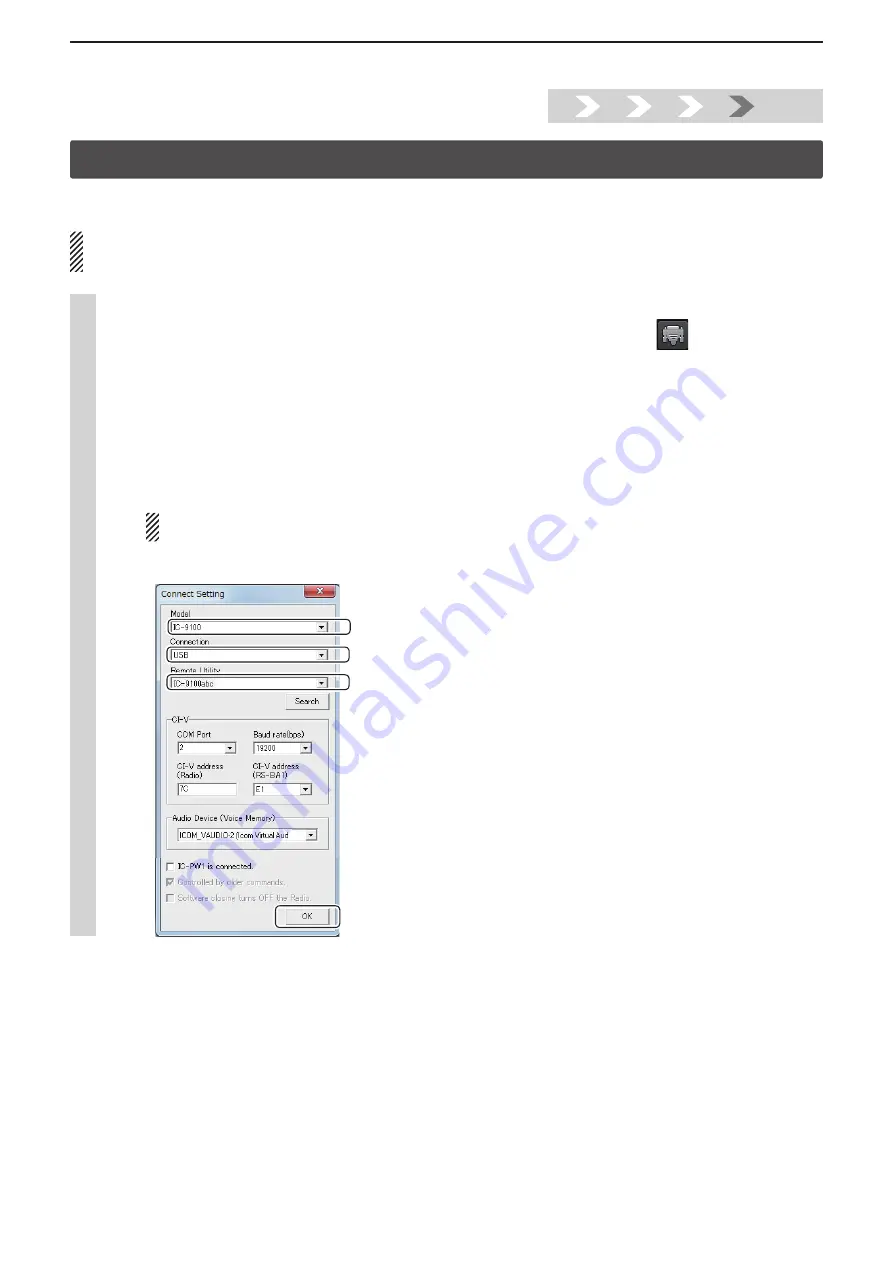
Installtion guide
A
A-11
Step5. Remote control operation
This section describes how to connect and remotely control a radio from a Remote station, using the Remote Controller.
See the RS-BA1 Instruction Manual (“5. REMOTE CONTROLLER’S BASIC OPERATION” section) for details.
• Since cannot turn the radio ON or OFF with remote control operation, the radio must be turned ON.
• The description in this section is based on the assumption that the connection to the radio using the Remote Utility has succeeded
(“<<CONNECT>>” is displayed under the radio name).
1
Connect setting using the Remote Controller
q
Double-click the “Remote Control” icon on your desktop to open the Remote Controller.
w
Click the icon to the right in the toolbar, or click “Connect Setting...” in the “Option” menu.
e
The Connect Setting screen appears.
Configure the connect settings as described below.
q
Select a radio that you want to control in the “Model”
menu. (ex. IC-9100)
w
Select the connection between the transceiver and Base station in the “Connection” item. (ex. USB)
• When the “MOD Select has also been changed.” dialog is displayed, click [OK].
• The confirmation dialog for the connection setting may be displayed, depending on the transceiver. If connected correctly, click
[OK].
e
Select a radio that you are accessing using the Remote Utility, in the “Remote Utility” menu. (ex. IC-9100abc)
• The CI-V settings are automatically loaded from the Remote Utility to the CI-V field. The settings include the virtual COM Port
number, radio’s CI-V address and baud rate and the virtual audio device for the Voice Memory function.
If the desired radio is not displayed in the “Remote Utility” menu, click [Search] to load the radios’ information from
the Remote Utility.
r
Click [OK] to save the settings and close the screen.
q
Select
e
Select
r
Click
w
Select
1.
2.
3.
4.
Step5.


























