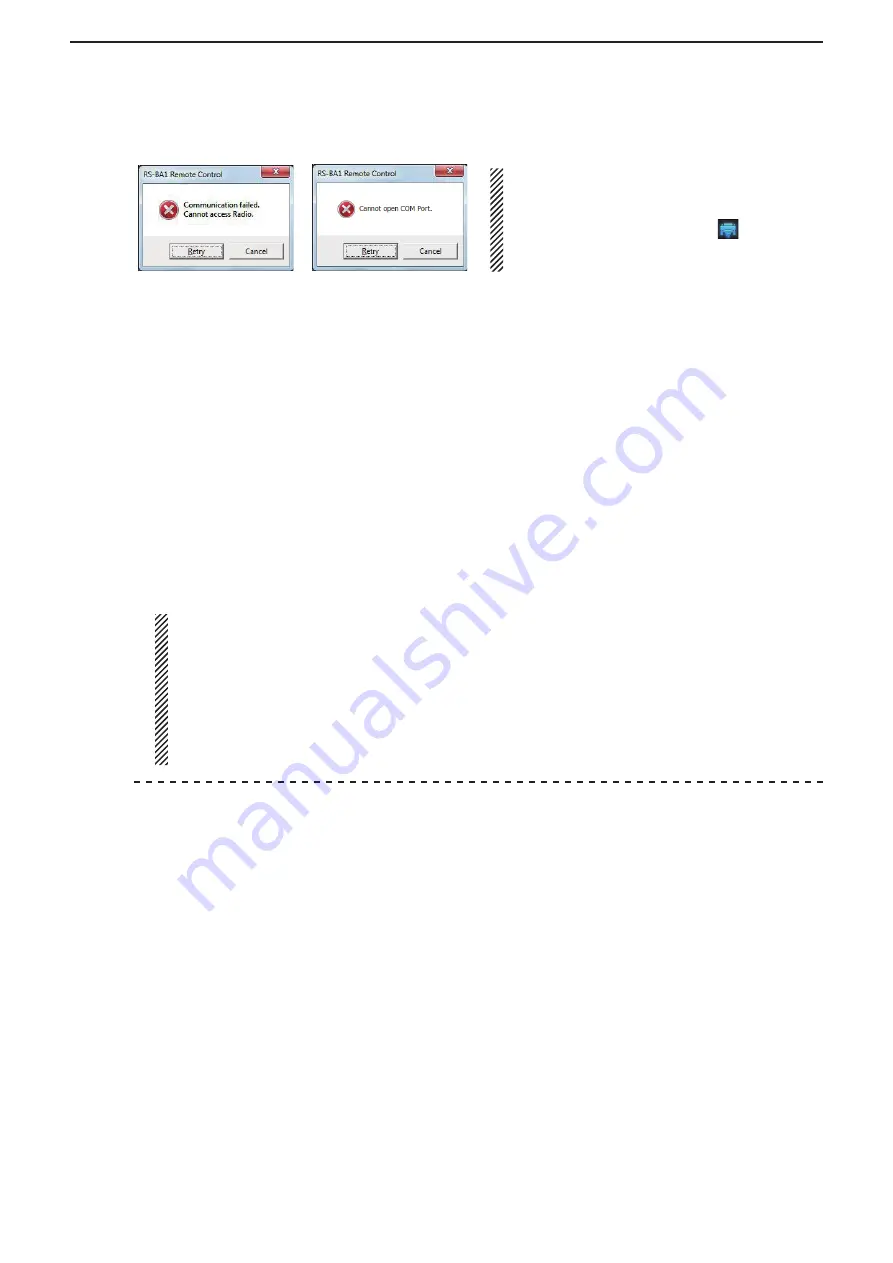
6
TROUBLESHOOTING
71
Problem: Cannot access a radio with the Remote Controller
❍
When connecting to the radio through the network using the Remote Utility
Possible cause 1
Connecting to the radio is unsuccessful using the Remote Utility.
Solution
Try again to connect to the radio in the Radio List screen (Radio Operation mode). (pp. 40, 54)
• “<<CONNECT>>” appears under the radio name when the connection is successful.
Possible cause 2
In the
CI-V
field of the Remote Controller’s Connect Setting screen, the CI-V settings are different than
that in the Remote Utility.
Solution
In the Connect Setting screen, click [Search], and then select the correct radio in the
Remote Utility
menu.
• The CI-V settings are automatically loaded from the Remote Utility.
Possible cause 3
Other applications are using the COM port.
Solution
If other applications are running at the same time, close them.
NOTE:
If you could not solve the problem after trying the above solutions,
check the following on the Base station side.
When connecting to the network through a PC
• Are the same CI-V address and baud rate that are programmed into the radio set in the Radio Registration
screen (Server Setting mode
➔
Radio List screen
➔
[Properties])?
When connecting to the network directly
• Is the radio turned ON?
• Is the radio in the remote standby mode?
❍
When directly accessing the radio without using the Remote Utility
Possible cause 1
An incorrect COM port number is selected in the Remote Controller’s Connect Setting screen.
Solution
q
Check the COM port to which the radio is connected, on your PC’s Device Manager.
w
Select the correct COM port number in the
COM Port
menu in the Remote Controller’s Connect
Setting screen.
Possible cause 2
The CI-V address or baud rate is different than that are programmed into the radio.
Solution
q
Check the radio’s CI-V address and baud rate.
See the radio’s instruction manual to confirm them.
w
Enter the radio’s correct CI-V address in the
CI-V address (Radio)
field, and select the radio’s cor-
rect baud rate in the
Baud rate (bps)
menu, in the Remote Controller’s Connect Setting screen.
If the radio’s baud rate is set to “Auto,” select “19200” in the
Baud rate (bps)
menu.
If you are using the Spectrum Scope function with the IC-7850, IC-7851, or IC-7300 using a USB
for the connection, select
“115200” in the
Baud Rate
menu.
Possible cause 3
Other applications are using the COM port.
Solution
If other applications are running at the same time, close them.
To access a radio with the Remote Controller,
configure the connection settings in the Con-
nect Setting screen. (pp. 63, 64)
Click the Connect Setting icon ( ) on the tool-
bar, or click “Connect Setting...” in the [Option]
menu to open the screen.



















