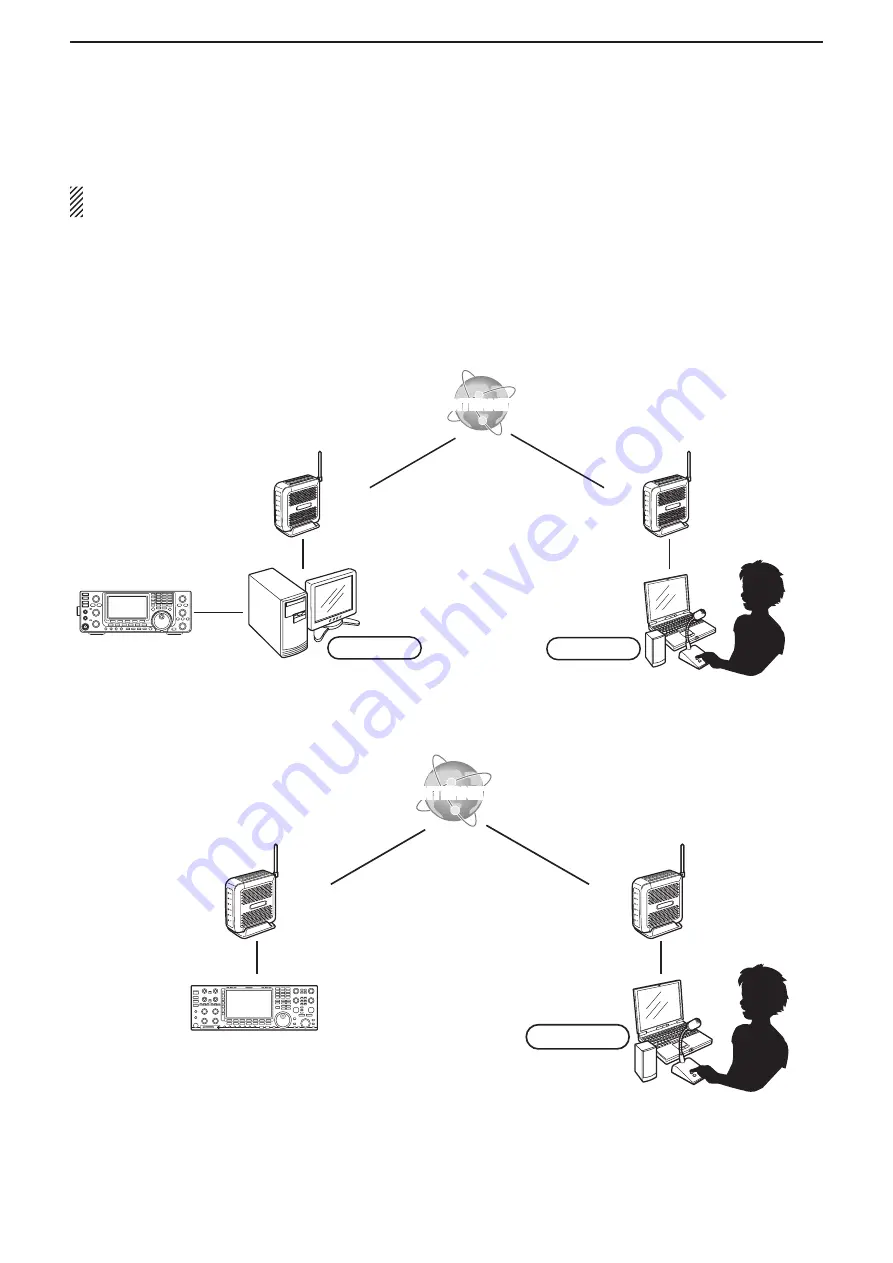
1
BEFORE USING REMOTE CONTROL SYSTEM
13
Only when you configure the remote control system through the Internet, you need the following settings on your
router.
If you configure the remote control system through the Internet, whether you are operating as a Base station or a
Remote station, you need to configure your router to allow access from the Internet.
To allow the access, configure the 3 port numbers used with the Remote Utility (Example: 50001 to 50003).
Ask the router’s manufacturer about how to forward the port.
When connecting to the network through a PC
Service provider
PC
INTERNET
INTERNET
IP Adress:
192.168.0.100
Default Gateway:
192.168.0.1
DNS Server Address:
192.168.0.1
INTERNET
INTERNET
IP Adress:
192.168.0.100
IP Adress:
192.168.0.100
Router
MODEM
Router
Router
Icom radio
Base station
Remote station
Default Gateway:
192.168.0.1
DNS Server Address:
192.168.0.1
Default Gateway:
192.168.0.1
DNS Server Address:
192.168.0.1
Port numbers
50001 to 50003
Port numbers
50001 to 50003
When connecting to the network directly
IC-7851
IC-7850
IC-7800 (firmware version 3.00 or later)
IC-7700 (firmware version 2.00 or later)
(Radio/Server)
INTERNET
INTERNET
IP Adress:
192.168.0.100
Router
Router
Remote station
Default Gateway:
192.168.0.1
DNS Server Address:
192.168.0.1
Default Gateway:
192.168.0.1
Port numbers
50001 to 50003
Port numbers
50001 to 50003
IP Adress:
192.168.0.10
■
To allow access from the Internet
















































