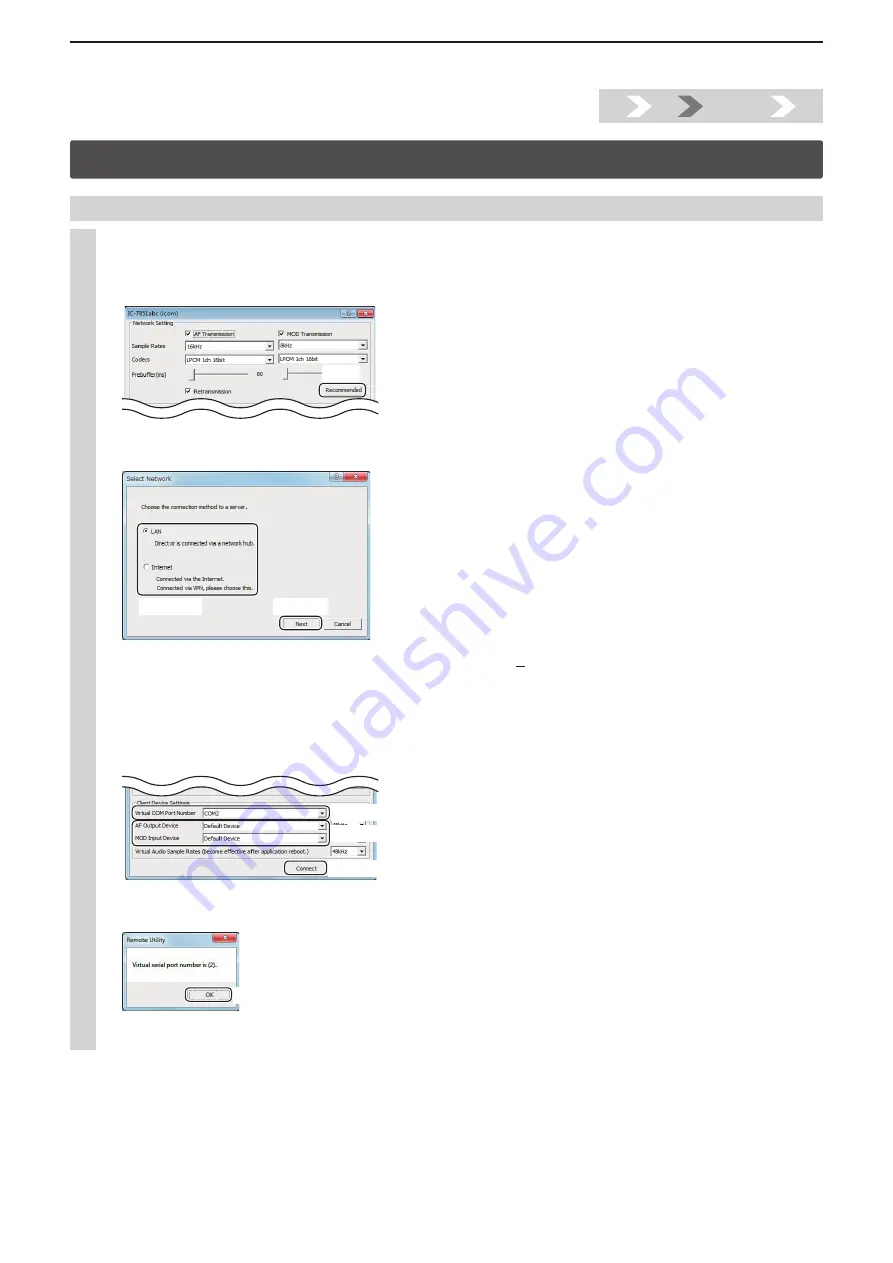
Installtion guide
B
B-6
1.
2.
Step3.
4.
Step3. Configure the remote control sysytem
2. Settings on the Remote station’s PC (Continued)
3
Connecting to the Base station (Radio)
q
Click the [Radio List] tab.
w
The Radio List screen appears, then select a radio name (Example: IC-7851abc), and then click [Settings].
e
The Connection Setting screen appears, then click [Recommended].
Click
r
The Select Network screen appears. Select the connection to the radio, either through a LAN or the Internet (Example:
LAN), and then click [Next].
q
Select
w
Click
t
The recommended settings for your network are displayed. Click [Yes] to automatically set the displayed settings and
close the Select Network screen.
y
In the Connect Setting screen, connect to the Base station as described below.
q
Select a COM port number in the “Virtual COM Port Number” menu. (Example: COM2)
w
Select an audio device in the “AF Output Device”
and “MOD Input Device” menu to which your speaker, microphone
or headset is connected. (Example: Default Device)
e
Click [Connect].
q
Select
w
Select
e
Click
u
A dialog appears, showing the COM port number which is used to exchange CI-V commands between the Remote PC
and the Base station, then click [OK].
Click
• “<<CONNECT>>” appears under the radio name when the connection has succeeded.
– When an error message is displayed, make sure that the Base station’s Remote Utility has not been closed.






























