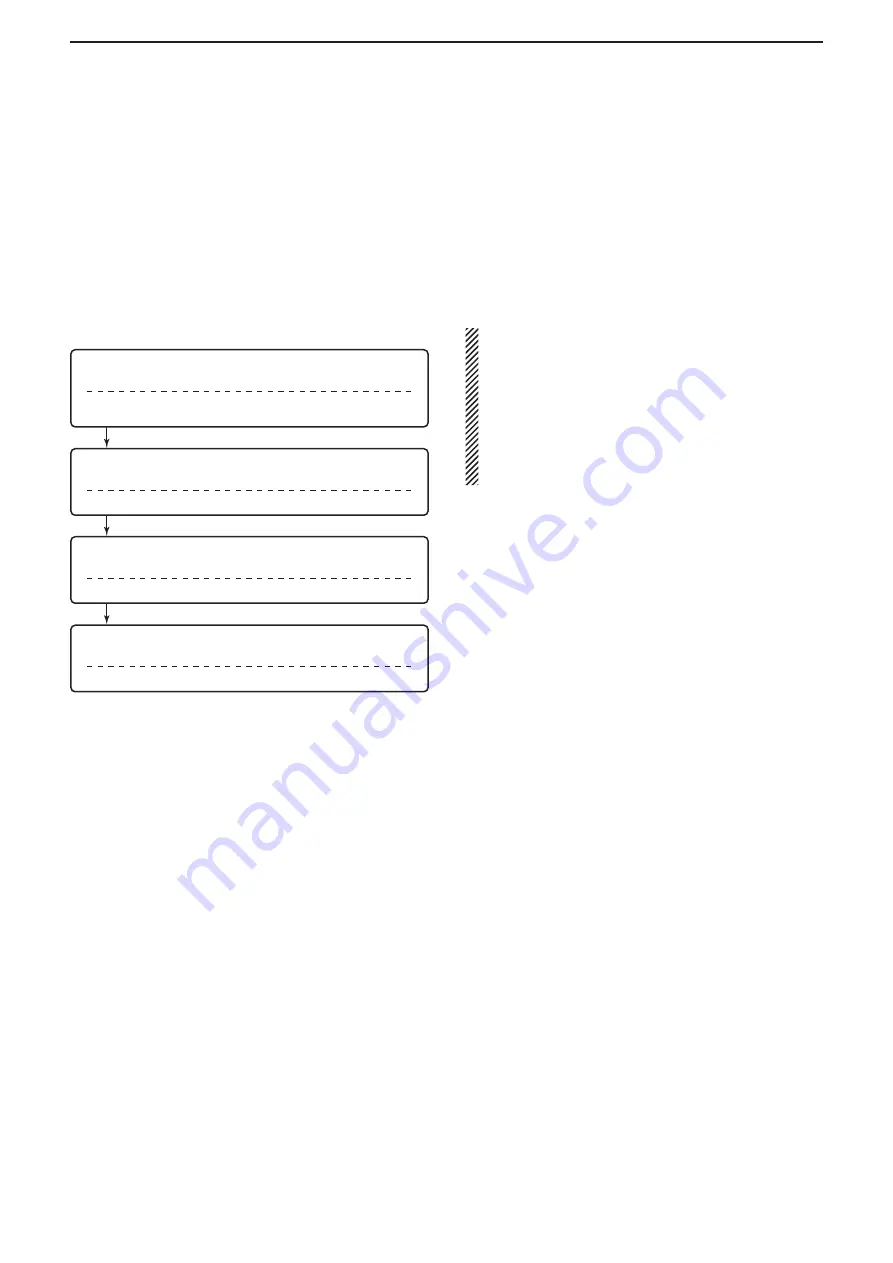
4
SETTINGS FOR A REMOTE STATION PC
54
■
Connecting to a radio
When the connection to the Server has succeeded, the radios that are physically connected to the Server are dis-
played on the Radio List screen of the Remote station’s Remote Utility.
Select a radio from the list, then connect it to the network using the Remote Utility.
You have to configure the network audio quality and devices to connect.
• To control the radio, connect to the radio using the Control software.
D
Connecting to a radio
Procedure
Step 1:
Display the Connection Setting screen
Radio Operation mode
➔
Radio List Screen (select a radio)
➔
[Settings]
Step 2:
Set the network audio quality
D
Network audio quality setting
Step 3:
Select a virtual COM port number and an audio device
D
Device setting
Step 4:
Save the settings, and connect to the radio
Connection Setting screen
→
[Connect]
NOTE:
• If the connection setting is finished, you can sim-
ply connect to the radio by selecting it in the Radio
List screen and then clicking [Connect].
•
“<<CONNECT>>” appears under the radio name when
the connection has succeeded.
• If the connection fails, and an error screen is dis-
played, solve the problem using the “6. TROUBLE-
SHOOTING” section. (p. 69)






























