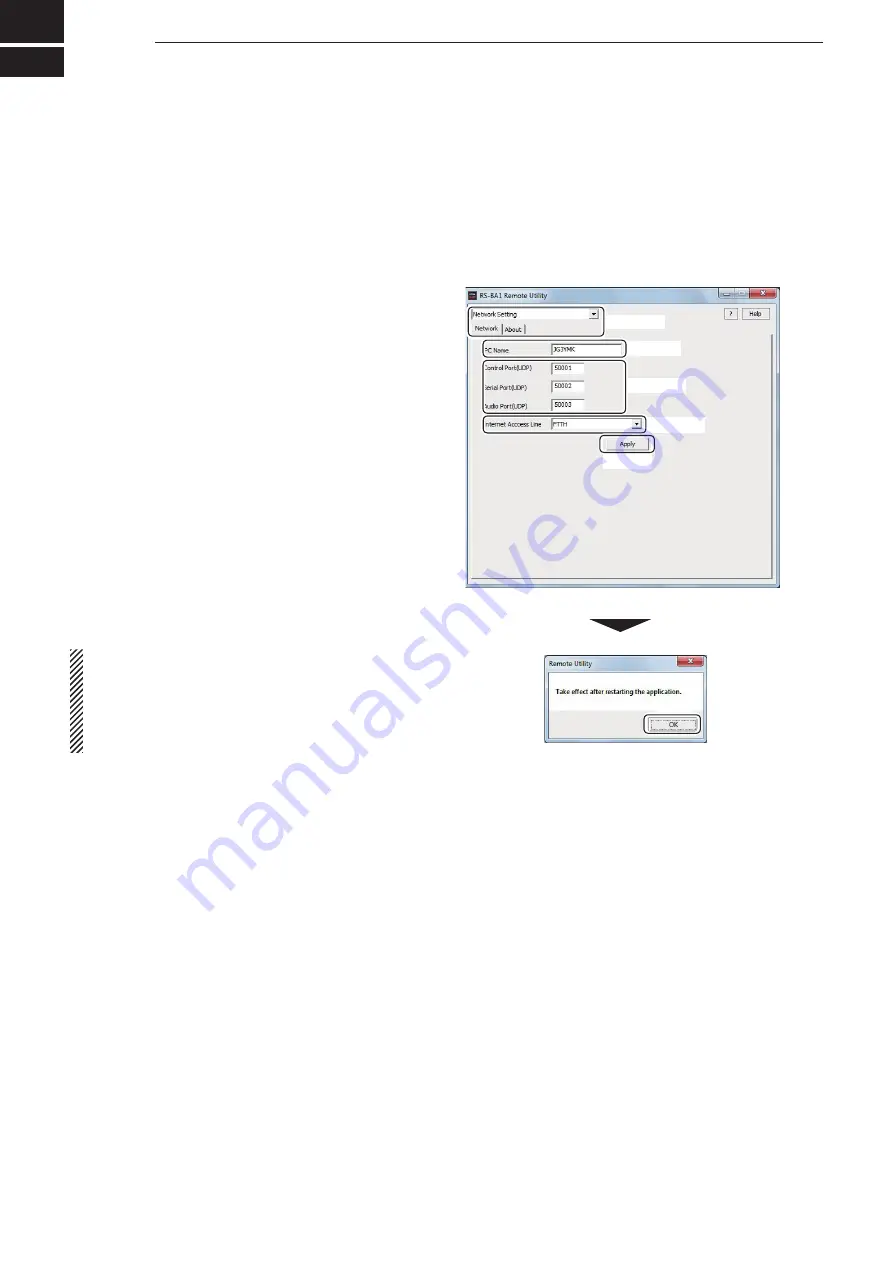
50
SETTINGS FOR A REMOTE STATION PC
4
Configure your PC’s network environment in the Remote station’s Remote Utility.
The settings will take effect after rebooting the Remote Utility.
When you first open the Remote Utility, the Network Setting screen appears.
After configuring your network environment, you can open other setting screens.
■
Network setting
q
In the Remote Utility, open the Network screen.
How to open:
Select the ‘Network Setting’ mode,
then click the [Network] tab.
w
Enter a name for your PC in the
PC Name
field, of
up to 16 characters.
DO NOT use the same name for more than one PC
on your network.
e
Check the port numbers of the Control, Serial and
Audio ports.
You should use the default port numbers for these
ports.
r
Select your internet access line type in the
Internet
Access Line
menu.
t
Click [Apply] to save the network settings.
After clicking, the “Take effect after restarting the
application” screen appears, then click [OK].
The settings will take effect after rebooting the Re-
mote Utility.
NOTE:
If you configure the remote control system through
the Internet, and change the port number of the
Control, Serial or Audio port, you must configure the
port forwarding settings and the IP filter settings on
your router once again. (p. 13)
w
Enter
e
Check
r
Select
t
Click
Click
q
Select






























