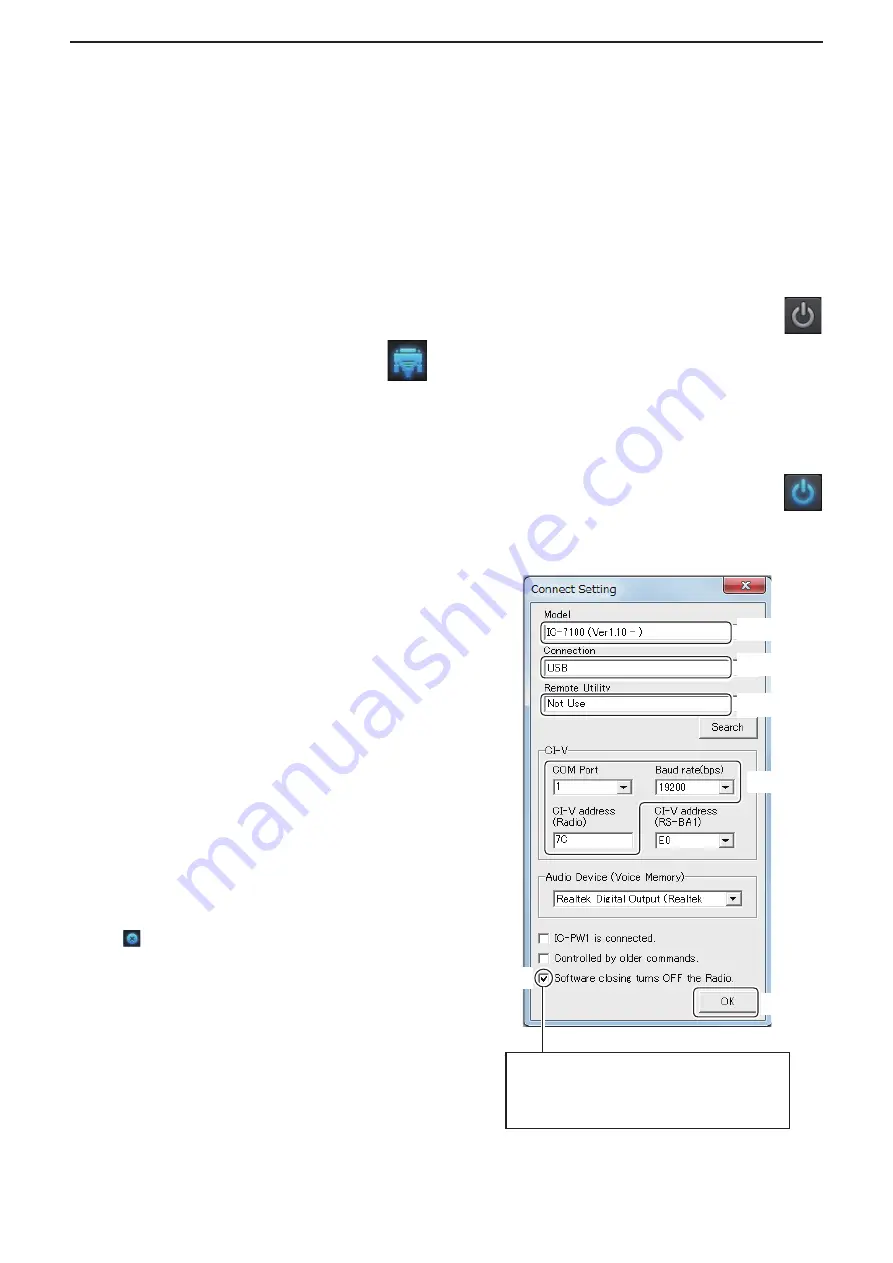
5
REMOTE CONTROLLER’S BASIC OPERATION
64
D
Directly connecting to a radio
If a radio is physically connected to your PC, you can directly access the radio using the Remote Controller, instead
of using the Remote Utility.
• When you are operating a radio on the remote control system with the Remote Controller, without having used the
Remote Utility to connect, let other users know that the radio is being used.
q
Double-click the “Remote Control” icon on your
desktop to open the Remote Controller.
w
Click the icon in the toolbar as shown to the
right, or click “Connect Setting...” in [Op-
tion] menu, to display the Connect Setting
screen.
e
Select a radio that you want to control in the
Model
menu.
• The items that cannot be used in the selected model will
be grayed out.
r
Select how to directly connect to the radio in the
Connection
menu.
• When the “MOD Select has also been changed.” dialog
is displayed, click [OK].
• The confirmation dialog for the connection setting may
be displayed, depending on the transceiver. If connected
correctly, click [OK].
t
Select “Not Use” in the
Remote Utility
menu.
y
Select the COM port number to which the radio is
connected, in the
COM Port
menu.
u
Enter the radio’s CI-V address in the
CI-V address
(Radio)
field, and select the radio’s baud rate in the
Baud rate (bps)
menu.
If the radio’s baud rate is set to “Auto,” select
“19200” in the
Baud Rate (bps)
menu.
If you are using the Spectrum Scope function with
the IC-7850, IC-7851, or IC-7300 using a USB for
the connection, select
“115200” in the
Baud Rate
menu.
•
See page 21 for details of radio’s presetting.
• To check or change the radio’s CI-V address and baud
rate settings, see the instruction manual that comes
with the radio.
i
Click the
Software closing turns OFF the Radio.
box to make a check mark to turn OFF the radio
when the Remote Controller is closed by clicking
the < > button or [Exit] on the File menu.
• Only for transceivers that can be turned ON or OFF with
the CI-V Power ON/OFF command.
• When the PC is shut down while the Remote Control-
ler is still running, the transceiver’s power may not be
turned OFF.
o
Click [OK] to save the settings, and close
the Connect Setting screen.
!0
Click the icon in the toolbar as shown to the
right, or click “Connect ON” in the [File] menu, and
connect to the radio.
• When the connection has succeeded, the radio’s cur-
rent data will be displayed on the main panel.
• If the connection fails, and an error screen is displayed,
solve the problem using the “6. TROUBLESHOOTING”
section.(p. 68)
• To disconnect from the radio, click the icon as
shown to the right, or click “Connect OFF” in
the [File] menu.
- The radio will be turned OFF if it can be turned ON or
OFF with the CI-V Power ON/OFF command.
q
Select
w
Select
e
Select
y
Click
t
Click
r
Enter
If you insert a check mark, the radio power
turns OFF when closing the software.
See the Help file for the Remote Control soft-
ware for more details.


























