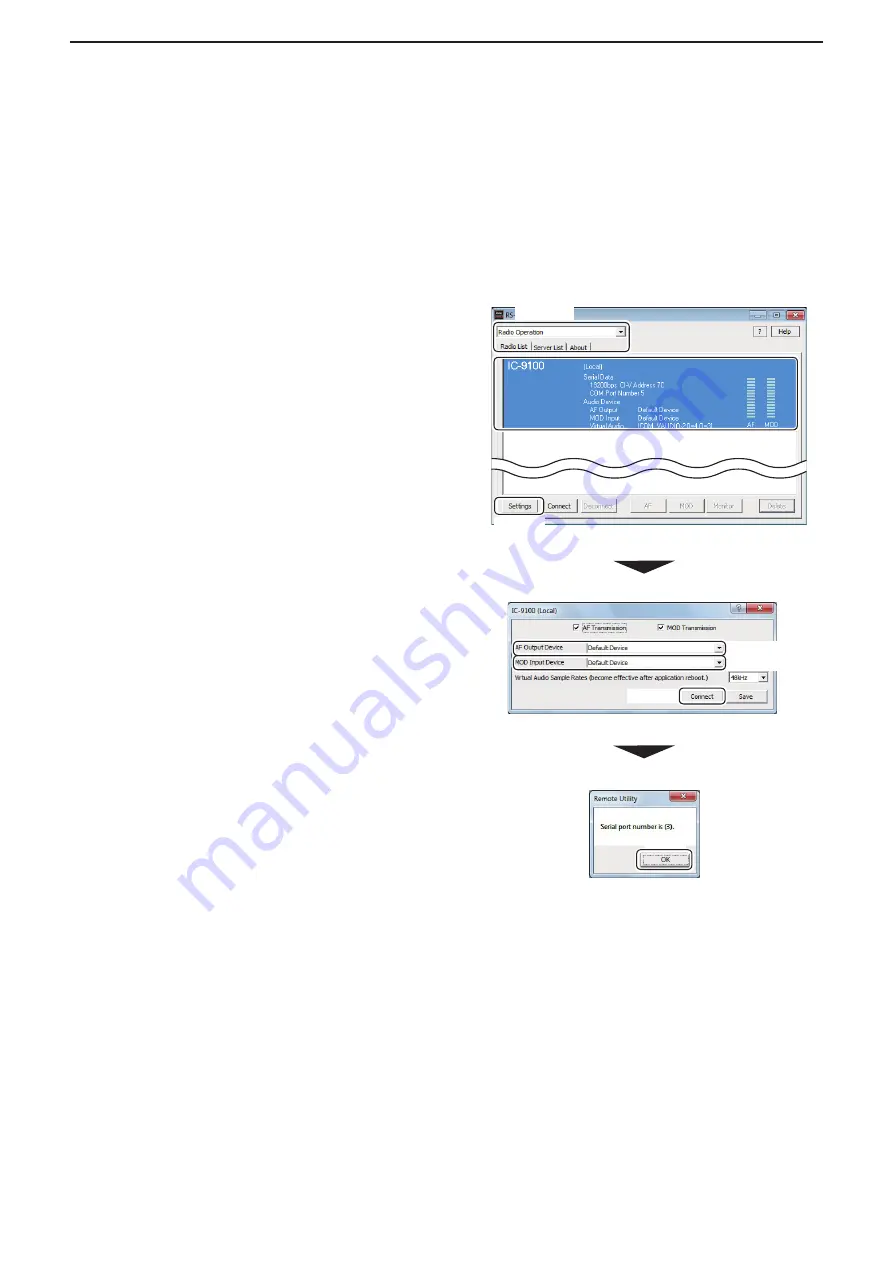
2
WHEN CONNECTING TO THE NETWORK THROUGH A PC
40
When you are operating as a Base station, you can access a radio which is physically connected to your PC
(Server).
• For audio communication, you should connect a speaker and microphone, or headset to your PC.
• To control the radio, connect to it using a control software.
■
Connecting to a radio from the Server
D
Connecting to a radio
q
In the Base Station’s Remote Utility, open the Radio
List screen.
How to open:
Select the ‘Radio Operation’ mode,
then click the [Radio List] tab.
w
Select a radio which is physically connected to your
PC (Server).
e
Click [Settings] to display the Connection Setting
screen.
• Radios that are connected with the Remote Utility of the
Server PC, the Connection Setting cannot be changed.
r
Select an audio device in the
AF Output Device
menu to which your speaker is connected.
Radio’s received audio will be heard from the de-
vice.
t
Select the audio device in the
MOD Input Device
menu to which your microphone is connected.
You can input transmit audio in the device to send
to the radio.
y
Click [Connect].
u
A dialog showing a port number, which is used to
exchange CI-V commands between your PC and a
radio, appears.
Click [OK] to save the settings and access the radio.
• “<<CONNECT>>” appears under the radio name
when the connection has succeeded.
• When you connect to the radio using a control
software, you have to set the port number shown
above.
q
Select
w
Select
e
Click
r
Select
t
Select
y
Click
Click






























