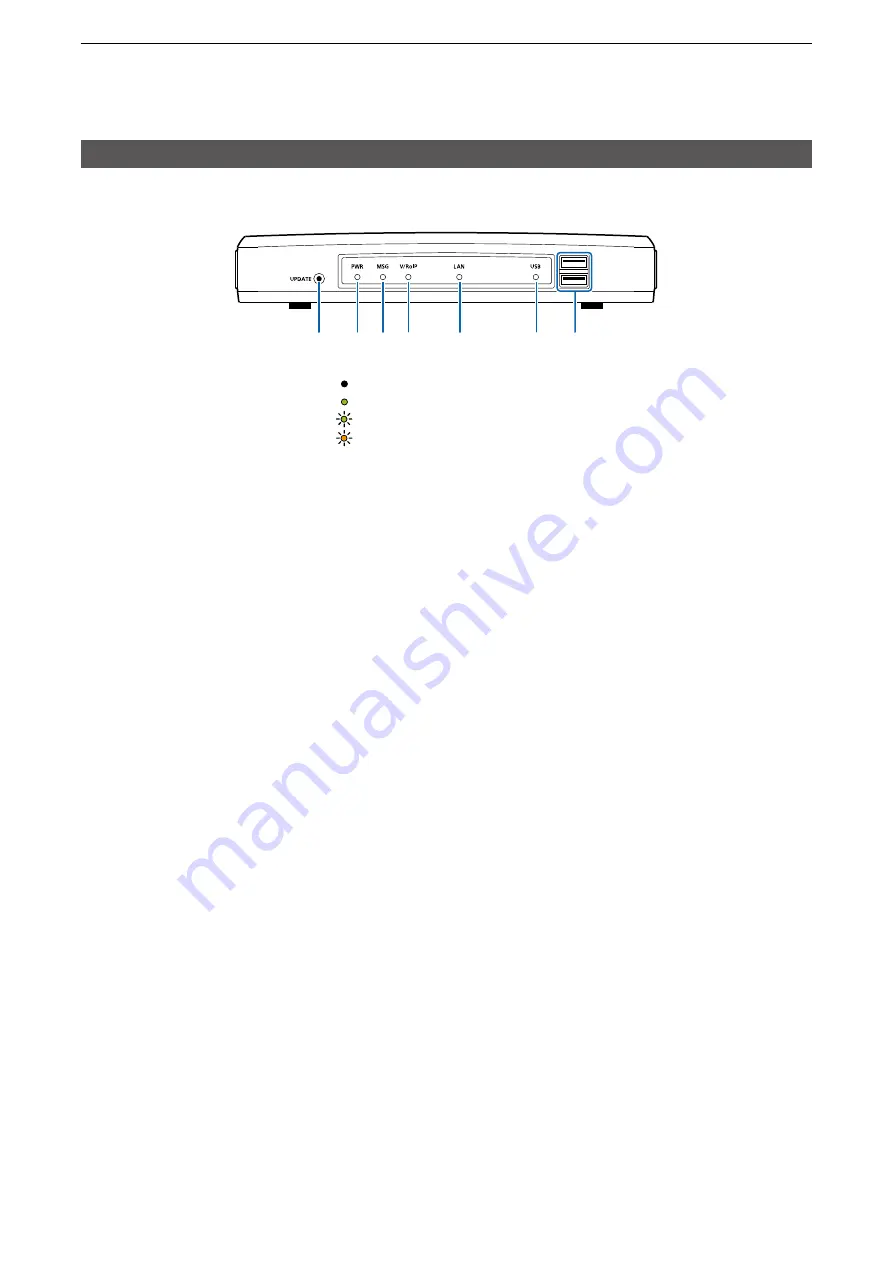
1
BEFORE USING THE IP1000C
1-3
1. Panel description
■
Front panel
6
[USB] ����������
Not lit:
A USB flash drive is not inserted.
Lights green: Inserting an USB flash drive.
Blinks green: Accessing the USB flash drive*
5
Blinks orange: Accessing the USB flash drive*
5
*
5
While accessing (resetting or firmware updating) the USB flash drive, this
LED alternately blinks green and orange.
7
[USB] ports
(USB2.0×2) �������
If you insert the USB flash drive, the automatic load function for setting
data can be used. When using the USB flash drive, detach the supplied
power adapter, and then securely insert the USB flash drive into the
[USB] port.
L
IcomisnotresponsibleforallthedevicesusedwiththeUSBflashdrive.
Using the Automatic Setting data upload with a USB flash drive
Insert a USB flash drive (purchase separately) to recover the
configuration or to update the firmware. (p. 5-9)
•
TurnOFFtheIP1000C’spowerbeforeinsertingorremovingtheUSBflash
drive, to prevent data corruption.
•
EitheroneoftheUSBslotsacceptsaUSBflashdrive,butinsertonlyone
drive at a time.
•
SecurelyinserttheUSBflashdrive.
•
NEVERremovetheUSBflashdriveorturnOFFtheIP1000C’spower,while
transferringdata.Itwillcausedatacorruption,ordamagetheUSBflashdrive.
•
Afterthefirmwareupdatingiscompleted,checkthefirmwareversiononthe
setting window to verify that the update was correctly done.
•
WhenimportingsettingdatafromtheUSBflashdrivetotheIP1000C,the
originally programmed setting data is automatically saved as “bakdata.sav” on
theUSBflashdrive,asabackup.
•
AUSBflashdrivesuchasonewithbiometricauthentication,oronewith
password protection is not supported.
1
2 3 4
5
6
7























