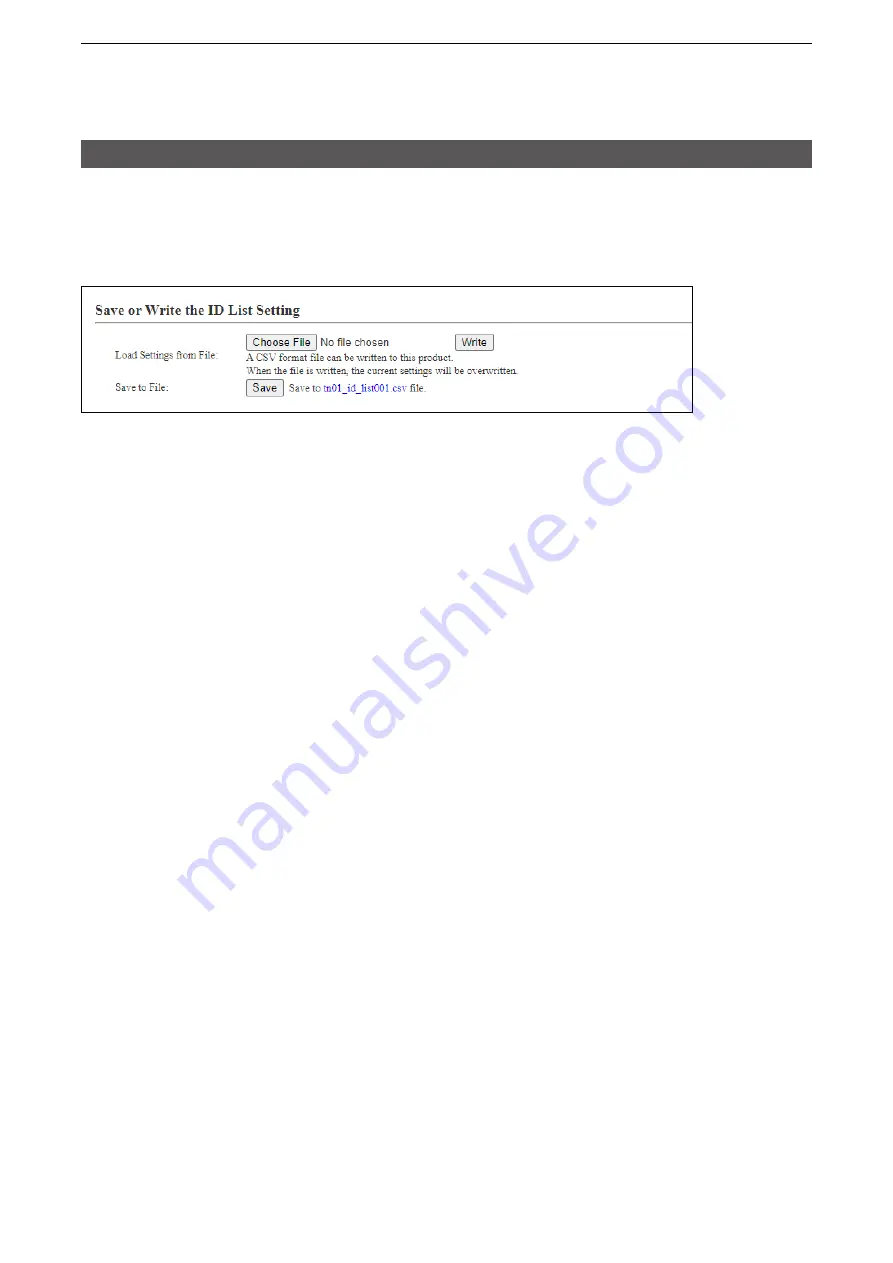
4
ABOUT THE SETTING SCREEN
4-119
9. [Common Settings] Menu
[Common Settings]–[ID List]
■
Save or Write the ID List Setting
You can save an ID list file on your PC or load an ID list file to the IP1000C.
L
If any WLAN transceiver settings have been changed, you must reboot it.
1
2
This is an example when group 1 is selected in the [ID List Common Setting] field.
If the name is not edited, displays only the item name.
1
Load Settings nrom File �
Load an ID list file, which is saved on the [Save to File] item, to the
IP1000C.
Click <Choose File> to select the file to load.
Select the target file on screen, and click <Open>. The selected file is
displayed in the [Load Settings from File] item.
Click <Write> after selecting the target file. Then, the selected file is
loaded to the [ID List Entries] item.
L
When the file is loaded, the previous data in [ID List Entries] is deleted.
L
If you select the file that is saved on the [Settings Restore] screen in the
[Management] menu, the setting is overwritten.
2
Save to File �������
Save an ID list file, which is listed in the [ID List Entries] item, to your
PC.
Click <Save>, and then <Save> on the box to save an ID list file (a CSV
file) to your PC.
L
A file name varies depending on the group number in the [ID List Common
Settings] item. For example, the file name becomes “tn01_id_list001.csv”
when group 1 of tenant 1 is selected.






























